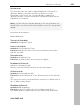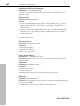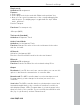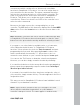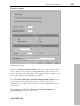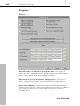11.0
Table Of Contents
- Copyright
- Preface
- Support
- Before you start
- MAGIX News Center
- Introduction
- Tutorial
- Program desktop overview
- Mouse functions and mouse modes
- Button overview
- Functional overview
- Effects and effect plug-ins
- What effects are there, and how are they used?
- Saving effect parameters (preset mechanism)
- Dehisser
- Sound FX (object editor, mixer channels, mixmaster)
- Parametric equalizer (mixer channels, mix master)
- MAGIX Mastering Suite
- Vintage Effects Suite (track effects, mixer channels, mix ma
- Essential FX
- Vandal
- Track dynamics (track effects, mixer channels)
- Track delay/reverb (track effects)
- Elastic Audio easy
- Installation of VST plug-ins
- Effect calculations
- Samplitude 11 Producer as an external effects device
- Automation
- Mixer
- MIDI in Samplitude 11 Producer
- MIDI editor
- Software / VST instruments
- Installation of VST plug-ins
- Load instruments
- Routing settings during software instrument loading
- Load effects plug-ins
- Route MIDI instrument inputs
- Instruments with multi-channel outputs
- Adjust instrument parameters
- Play and monitor instruments live
- Routing of VST instruments using the VSTi manager.
- Preset management
- Freezing instruments (freeze)
- Tips on handling virtual instruments
- ReWire
- Synth objects
- Auto Jam Session
- Managers
- Surround sound
- Burning CDs
- File menu
- New Virtual Project (VIP)
- Open
- Load / Import
- Save project
- Save project as
- Save complete VIP in
- Save project as template
- Burn project backup on CD
- Save object
- Save session
- Rename project
- Delete HD wave project
- Delete virtual projects
- Export audio
- Make podcast
- Batch processing
- Connect to the Internet
- FTP download
- Send project via email
- Close project
- Exit
- Edit menu
- Menu view
- Track menu
- Object menu
- Range menu
- Effects menu
- Tools menu
- Playback / Record menu
- Menu tempo
- MIDI menu
- New MIDI object
- New MIDI track
- MIDI editor
- MIDI object editorCtrl + O
- Glue MIDI objects
- Trim MIDI objects
- MIDI bouncing
- Separate MIDI objects according to channels
- MIDI quantization (start and length)
- MIDI start quantization
- MIDI length quantization
- Cancel MIDI quantization
- Track information
- Track MIDI record
- VST instrument editor
- Metronome active
- Metronome settings
- MIDI settings
- MIDI record modes
- MIDI panic – All notes off
- CD menu
- Load audio CD track(s)
- Set track
- Set subindex
- Set pause
- Set CD end
- Set track markers automatically
- Set track indices on object edges
- Remove index
- Remove all indices
- Make CD
- Show CD-R drive information
- Show CD-R disc information
- CD track options
- CD disc options
- CD text / MPEG ID3 editor
- Set pause time
- Set start pause time
- CD arrange mode
- Get CD info (FreeDB Internet)
- FreeDB options
- Audio ID
- Options menu
- Window menu
- Tasks menu
- Online menu
- Help menu
- Preset keyboard shortcuts
- General settings
- Project settings
- Index
488 General settings
www.magix.com
The pre-roll time is a necessary parameter for editing in Samplitude.
Pre-roll time is used to define the time section in seconds which is to
be played before the start of the selected range.
The maximum reverberation time for objects without fade-out can
be set up to 60 seconds here.
Note: Please note that long reverberation times can lead to
performance problems.
The option "Pre-run harmony display (beats)" ensures that the
chords detected by the Harmony Agent are displayed in advance in
the set number of quarter note beats.
Autoscroll
Use Autoscroll to activate a feature which is especially useful when
working with long HD Wave Projects: The graphical display always
changes when the playback marker (position line) leaves the visible
section. This way you can always keep an eye on things, whereby it
has proven most sensible to display the current project in two
sections (Setup > 2 sections), one displaying the entire project and
one in a useful zoom depth with Autoscrolling.
You can choose between page and soft scrolling. But be careful:
Scrolling requires a certain CPU power (depending on the processor,
graphics adaptor and resolution), so that the computer may be
overloaded in critical situations which may result in playback
dropouts. You should then deactivate autoscroll mode.
Scrubbing
If you press the Insert key (Ins or 0 on the number pad), Samplitude
11 Producer will be in "Scrubbing Mode". This means that the
playback speed can be controlled directly with the mouse. The
further the mouse goes to the right, the faster Samplitude 11
Producer plays.
In comparison to many HD recording systems, this even works in a
virtual multitrack project.
The Scrubbing Mode is great in finding passages in unsorted
material, in tracking crackling, etc. in material – the older generation