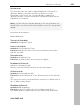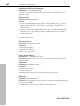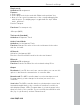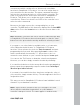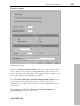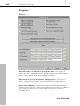11.0
Table Of Contents
- Copyright
- Preface
- Support
- Before you start
- MAGIX News Center
- Introduction
- Tutorial
- Program desktop overview
- Mouse functions and mouse modes
- Button overview
- Functional overview
- Effects and effect plug-ins
- What effects are there, and how are they used?
- Saving effect parameters (preset mechanism)
- Dehisser
- Sound FX (object editor, mixer channels, mixmaster)
- Parametric equalizer (mixer channels, mix master)
- MAGIX Mastering Suite
- Vintage Effects Suite (track effects, mixer channels, mix ma
- Essential FX
- Vandal
- Track dynamics (track effects, mixer channels)
- Track delay/reverb (track effects)
- Elastic Audio easy
- Installation of VST plug-ins
- Effect calculations
- Samplitude 11 Producer as an external effects device
- Automation
- Mixer
- MIDI in Samplitude 11 Producer
- MIDI editor
- Software / VST instruments
- Installation of VST plug-ins
- Load instruments
- Routing settings during software instrument loading
- Load effects plug-ins
- Route MIDI instrument inputs
- Instruments with multi-channel outputs
- Adjust instrument parameters
- Play and monitor instruments live
- Routing of VST instruments using the VSTi manager.
- Preset management
- Freezing instruments (freeze)
- Tips on handling virtual instruments
- ReWire
- Synth objects
- Auto Jam Session
- Managers
- Surround sound
- Burning CDs
- File menu
- New Virtual Project (VIP)
- Open
- Load / Import
- Save project
- Save project as
- Save complete VIP in
- Save project as template
- Burn project backup on CD
- Save object
- Save session
- Rename project
- Delete HD wave project
- Delete virtual projects
- Export audio
- Make podcast
- Batch processing
- Connect to the Internet
- FTP download
- Send project via email
- Close project
- Exit
- Edit menu
- Menu view
- Track menu
- Object menu
- Range menu
- Effects menu
- Tools menu
- Playback / Record menu
- Menu tempo
- MIDI menu
- New MIDI object
- New MIDI track
- MIDI editor
- MIDI object editorCtrl + O
- Glue MIDI objects
- Trim MIDI objects
- MIDI bouncing
- Separate MIDI objects according to channels
- MIDI quantization (start and length)
- MIDI start quantization
- MIDI length quantization
- Cancel MIDI quantization
- Track information
- Track MIDI record
- VST instrument editor
- Metronome active
- Metronome settings
- MIDI settings
- MIDI record modes
- MIDI panic – All notes off
- CD menu
- Load audio CD track(s)
- Set track
- Set subindex
- Set pause
- Set CD end
- Set track markers automatically
- Set track indices on object edges
- Remove index
- Remove all indices
- Make CD
- Show CD-R drive information
- Show CD-R disc information
- CD track options
- CD disc options
- CD text / MPEG ID3 editor
- Set pause time
- Set start pause time
- CD arrange mode
- Get CD info (FreeDB Internet)
- FreeDB options
- Audio ID
- Options menu
- Window menu
- Tasks menu
- Online menu
- Help menu
- Preset keyboard shortcuts
- General settings
- Project settings
- Index
General settings 485
www.magix.com
context menu which contains a list of all remotely controllable
functions in Samplitude 11 Producer. You can now assign them to
your controller one after another. The upper commands are mixer-
only functions and intended only for connecting the controller. The
lower ones represent the entire menu structure of Samplitude 11
Producer. This allows you to assign any menu command to a
controller key. Please note that the test LED of the controller is not
active for menu commands.
Now move the fader or press the corresponding key on your
controller. The MIDI data of this element is displayed in the Last MIDI
data section. Press the Learn button to allocate the new data to the
function.
Note: Hardware controllers with touch-sensitive faders transmit data
to Samplitude 11 Producer when released again, so that the "learn"
button has to be pressed after moving and before releasing a fader!
If you want to use a key/fader for multiple tracks, e.g. learn mute,
select "Mixer/tracks/track mute" in "Samplitude 11 Producer
functions". Now activate the check for "Auto increment" and start
programming the first track. After pressing Learn the value of the
track is automatically increased by "1". All you have to do is to
actuate the next element on your controller and press Learn again.
You can use the "Del" button to abandon a function assignment.
However, you can also simply overwrite the data by relearning.
If a controller should move in the wrong direction after programming,
please repeat the programming sequence and activate Invert Vpot
direction upon button release.
If you want to know which functions have been assigned to a key of
your controller, simply actuate this key. The data appears in the list of
assigned functions.
This way you can let Samplitude 11 Producer learn individual control
elements of your hardware controller.
Hint: If object mode is activated, then you can jump to the next
object with the rewind/fast forward keys on your hardware
controller's transport control. The same applies to marker mode,