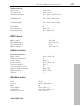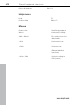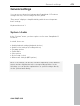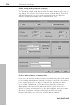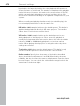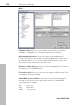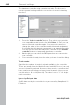11.0
Table Of Contents
- Copyright
- Preface
- Support
- Before you start
- MAGIX News Center
- Introduction
- Tutorial
- Program desktop overview
- Mouse functions and mouse modes
- Button overview
- Functional overview
- Effects and effect plug-ins
- What effects are there, and how are they used?
- Saving effect parameters (preset mechanism)
- Dehisser
- Sound FX (object editor, mixer channels, mixmaster)
- Parametric equalizer (mixer channels, mix master)
- MAGIX Mastering Suite
- Vintage Effects Suite (track effects, mixer channels, mix ma
- Essential FX
- Vandal
- Track dynamics (track effects, mixer channels)
- Track delay/reverb (track effects)
- Elastic Audio easy
- Installation of VST plug-ins
- Effect calculations
- Samplitude 11 Producer as an external effects device
- Automation
- Mixer
- MIDI in Samplitude 11 Producer
- MIDI editor
- Software / VST instruments
- Installation of VST plug-ins
- Load instruments
- Routing settings during software instrument loading
- Load effects plug-ins
- Route MIDI instrument inputs
- Instruments with multi-channel outputs
- Adjust instrument parameters
- Play and monitor instruments live
- Routing of VST instruments using the VSTi manager.
- Preset management
- Freezing instruments (freeze)
- Tips on handling virtual instruments
- ReWire
- Synth objects
- Auto Jam Session
- Managers
- Surround sound
- Burning CDs
- File menu
- New Virtual Project (VIP)
- Open
- Load / Import
- Save project
- Save project as
- Save complete VIP in
- Save project as template
- Burn project backup on CD
- Save object
- Save session
- Rename project
- Delete HD wave project
- Delete virtual projects
- Export audio
- Make podcast
- Batch processing
- Connect to the Internet
- FTP download
- Send project via email
- Close project
- Exit
- Edit menu
- Menu view
- Track menu
- Object menu
- Range menu
- Effects menu
- Tools menu
- Playback / Record menu
- Menu tempo
- MIDI menu
- New MIDI object
- New MIDI track
- MIDI editor
- MIDI object editorCtrl + O
- Glue MIDI objects
- Trim MIDI objects
- MIDI bouncing
- Separate MIDI objects according to channels
- MIDI quantization (start and length)
- MIDI start quantization
- MIDI length quantization
- Cancel MIDI quantization
- Track information
- Track MIDI record
- VST instrument editor
- Metronome active
- Metronome settings
- MIDI settings
- MIDI record modes
- MIDI panic – All notes off
- CD menu
- Load audio CD track(s)
- Set track
- Set subindex
- Set pause
- Set CD end
- Set track markers automatically
- Set track indices on object edges
- Remove index
- Remove all indices
- Make CD
- Show CD-R drive information
- Show CD-R disc information
- CD track options
- CD disc options
- CD text / MPEG ID3 editor
- Set pause time
- Set start pause time
- CD arrange mode
- Get CD info (FreeDB Internet)
- FreeDB options
- Audio ID
- Options menu
- Window menu
- Tasks menu
- Online menu
- Help menu
- Preset keyboard shortcuts
- General settings
- Project settings
- Index
General settings 479
www.magix.com
Activate SysEx input: Selecting this option enables Samplitude 11
Producer to receive SysEx data from external devices.
System time as MIDI timestamp: If this option is activated, then the
MIDI device driver's time stamp will be ignored. This is helpful if
drivers provide a timestamp that is not synchronized with the audio or
is completely incorrect.
This function recognizes invalid driver time stamps and then provides
automatic fallback onto the system time. This helps fix MIDI recording
problems with MIDI devices.
Couple VIP-Q and MIDI editor-Q: The quantization grid in the VIP
and individual MIDI objects are always moved together..
Deactivate all MIDI functions: This allows you to disable all MIDI
functions completely.
Note On Chasing: "Note On Chasing" has the effect that held MIDI
notes are also played back when they receive their "Note On"
command before playback starts.
Send "All Notes Off" to VST instruments on (monitor) stop: As an
alternative to the "All Notes Off" mechanism, an individual "Note Off"
mechanism is available for VST instruments, since "All Notes Off" is
ignored by some VST instruments. You can completely shut off "All
Notes Off for VSTis in the MIDI systems settings.
Hardware controllers
Samplitude 11 Producer lets you use external hardware controllers to
conveniently control the software. Several presets for common
controllers are included (.cps files). The number of supported devices
is continuously being increased and adapted to new devices available
on the market.
A MIDI interface is required for using a hardware controller. Please
ensure that the MIDI functions of the program are not deactivated as
they are necessary for addressing the MIDI controllers.
Installing a hardware controller
Open the hardware controller setup dialog by pressing "Y". You are
now in the system/options dialog. Now open the subcategory
"Hardware controllers".