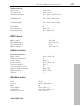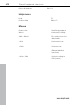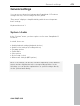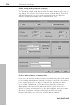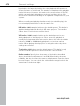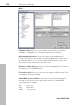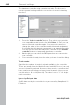11.0
Table Of Contents
- Copyright
- Preface
- Support
- Before you start
- MAGIX News Center
- Introduction
- Tutorial
- Program desktop overview
- Mouse functions and mouse modes
- Button overview
- Functional overview
- Effects and effect plug-ins
- What effects are there, and how are they used?
- Saving effect parameters (preset mechanism)
- Dehisser
- Sound FX (object editor, mixer channels, mixmaster)
- Parametric equalizer (mixer channels, mix master)
- MAGIX Mastering Suite
- Vintage Effects Suite (track effects, mixer channels, mix ma
- Essential FX
- Vandal
- Track dynamics (track effects, mixer channels)
- Track delay/reverb (track effects)
- Elastic Audio easy
- Installation of VST plug-ins
- Effect calculations
- Samplitude 11 Producer as an external effects device
- Automation
- Mixer
- MIDI in Samplitude 11 Producer
- MIDI editor
- Software / VST instruments
- Installation of VST plug-ins
- Load instruments
- Routing settings during software instrument loading
- Load effects plug-ins
- Route MIDI instrument inputs
- Instruments with multi-channel outputs
- Adjust instrument parameters
- Play and monitor instruments live
- Routing of VST instruments using the VSTi manager.
- Preset management
- Freezing instruments (freeze)
- Tips on handling virtual instruments
- ReWire
- Synth objects
- Auto Jam Session
- Managers
- Surround sound
- Burning CDs
- File menu
- New Virtual Project (VIP)
- Open
- Load / Import
- Save project
- Save project as
- Save complete VIP in
- Save project as template
- Burn project backup on CD
- Save object
- Save session
- Rename project
- Delete HD wave project
- Delete virtual projects
- Export audio
- Make podcast
- Batch processing
- Connect to the Internet
- FTP download
- Send project via email
- Close project
- Exit
- Edit menu
- Menu view
- Track menu
- Object menu
- Range menu
- Effects menu
- Tools menu
- Playback / Record menu
- Menu tempo
- MIDI menu
- New MIDI object
- New MIDI track
- MIDI editor
- MIDI object editorCtrl + O
- Glue MIDI objects
- Trim MIDI objects
- MIDI bouncing
- Separate MIDI objects according to channels
- MIDI quantization (start and length)
- MIDI start quantization
- MIDI length quantization
- Cancel MIDI quantization
- Track information
- Track MIDI record
- VST instrument editor
- Metronome active
- Metronome settings
- MIDI settings
- MIDI record modes
- MIDI panic – All notes off
- CD menu
- Load audio CD track(s)
- Set track
- Set subindex
- Set pause
- Set CD end
- Set track markers automatically
- Set track indices on object edges
- Remove index
- Remove all indices
- Make CD
- Show CD-R drive information
- Show CD-R disc information
- CD track options
- CD disc options
- CD text / MPEG ID3 editor
- Set pause time
- Set start pause time
- CD arrange mode
- Get CD info (FreeDB Internet)
- FreeDB options
- Audio ID
- Options menu
- Window menu
- Tasks menu
- Online menu
- Help menu
- Preset keyboard shortcuts
- General settings
- Project settings
- Index
General settings 475
www.magix.com
Driver system
You can choose between MME, multi-channel MME and ASIO. MME
is the standard Windows multimedia driver system. multi-channel
MME (WDM compatible): try to use this driver if your sound card
supports 24/32-bit audio playback and problems occur when playing
back high-resolution audio files.
ASIO
However, if your sound card model uses ASIO drivers, you have
some distinct advantages over MME:
MAGIX LoLa is included, a universal ASIO driver which can be
applied by many sound cards which do not have ASIO drivers.
• Lower latency of the driver system. This results in considerably lower
response times for real-time editing. This enables software
monitoring of the inputs (and VST instruments). The CPU load of the
system drops, more high-quality effects are possible without
intermediate bouncing operations.
• Driver-side synchronization between recording and playback is
available. This ensures that overdub recordings are 100 % stable
regarding timing. This also allows for mechanisms for compensating
latency for effects permitting software FX monitoring.
• ASIO also offers a general method for treating multi-channel audio.
All bit-resolution and multi-channel problems which may appear with
WDM drivers under Win2K/XP are avoided from the outset.
• Advanced hardware monitoring options are possible due to the use
of ASIO direct monitoring (flexible routing including pan & volume,
regardless of sound card).
ASIO setup
ASIO drivers: The drivers of each ASIO device currently or previously
available in the system are listed here. "Settings" opens the settings
dialog of the sound card driver. Please refer to the sound card
manual for more information.
Buffer settings
Play/Record buffer: Specifies the buffer sizes for playback or
recording of audio data.