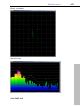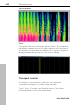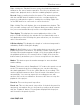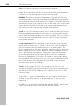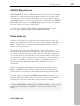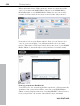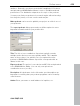11.0
Table Of Contents
- Copyright
- Preface
- Support
- Before you start
- MAGIX News Center
- Introduction
- Tutorial
- Program desktop overview
- Mouse functions and mouse modes
- Button overview
- Functional overview
- Effects and effect plug-ins
- What effects are there, and how are they used?
- Saving effect parameters (preset mechanism)
- Dehisser
- Sound FX (object editor, mixer channels, mixmaster)
- Parametric equalizer (mixer channels, mix master)
- MAGIX Mastering Suite
- Vintage Effects Suite (track effects, mixer channels, mix ma
- Essential FX
- Vandal
- Track dynamics (track effects, mixer channels)
- Track delay/reverb (track effects)
- Elastic Audio easy
- Installation of VST plug-ins
- Effect calculations
- Samplitude 11 Producer as an external effects device
- Automation
- Mixer
- MIDI in Samplitude 11 Producer
- MIDI editor
- Software / VST instruments
- Installation of VST plug-ins
- Load instruments
- Routing settings during software instrument loading
- Load effects plug-ins
- Route MIDI instrument inputs
- Instruments with multi-channel outputs
- Adjust instrument parameters
- Play and monitor instruments live
- Routing of VST instruments using the VSTi manager.
- Preset management
- Freezing instruments (freeze)
- Tips on handling virtual instruments
- ReWire
- Synth objects
- Auto Jam Session
- Managers
- Surround sound
- Burning CDs
- File menu
- New Virtual Project (VIP)
- Open
- Load / Import
- Save project
- Save project as
- Save complete VIP in
- Save project as template
- Burn project backup on CD
- Save object
- Save session
- Rename project
- Delete HD wave project
- Delete virtual projects
- Export audio
- Make podcast
- Batch processing
- Connect to the Internet
- FTP download
- Send project via email
- Close project
- Exit
- Edit menu
- Menu view
- Track menu
- Object menu
- Range menu
- Effects menu
- Tools menu
- Playback / Record menu
- Menu tempo
- MIDI menu
- New MIDI object
- New MIDI track
- MIDI editor
- MIDI object editorCtrl + O
- Glue MIDI objects
- Trim MIDI objects
- MIDI bouncing
- Separate MIDI objects according to channels
- MIDI quantization (start and length)
- MIDI start quantization
- MIDI length quantization
- Cancel MIDI quantization
- Track information
- Track MIDI record
- VST instrument editor
- Metronome active
- Metronome settings
- MIDI settings
- MIDI record modes
- MIDI panic – All notes off
- CD menu
- Load audio CD track(s)
- Set track
- Set subindex
- Set pause
- Set CD end
- Set track markers automatically
- Set track indices on object edges
- Remove index
- Remove all indices
- Make CD
- Show CD-R drive information
- Show CD-R disc information
- CD track options
- CD disc options
- CD text / MPEG ID3 editor
- Set pause time
- Set start pause time
- CD arrange mode
- Get CD info (FreeDB Internet)
- FreeDB options
- Audio ID
- Options menu
- Window menu
- Tasks menu
- Online menu
- Help menu
- Preset keyboard shortcuts
- General settings
- Project settings
- Index
Online menu 457
www.magix.com
MAGIX Blog Service
With MAGIX Blog Service, YOU make the news! Share your thoughts,
experiences, and news with a worldwide audience in no time using
your own interactive online multimedia journal. Invite family, friends,
and acquaintances to join in and enter their comments! A free MAGIX
Online Album belongs to the MAGIX Blog Service so that you always
have full control over your contributions.
You can also read the FAQ (frequently asked questions) on the
Internet. http://rdir.magix.net/?page=GRF14Q24VIRN
Make podcast
Podcast is the name for a relatively new Internet transfer form. It is
made up of "pod" from "iPod", the name of a popular portable MP3
player, and the term "casting" for broadcasting content to a wide
group of listeners/viewers.
A podcast is therefore something like an online radio station.
"Broadcasting" web radio stations means you can only listen to and
record the currently broadcast radio station. Podcasting is different.
You as the listener can subscribe to the podcast and the files will be
downloaded at a specific time and you can listen to them whenever
you like, for example, on the move with your portable player. The
shows are pre-produced and placed on an Internet server for
download.
Select the "Upload arrangement as podcast show (audio)" in the
Online > MAGIX Podcast Service menu and the exciting journey of
your podcast to the pages of the largest podcast providers begins.
The first stop is your personal MAGIX Online Album, the place your
podcast will call its online home. From here it can be accessed from
anywhere in the world. Login with your password or register.
Your free MAGIX Online Album with 128 MB webspace can be set up
at any time. It will then be available to you from anywhere in the
world.