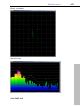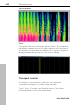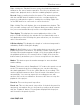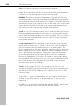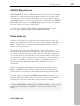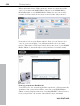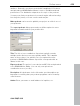11.0
Table Of Contents
- Copyright
- Preface
- Support
- Before you start
- MAGIX News Center
- Introduction
- Tutorial
- Program desktop overview
- Mouse functions and mouse modes
- Button overview
- Functional overview
- Effects and effect plug-ins
- What effects are there, and how are they used?
- Saving effect parameters (preset mechanism)
- Dehisser
- Sound FX (object editor, mixer channels, mixmaster)
- Parametric equalizer (mixer channels, mix master)
- MAGIX Mastering Suite
- Vintage Effects Suite (track effects, mixer channels, mix ma
- Essential FX
- Vandal
- Track dynamics (track effects, mixer channels)
- Track delay/reverb (track effects)
- Elastic Audio easy
- Installation of VST plug-ins
- Effect calculations
- Samplitude 11 Producer as an external effects device
- Automation
- Mixer
- MIDI in Samplitude 11 Producer
- MIDI editor
- Software / VST instruments
- Installation of VST plug-ins
- Load instruments
- Routing settings during software instrument loading
- Load effects plug-ins
- Route MIDI instrument inputs
- Instruments with multi-channel outputs
- Adjust instrument parameters
- Play and monitor instruments live
- Routing of VST instruments using the VSTi manager.
- Preset management
- Freezing instruments (freeze)
- Tips on handling virtual instruments
- ReWire
- Synth objects
- Auto Jam Session
- Managers
- Surround sound
- Burning CDs
- File menu
- New Virtual Project (VIP)
- Open
- Load / Import
- Save project
- Save project as
- Save complete VIP in
- Save project as template
- Burn project backup on CD
- Save object
- Save session
- Rename project
- Delete HD wave project
- Delete virtual projects
- Export audio
- Make podcast
- Batch processing
- Connect to the Internet
- FTP download
- Send project via email
- Close project
- Exit
- Edit menu
- Menu view
- Track menu
- Object menu
- Range menu
- Effects menu
- Tools menu
- Playback / Record menu
- Menu tempo
- MIDI menu
- New MIDI object
- New MIDI track
- MIDI editor
- MIDI object editorCtrl + O
- Glue MIDI objects
- Trim MIDI objects
- MIDI bouncing
- Separate MIDI objects according to channels
- MIDI quantization (start and length)
- MIDI start quantization
- MIDI length quantization
- Cancel MIDI quantization
- Track information
- Track MIDI record
- VST instrument editor
- Metronome active
- Metronome settings
- MIDI settings
- MIDI record modes
- MIDI panic – All notes off
- CD menu
- Load audio CD track(s)
- Set track
- Set subindex
- Set pause
- Set CD end
- Set track markers automatically
- Set track indices on object edges
- Remove index
- Remove all indices
- Make CD
- Show CD-R drive information
- Show CD-R disc information
- CD track options
- CD disc options
- CD text / MPEG ID3 editor
- Set pause time
- Set start pause time
- CD arrange mode
- Get CD info (FreeDB Internet)
- FreeDB options
- Audio ID
- Options menu
- Window menu
- Tasks menu
- Online menu
- Help menu
- Preset keyboard shortcuts
- General settings
- Project settings
- Index
454 Window menu
www.magix.com
Sync: This button opens the synchronization window.
Loop: The loop button activates loop mode, meaning that playback
continues to loop through a previously selected range.
RCMON: This button activates Samplitude 11 Producer's "Record
monitoring" feature. All tracks that have their REC buttons activated
are monitored with the peak meters. The inputs of the audio device(s)
are directly routed to the outputs of the sound card, if the sound card
offers this functionality (check with your sound card manufacturer).
This offers the same functionality as with audio players.
Scrub >> <<: These buttons allow you to scrub through your project.
During scrubbing the playback of the project continues with varying
speed while the playback direction can be changed. This also offers a
convenient way of finding audio sections such as clicks or mistakes
in the audio material.
Jog & shuttle wheel: The transport control includes a jog & shuttle
wheel which you can use to "scrub" over the files. The "Scrubbing"
function behaves like the editing function of an audio player. The
motor is switched off, the tape, however, remains at the sound head.
With a digital system it is more difficult to realize scrubbing as there
are no mechanical moving parts. Turning the tape reels manually
moves the material slowly along the player. Using the scrubbing
function in Samplitude 11 Producer is similar to using a tape player,
since playback follows the movement of the mouse. Quickly moving
the mouse increases the playback speed, while slowly moving it
decreases the speed accordingly.
Tempo: In the tempo section of the transport console you can
change the playback speed and the beat of the whole arrangement.
All objects in the VIP are adapted to the speed of your choice with
timestretching.
"Tap tempo..." opens a dialog where you can "tap in" the beat by
clicking on the "Tap" button, or by pressing the "T" key on your
keyboard.
In addition, you can fade in the bar grid with the "SNAP“ button and
switch on the metronome click with the "CLICK“ button.