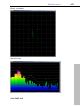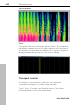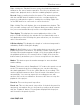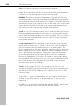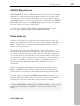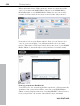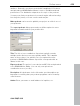11.0
Table Of Contents
- Copyright
- Preface
- Support
- Before you start
- MAGIX News Center
- Introduction
- Tutorial
- Program desktop overview
- Mouse functions and mouse modes
- Button overview
- Functional overview
- Effects and effect plug-ins
- What effects are there, and how are they used?
- Saving effect parameters (preset mechanism)
- Dehisser
- Sound FX (object editor, mixer channels, mixmaster)
- Parametric equalizer (mixer channels, mix master)
- MAGIX Mastering Suite
- Vintage Effects Suite (track effects, mixer channels, mix ma
- Essential FX
- Vandal
- Track dynamics (track effects, mixer channels)
- Track delay/reverb (track effects)
- Elastic Audio easy
- Installation of VST plug-ins
- Effect calculations
- Samplitude 11 Producer as an external effects device
- Automation
- Mixer
- MIDI in Samplitude 11 Producer
- MIDI editor
- Software / VST instruments
- Installation of VST plug-ins
- Load instruments
- Routing settings during software instrument loading
- Load effects plug-ins
- Route MIDI instrument inputs
- Instruments with multi-channel outputs
- Adjust instrument parameters
- Play and monitor instruments live
- Routing of VST instruments using the VSTi manager.
- Preset management
- Freezing instruments (freeze)
- Tips on handling virtual instruments
- ReWire
- Synth objects
- Auto Jam Session
- Managers
- Surround sound
- Burning CDs
- File menu
- New Virtual Project (VIP)
- Open
- Load / Import
- Save project
- Save project as
- Save complete VIP in
- Save project as template
- Burn project backup on CD
- Save object
- Save session
- Rename project
- Delete HD wave project
- Delete virtual projects
- Export audio
- Make podcast
- Batch processing
- Connect to the Internet
- FTP download
- Send project via email
- Close project
- Exit
- Edit menu
- Menu view
- Track menu
- Object menu
- Range menu
- Effects menu
- Tools menu
- Playback / Record menu
- Menu tempo
- MIDI menu
- New MIDI object
- New MIDI track
- MIDI editor
- MIDI object editorCtrl + O
- Glue MIDI objects
- Trim MIDI objects
- MIDI bouncing
- Separate MIDI objects according to channels
- MIDI quantization (start and length)
- MIDI start quantization
- MIDI length quantization
- Cancel MIDI quantization
- Track information
- Track MIDI record
- VST instrument editor
- Metronome active
- Metronome settings
- MIDI settings
- MIDI record modes
- MIDI panic – All notes off
- CD menu
- Load audio CD track(s)
- Set track
- Set subindex
- Set pause
- Set CD end
- Set track markers automatically
- Set track indices on object edges
- Remove index
- Remove all indices
- Make CD
- Show CD-R drive information
- Show CD-R disc information
- CD track options
- CD disc options
- CD text / MPEG ID3 editor
- Set pause time
- Set start pause time
- CD arrange mode
- Get CD info (FreeDB Internet)
- FreeDB options
- Audio ID
- Options menu
- Window menu
- Tasks menu
- Online menu
- Help menu
- Preset keyboard shortcuts
- General settings
- Project settings
- Index
Window menu 453
www.magix.com
Right clicking the "Playback" button opens the playback parameter
window for the stereo master operation. This lets you determine the
sample rate, playback device, and the scrubbing/varipitch options.
Record: Starts recording for all active tracks. This means that tracks
with the red REC button enabled need to be configured with the
proper recording devices prior to starting the recording. Right click
on the REC button for each track to select the device.
Right clicking "Record" displays the record parameters window. This
lets you make settings such as "Playback during recording", and also
lets you record material directly from the record parameter window.
Time display: This displays the current playback position of the
project. Double clicking on the window lets you numerically enter a
new playback position. Clicking the green arrow lets you set various
units of measurement.
L/R time display: This displays the length of a selected range and is
editable by double clicking the display.
Marker 1-12: Clicking on one of the marker buttons saves the current
playback position to the button. If it already contains a previously
saved position (marker appears in light color), the program will place
the playback position to the saved position. A right click clears the
button memory and allows you to store a new position to the button.
Marker: This button open the marker manager for more detailed
marker editing.
Punch: This button switch Samplitude 11 Producer into punch record
mode. This means that the recording process can be started any
time during playback. This is also called "On-the-fly recording". This
can be repeated numerous times. Punch-in and out markers are set
automatically. You can stop a punch in recording process with
another click on the record button. However, this does not stop the
playback of the project.
Punch in: This sets the punch in position.
Punch out: This sets the punch out position. If the both the punch in
and punch out markers are set, the punch recording can be started
with the "Playback" button. The program will play back the project
until it reaches the punch in point.