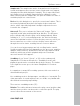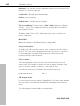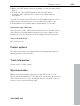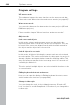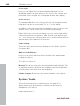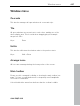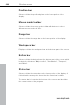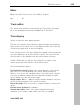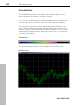11.0
Table Of Contents
- Copyright
- Preface
- Support
- Before you start
- MAGIX News Center
- Introduction
- Tutorial
- Program desktop overview
- Mouse functions and mouse modes
- Button overview
- Functional overview
- Effects and effect plug-ins
- What effects are there, and how are they used?
- Saving effect parameters (preset mechanism)
- Dehisser
- Sound FX (object editor, mixer channels, mixmaster)
- Parametric equalizer (mixer channels, mix master)
- MAGIX Mastering Suite
- Vintage Effects Suite (track effects, mixer channels, mix ma
- Essential FX
- Vandal
- Track dynamics (track effects, mixer channels)
- Track delay/reverb (track effects)
- Elastic Audio easy
- Installation of VST plug-ins
- Effect calculations
- Samplitude 11 Producer as an external effects device
- Automation
- Mixer
- MIDI in Samplitude 11 Producer
- MIDI editor
- Software / VST instruments
- Installation of VST plug-ins
- Load instruments
- Routing settings during software instrument loading
- Load effects plug-ins
- Route MIDI instrument inputs
- Instruments with multi-channel outputs
- Adjust instrument parameters
- Play and monitor instruments live
- Routing of VST instruments using the VSTi manager.
- Preset management
- Freezing instruments (freeze)
- Tips on handling virtual instruments
- ReWire
- Synth objects
- Auto Jam Session
- Managers
- Surround sound
- Burning CDs
- File menu
- New Virtual Project (VIP)
- Open
- Load / Import
- Save project
- Save project as
- Save complete VIP in
- Save project as template
- Burn project backup on CD
- Save object
- Save session
- Rename project
- Delete HD wave project
- Delete virtual projects
- Export audio
- Make podcast
- Batch processing
- Connect to the Internet
- FTP download
- Send project via email
- Close project
- Exit
- Edit menu
- Menu view
- Track menu
- Object menu
- Range menu
- Effects menu
- Tools menu
- Playback / Record menu
- Menu tempo
- MIDI menu
- New MIDI object
- New MIDI track
- MIDI editor
- MIDI object editorCtrl + O
- Glue MIDI objects
- Trim MIDI objects
- MIDI bouncing
- Separate MIDI objects according to channels
- MIDI quantization (start and length)
- MIDI start quantization
- MIDI length quantization
- Cancel MIDI quantization
- Track information
- Track MIDI record
- VST instrument editor
- Metronome active
- Metronome settings
- MIDI settings
- MIDI record modes
- MIDI panic – All notes off
- CD menu
- Load audio CD track(s)
- Set track
- Set subindex
- Set pause
- Set CD end
- Set track markers automatically
- Set track indices on object edges
- Remove index
- Remove all indices
- Make CD
- Show CD-R drive information
- Show CD-R disc information
- CD track options
- CD disc options
- CD text / MPEG ID3 editor
- Set pause time
- Set start pause time
- CD arrange mode
- Get CD info (FreeDB Internet)
- FreeDB options
- Audio ID
- Options menu
- Window menu
- Tasks menu
- Online menu
- Help menu
- Preset keyboard shortcuts
- General settings
- Project settings
- Index
Options menu 441
www.magix.com
Sample rate: The sample rate can be changed here as long as the
sound card supports the new rate (some sound cards even support
changing the rate while playing the sample). This is especially useful
for hearing notes in a sample range played in a different octave.
When selecting half the sample rate, the pitch should be the same. It
would be played one octave lower.
Device: Use this dialog box to specify the sound card's driver. This is
necessary if playback takes place through a single sound card
device, and is especially important if multiple output devices are
located in the computer.
Autoscroll: This you to activate the "Autoscroll" feature. This is
especially useful when working with large disk files. The HD wave
project window will follow the play cursor during playback. When
working in “2” or “3” section display mode, the autoscroll feature
causes the individual sections to follow the play cursor as well. If you
have zoomed into one of the sections, the play cursor will move
through the section faster, resulting in more screen re-draws.
You can choose between page and soft scrolling, but be careful:
Scrolling requires CPU power (depending on the processor, graphics
adaptor, and resolution), and the CPU may be overloaded in critical
situations which may result in playback dropouts. Deactivate
autoscroll mode if this happens.
Scrubbing: If you "Insert" ("Insert", or "0" on the number pad),
Samplitude 11 Producer will switch to "Scrubbing" mode, and
playback speed can be controlled directly by the mouse. The further
to the right the mouse goes, the faster Samplitude 11 Producer
plays.
In comparison to many HD recording systems, this even works in a
virtual multitrack project.
Use scrubbing mode to find passages, crackling, etc. in material. The
older generation of sound engineers are, no doubt, very familiar with
this method from analog tape editing.
There are two scrubbing modes ("P"):
Relative: The relative distance between the play cursor (positions bar)
and the mouse position can be used to control the speed. The play
cursor follows the movement of the mouse.