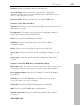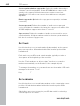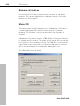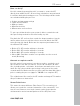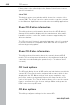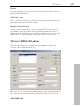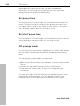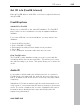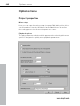11.0
Table Of Contents
- Copyright
- Preface
- Support
- Before you start
- MAGIX News Center
- Introduction
- Tutorial
- Program desktop overview
- Mouse functions and mouse modes
- Button overview
- Functional overview
- Effects and effect plug-ins
- What effects are there, and how are they used?
- Saving effect parameters (preset mechanism)
- Dehisser
- Sound FX (object editor, mixer channels, mixmaster)
- Parametric equalizer (mixer channels, mix master)
- MAGIX Mastering Suite
- Vintage Effects Suite (track effects, mixer channels, mix ma
- Essential FX
- Vandal
- Track dynamics (track effects, mixer channels)
- Track delay/reverb (track effects)
- Elastic Audio easy
- Installation of VST plug-ins
- Effect calculations
- Samplitude 11 Producer as an external effects device
- Automation
- Mixer
- MIDI in Samplitude 11 Producer
- MIDI editor
- Software / VST instruments
- Installation of VST plug-ins
- Load instruments
- Routing settings during software instrument loading
- Load effects plug-ins
- Route MIDI instrument inputs
- Instruments with multi-channel outputs
- Adjust instrument parameters
- Play and monitor instruments live
- Routing of VST instruments using the VSTi manager.
- Preset management
- Freezing instruments (freeze)
- Tips on handling virtual instruments
- ReWire
- Synth objects
- Auto Jam Session
- Managers
- Surround sound
- Burning CDs
- File menu
- New Virtual Project (VIP)
- Open
- Load / Import
- Save project
- Save project as
- Save complete VIP in
- Save project as template
- Burn project backup on CD
- Save object
- Save session
- Rename project
- Delete HD wave project
- Delete virtual projects
- Export audio
- Make podcast
- Batch processing
- Connect to the Internet
- FTP download
- Send project via email
- Close project
- Exit
- Edit menu
- Menu view
- Track menu
- Object menu
- Range menu
- Effects menu
- Tools menu
- Playback / Record menu
- Menu tempo
- MIDI menu
- New MIDI object
- New MIDI track
- MIDI editor
- MIDI object editorCtrl + O
- Glue MIDI objects
- Trim MIDI objects
- MIDI bouncing
- Separate MIDI objects according to channels
- MIDI quantization (start and length)
- MIDI start quantization
- MIDI length quantization
- Cancel MIDI quantization
- Track information
- Track MIDI record
- VST instrument editor
- Metronome active
- Metronome settings
- MIDI settings
- MIDI record modes
- MIDI panic – All notes off
- CD menu
- Load audio CD track(s)
- Set track
- Set subindex
- Set pause
- Set CD end
- Set track markers automatically
- Set track indices on object edges
- Remove index
- Remove all indices
- Make CD
- Show CD-R drive information
- Show CD-R disc information
- CD track options
- CD disc options
- CD text / MPEG ID3 editor
- Set pause time
- Set start pause time
- CD arrange mode
- Get CD info (FreeDB Internet)
- FreeDB options
- Audio ID
- Options menu
- Window menu
- Tasks menu
- Online menu
- Help menu
- Preset keyboard shortcuts
- General settings
- Project settings
- Index
CD menu 435
www.magix.com
Burn “on the fly”
Use this extremely powerful mode if you want to create the CD
directly from within the VIP. All necessary calculations are performed
in real time during the burning process. The following real-time tasks
are calculated during the process:
• Volume and panorama settings
• Fades and crossfades
• Mixing of tracks
• Mixer track effects
• Mixer master section effects
To get a good idea whether your system is able to sustain the real-
time processing needed for this functionality, try this:
Play back the VIP sections that contain the largest number of tracks
and/or where the most real-time effects are used. Watch the DSP
meter (bottom left-hand). Below are the expected performances at
the different DSP values:
• Below 25%: CD creation with up to 4x mode
• Below 50%: CD creation with up to 2x mode
• Below 90%: CD creation with up to 1x mode
• Above 90%: Real-time creation is not possible, use the second
mode (Bouncing)
Generate a complete new file
Use this option if your system is not fast enough to sustain the real-
time creation of the CD (see above). This mode calculates all wave
files, including fades, crossfades, and volume automation into a new
audio file. Any other real-time processing is also part of the newly
created audio file. Make sure that you have sufficient hard disk space
prior to starting the process (approx. 700 MB for a complete CD).
The original wave files used in the VIP remain unchanged. This makes
this procedure non-destructive!
Xtreme Print Center
This starts the external Xtreme Print Center. This convenient tool
allows you to print the contents information of the current CD. You
may choose between a text style format to print the production
documentation and a formatted printout for the CD jewel case.