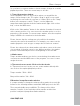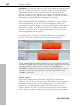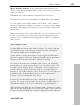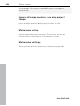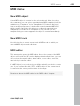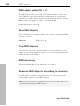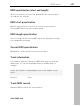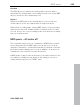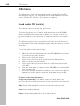11.0
Table Of Contents
- Copyright
- Preface
- Support
- Before you start
- MAGIX News Center
- Introduction
- Tutorial
- Program desktop overview
- Mouse functions and mouse modes
- Button overview
- Functional overview
- Effects and effect plug-ins
- What effects are there, and how are they used?
- Saving effect parameters (preset mechanism)
- Dehisser
- Sound FX (object editor, mixer channels, mixmaster)
- Parametric equalizer (mixer channels, mix master)
- MAGIX Mastering Suite
- Vintage Effects Suite (track effects, mixer channels, mix ma
- Essential FX
- Vandal
- Track dynamics (track effects, mixer channels)
- Track delay/reverb (track effects)
- Elastic Audio easy
- Installation of VST plug-ins
- Effect calculations
- Samplitude 11 Producer as an external effects device
- Automation
- Mixer
- MIDI in Samplitude 11 Producer
- MIDI editor
- Software / VST instruments
- Installation of VST plug-ins
- Load instruments
- Routing settings during software instrument loading
- Load effects plug-ins
- Route MIDI instrument inputs
- Instruments with multi-channel outputs
- Adjust instrument parameters
- Play and monitor instruments live
- Routing of VST instruments using the VSTi manager.
- Preset management
- Freezing instruments (freeze)
- Tips on handling virtual instruments
- ReWire
- Synth objects
- Auto Jam Session
- Managers
- Surround sound
- Burning CDs
- File menu
- New Virtual Project (VIP)
- Open
- Load / Import
- Save project
- Save project as
- Save complete VIP in
- Save project as template
- Burn project backup on CD
- Save object
- Save session
- Rename project
- Delete HD wave project
- Delete virtual projects
- Export audio
- Make podcast
- Batch processing
- Connect to the Internet
- FTP download
- Send project via email
- Close project
- Exit
- Edit menu
- Menu view
- Track menu
- Object menu
- Range menu
- Effects menu
- Tools menu
- Playback / Record menu
- Menu tempo
- MIDI menu
- New MIDI object
- New MIDI track
- MIDI editor
- MIDI object editorCtrl + O
- Glue MIDI objects
- Trim MIDI objects
- MIDI bouncing
- Separate MIDI objects according to channels
- MIDI quantization (start and length)
- MIDI start quantization
- MIDI length quantization
- Cancel MIDI quantization
- Track information
- Track MIDI record
- VST instrument editor
- Metronome active
- Metronome settings
- MIDI settings
- MIDI record modes
- MIDI panic – All notes off
- CD menu
- Load audio CD track(s)
- Set track
- Set subindex
- Set pause
- Set CD end
- Set track markers automatically
- Set track indices on object edges
- Remove index
- Remove all indices
- Make CD
- Show CD-R drive information
- Show CD-R disc information
- CD track options
- CD disc options
- CD text / MPEG ID3 editor
- Set pause time
- Set start pause time
- CD arrange mode
- Get CD info (FreeDB Internet)
- FreeDB options
- Audio ID
- Options menu
- Window menu
- Tasks menu
- Online menu
- Help menu
- Preset keyboard shortcuts
- General settings
- Project settings
- Index
Menu tempo 423
www.magix.com
Ignore all tempo markers: In the beat marker window there is an
option for ignoring all tempo markers. In this case only the set project
tempo is used (“I”).
Manipulating the tempo marker in timestretch mouse mode.
The timestretch mouse mode simplifies working with tempo markers.
You can easily create tempo markers using "Shift + click". markers
are then initialized according to the tempo. You can, however, adapt
this tempo immediately by moving the mouse vertically holding "Shift"
and clicking.
Bar position markers are created with "Alt + click" and can be moved
by "Alt + horizontal mouse movement" (without adjusting the time
position), e.g. to manipulate the bar grid and to adapt it to available
audio events.
Tips, examples of use
Loading MIDI files that include tempo changes: The tempo changes
are adopted by the current project and are accounted for during
subsequent editing and in the MIDI editor.
Tempo markers can be placed when composing in the MIDI editor
(these then apply to all tracks). Subsequent MIDI objects and tempo
markers retain their musical position (advanced setting).
The grid can be adjusted to available audio events, e.g. assigning
beat numbers to certain time positions. You can either use the “Set
new bar position marker” menu command to create a marker at a
position within the project and can assign the corresponding bar
position or, for smaller changes, "Alt + mouse click" on the respective
bar grid position and immediately move it to the required time
position, e.g. to the beginning of an object.
If the project includes MIDI data, this is automatically adjusted
(preset). The newly created tempo grid is used in the MIDI editor for
subsequent editing or for a new composition (e.g. quantization).
When working with MIDI files and complex tempo changes the tempo
map can be deactivated and, if necessary, the tempo can be reduced
before recording new MIDI files. After recording, the tempo map can