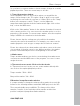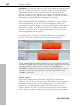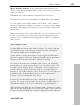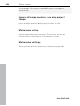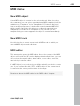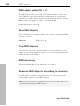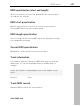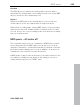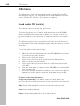11.0
Table Of Contents
- Copyright
- Preface
- Support
- Before you start
- MAGIX News Center
- Introduction
- Tutorial
- Program desktop overview
- Mouse functions and mouse modes
- Button overview
- Functional overview
- Effects and effect plug-ins
- What effects are there, and how are they used?
- Saving effect parameters (preset mechanism)
- Dehisser
- Sound FX (object editor, mixer channels, mixmaster)
- Parametric equalizer (mixer channels, mix master)
- MAGIX Mastering Suite
- Vintage Effects Suite (track effects, mixer channels, mix ma
- Essential FX
- Vandal
- Track dynamics (track effects, mixer channels)
- Track delay/reverb (track effects)
- Elastic Audio easy
- Installation of VST plug-ins
- Effect calculations
- Samplitude 11 Producer as an external effects device
- Automation
- Mixer
- MIDI in Samplitude 11 Producer
- MIDI editor
- Software / VST instruments
- Installation of VST plug-ins
- Load instruments
- Routing settings during software instrument loading
- Load effects plug-ins
- Route MIDI instrument inputs
- Instruments with multi-channel outputs
- Adjust instrument parameters
- Play and monitor instruments live
- Routing of VST instruments using the VSTi manager.
- Preset management
- Freezing instruments (freeze)
- Tips on handling virtual instruments
- ReWire
- Synth objects
- Auto Jam Session
- Managers
- Surround sound
- Burning CDs
- File menu
- New Virtual Project (VIP)
- Open
- Load / Import
- Save project
- Save project as
- Save complete VIP in
- Save project as template
- Burn project backup on CD
- Save object
- Save session
- Rename project
- Delete HD wave project
- Delete virtual projects
- Export audio
- Make podcast
- Batch processing
- Connect to the Internet
- FTP download
- Send project via email
- Close project
- Exit
- Edit menu
- Menu view
- Track menu
- Object menu
- Range menu
- Effects menu
- Tools menu
- Playback / Record menu
- Menu tempo
- MIDI menu
- New MIDI object
- New MIDI track
- MIDI editor
- MIDI object editorCtrl + O
- Glue MIDI objects
- Trim MIDI objects
- MIDI bouncing
- Separate MIDI objects according to channels
- MIDI quantization (start and length)
- MIDI start quantization
- MIDI length quantization
- Cancel MIDI quantization
- Track information
- Track MIDI record
- VST instrument editor
- Metronome active
- Metronome settings
- MIDI settings
- MIDI record modes
- MIDI panic – All notes off
- CD menu
- Load audio CD track(s)
- Set track
- Set subindex
- Set pause
- Set CD end
- Set track markers automatically
- Set track indices on object edges
- Remove index
- Remove all indices
- Make CD
- Show CD-R drive information
- Show CD-R disc information
- CD track options
- CD disc options
- CD text / MPEG ID3 editor
- Set pause time
- Set start pause time
- CD arrange mode
- Get CD info (FreeDB Internet)
- FreeDB options
- Audio ID
- Options menu
- Window menu
- Tasks menu
- Online menu
- Help menu
- Preset keyboard shortcuts
- General settings
- Project settings
- Index
Menu tempo 421
www.magix.com
So, you have to create a marker to insert a tempo change at a certain
playback position. There are several ways to do this:
1. Tempo/beat marker window
Set the playback cursor to the position where you would like the
tempo or bar change to be. The option “Snap to grid” is very useful
for placing the cursor directly on a bar or 1/4 bar. Click on the "Snap"
button in the transport control ("Tempo" section). Open the
tempo/bar marker window from the marker menu (right click on time
bar), or from the MIDI menu.
Click on the “New marker” button in the window. A marker is inserted
at the current position. You can now use the marker option to set the
properties of this marker. For a new tempo marker, enter the required
tempo in BPM or the new bar for the bar marker.
Please observe that the settings are only valid for the markers
currently selected in the marker list. For example, you cannot set the
marker properties such as type or tempo after it has been created.
Please also observe that a beat marker only makes sense at the start
of a new beat. If the play cursor is at a different position, the marker
position is automatically moved to the beginning of the next bar.
2. Marker menu
Tempo and bar markers can also be created using the marker menu
context menu and the MIDI menu of the program. You can of course
assign shortcuts.
3. Timestretch mouse mode: Click on the time border
In "Timestretch mouse" mode you can create markers directly with
one click on the required playback position.
Tempo-marker: "Shift + Click"
Bar position marker: "Alt + Click"
Edit marker/ tempo/bar marker window
If a tempo marker is changed or a bar position marker is moved, this
influences the following markers and audio/ MIDI projects in the VIP.
There are principally two possibilities: The time position either
remains constant, or the musical position remains and the time
position is adjusted (tempo/bar marker window).