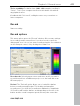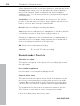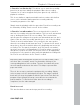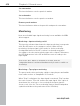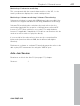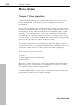11.0
Table Of Contents
- Copyright
- Preface
- Support
- Before you start
- MAGIX News Center
- Introduction
- Tutorial
- Program desktop overview
- Mouse functions and mouse modes
- Button overview
- Functional overview
- Effects and effect plug-ins
- What effects are there, and how are they used?
- Saving effect parameters (preset mechanism)
- Dehisser
- Sound FX (object editor, mixer channels, mixmaster)
- Parametric equalizer (mixer channels, mix master)
- MAGIX Mastering Suite
- Vintage Effects Suite (track effects, mixer channels, mix ma
- Essential FX
- Vandal
- Track dynamics (track effects, mixer channels)
- Track delay/reverb (track effects)
- Elastic Audio easy
- Installation of VST plug-ins
- Effect calculations
- Samplitude 11 Producer as an external effects device
- Automation
- Mixer
- MIDI in Samplitude 11 Producer
- MIDI editor
- Software / VST instruments
- Installation of VST plug-ins
- Load instruments
- Routing settings during software instrument loading
- Load effects plug-ins
- Route MIDI instrument inputs
- Instruments with multi-channel outputs
- Adjust instrument parameters
- Play and monitor instruments live
- Routing of VST instruments using the VSTi manager.
- Preset management
- Freezing instruments (freeze)
- Tips on handling virtual instruments
- ReWire
- Synth objects
- Auto Jam Session
- Managers
- Surround sound
- Burning CDs
- File menu
- New Virtual Project (VIP)
- Open
- Load / Import
- Save project
- Save project as
- Save complete VIP in
- Save project as template
- Burn project backup on CD
- Save object
- Save session
- Rename project
- Delete HD wave project
- Delete virtual projects
- Export audio
- Make podcast
- Batch processing
- Connect to the Internet
- FTP download
- Send project via email
- Close project
- Exit
- Edit menu
- Menu view
- Track menu
- Object menu
- Range menu
- Effects menu
- Tools menu
- Playback / Record menu
- Menu tempo
- MIDI menu
- New MIDI object
- New MIDI track
- MIDI editor
- MIDI object editorCtrl + O
- Glue MIDI objects
- Trim MIDI objects
- MIDI bouncing
- Separate MIDI objects according to channels
- MIDI quantization (start and length)
- MIDI start quantization
- MIDI length quantization
- Cancel MIDI quantization
- Track information
- Track MIDI record
- VST instrument editor
- Metronome active
- Metronome settings
- MIDI settings
- MIDI record modes
- MIDI panic – All notes off
- CD menu
- Load audio CD track(s)
- Set track
- Set subindex
- Set pause
- Set CD end
- Set track markers automatically
- Set track indices on object edges
- Remove index
- Remove all indices
- Make CD
- Show CD-R drive information
- Show CD-R disc information
- CD track options
- CD disc options
- CD text / MPEG ID3 editor
- Set pause time
- Set start pause time
- CD arrange mode
- Get CD info (FreeDB Internet)
- FreeDB options
- Audio ID
- Options menu
- Window menu
- Tasks menu
- Online menu
- Help menu
- Preset keyboard shortcuts
- General settings
- Project settings
- Index
420 Menu tempo
www.magix.com
markers. This way you can synchronize the bar grid, musical grid,
and the corresponding MIDI data with available audio material.
Example: The drummer has recorded a track using a metronome,
but has deliberately not hit important beginnings of a bar precisely.
The musical grid is adapted to keep the groove within this
performance. By placing a bar position marker, the project beat of
“20”, including the beginning of the chorus, is moved exactly to the
first beat of the 20th bar played by the drummer.
This practical example shows that the bar position markers are used
to combine the audio-based sample/time position (or SMPTE) with
the musical bar position by means of defined support points. This
allows for easy editing of projects with changing musical tempo when
the musical grid is edited in the actual time course (e.g. bar 20
should begin a this point in time!).
A tempo marker is different in that it defines a clear command: Faster
(or slower) from here. A bar position marker, however, defines the
tempo indirectly by adjusting the tempo before the marker in such a
manner that the desired musical position (“beat 20”) is met precisely
at the marker position.
The grid, the grid display, the metronome and the events in the MIDI
editor are automatically adjusted according to the changed musical
tempo.
Note: Bar position markers immediately following a tempo marker
always create a tempo run. Instead of a tempo jump, a bar position
marker is used to set a tempo run if there is a bar position marker
immediately before the tempo marker. As the tempo before the bar
position marker has already been defined, the adjustment of the
musical position has to be carried out by decreasing or increasing the
tempo to such an extent that the required bar position meets the
required time position at the bar position marker.
Working with tempo and bar markers
Creating tempo markers
Tempo and bar changes in Samplitude 11 Producer are set directly in
the project window using project markers.