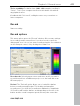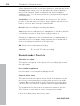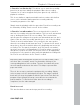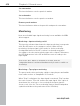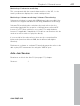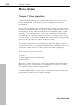11.0
Table Of Contents
- Copyright
- Preface
- Support
- Before you start
- MAGIX News Center
- Introduction
- Tutorial
- Program desktop overview
- Mouse functions and mouse modes
- Button overview
- Functional overview
- Effects and effect plug-ins
- What effects are there, and how are they used?
- Saving effect parameters (preset mechanism)
- Dehisser
- Sound FX (object editor, mixer channels, mixmaster)
- Parametric equalizer (mixer channels, mix master)
- MAGIX Mastering Suite
- Vintage Effects Suite (track effects, mixer channels, mix ma
- Essential FX
- Vandal
- Track dynamics (track effects, mixer channels)
- Track delay/reverb (track effects)
- Elastic Audio easy
- Installation of VST plug-ins
- Effect calculations
- Samplitude 11 Producer as an external effects device
- Automation
- Mixer
- MIDI in Samplitude 11 Producer
- MIDI editor
- Software / VST instruments
- Installation of VST plug-ins
- Load instruments
- Routing settings during software instrument loading
- Load effects plug-ins
- Route MIDI instrument inputs
- Instruments with multi-channel outputs
- Adjust instrument parameters
- Play and monitor instruments live
- Routing of VST instruments using the VSTi manager.
- Preset management
- Freezing instruments (freeze)
- Tips on handling virtual instruments
- ReWire
- Synth objects
- Auto Jam Session
- Managers
- Surround sound
- Burning CDs
- File menu
- New Virtual Project (VIP)
- Open
- Load / Import
- Save project
- Save project as
- Save complete VIP in
- Save project as template
- Burn project backup on CD
- Save object
- Save session
- Rename project
- Delete HD wave project
- Delete virtual projects
- Export audio
- Make podcast
- Batch processing
- Connect to the Internet
- FTP download
- Send project via email
- Close project
- Exit
- Edit menu
- Menu view
- Track menu
- Object menu
- Range menu
- Effects menu
- Tools menu
- Playback / Record menu
- Menu tempo
- MIDI menu
- New MIDI object
- New MIDI track
- MIDI editor
- MIDI object editorCtrl + O
- Glue MIDI objects
- Trim MIDI objects
- MIDI bouncing
- Separate MIDI objects according to channels
- MIDI quantization (start and length)
- MIDI start quantization
- MIDI length quantization
- Cancel MIDI quantization
- Track information
- Track MIDI record
- VST instrument editor
- Metronome active
- Metronome settings
- MIDI settings
- MIDI record modes
- MIDI panic – All notes off
- CD menu
- Load audio CD track(s)
- Set track
- Set subindex
- Set pause
- Set CD end
- Set track markers automatically
- Set track indices on object edges
- Remove index
- Remove all indices
- Make CD
- Show CD-R drive information
- Show CD-R disc information
- CD track options
- CD disc options
- CD text / MPEG ID3 editor
- Set pause time
- Set start pause time
- CD arrange mode
- Get CD info (FreeDB Internet)
- FreeDB options
- Audio ID
- Options menu
- Window menu
- Tasks menu
- Online menu
- Help menu
- Preset keyboard shortcuts
- General settings
- Project settings
- Index
Menu tempo 419
www.magix.com
Set new tempo marker
A new project first has a single “master” tempo which can be defined
in the transport control or in the project settings (“I”).
You can define unlimited tempo changes directly in the project
window at anytime. The tempo marker is the most important tool as it
can be used to define a tempo change at a precise position, which
can also be interpolated linearly to a previous tempo definition.
Set new beat marker
The time signature marker changes the type of beat after the marker
position, e.g. from a 4/4 beat to a 3/4 beat. A new project first has a
uniform 4/4 beat that can be defined in the transport control or in the
project settings (“I”).
Bar markers can only be inserted at the beginning of a bar. If an
imported MIDI file contains bar changes, bar position markers are
automatically generated.
Set new beat position marker
Beat position markers assign a specific musical position to a specific
time position. This way, the bar frame/grid and MIDI events can be
easily synchronized with existing audio material.
Bar position markers (Advanced Tempo Mapping)
The tempo of a piece of music is usually defined when it's
composed. If you want to increase the tempo at a certain bar
position, simply define a tempo marker, with tempo interpolation
referring to the previous marker.
However, recorded audio material often does not correspond with
the project tempo, e.g. a drummer's reference track to indicate the
tempo of further recordings or additionally composed material with
many timing nuances. Instead of placing tempo makers or even
having to adapt the reference material using time-stretching, you can
create the musical grid at certain time positions in the linear course of
playback of the project using support points; so-called bar position