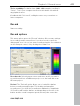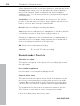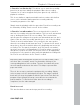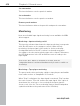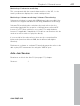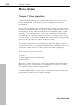11.0
Table Of Contents
- Copyright
- Preface
- Support
- Before you start
- MAGIX News Center
- Introduction
- Tutorial
- Program desktop overview
- Mouse functions and mouse modes
- Button overview
- Functional overview
- Effects and effect plug-ins
- What effects are there, and how are they used?
- Saving effect parameters (preset mechanism)
- Dehisser
- Sound FX (object editor, mixer channels, mixmaster)
- Parametric equalizer (mixer channels, mix master)
- MAGIX Mastering Suite
- Vintage Effects Suite (track effects, mixer channels, mix ma
- Essential FX
- Vandal
- Track dynamics (track effects, mixer channels)
- Track delay/reverb (track effects)
- Elastic Audio easy
- Installation of VST plug-ins
- Effect calculations
- Samplitude 11 Producer as an external effects device
- Automation
- Mixer
- MIDI in Samplitude 11 Producer
- MIDI editor
- Software / VST instruments
- Installation of VST plug-ins
- Load instruments
- Routing settings during software instrument loading
- Load effects plug-ins
- Route MIDI instrument inputs
- Instruments with multi-channel outputs
- Adjust instrument parameters
- Play and monitor instruments live
- Routing of VST instruments using the VSTi manager.
- Preset management
- Freezing instruments (freeze)
- Tips on handling virtual instruments
- ReWire
- Synth objects
- Auto Jam Session
- Managers
- Surround sound
- Burning CDs
- File menu
- New Virtual Project (VIP)
- Open
- Load / Import
- Save project
- Save project as
- Save complete VIP in
- Save project as template
- Burn project backup on CD
- Save object
- Save session
- Rename project
- Delete HD wave project
- Delete virtual projects
- Export audio
- Make podcast
- Batch processing
- Connect to the Internet
- FTP download
- Send project via email
- Close project
- Exit
- Edit menu
- Menu view
- Track menu
- Object menu
- Range menu
- Effects menu
- Tools menu
- Playback / Record menu
- Menu tempo
- MIDI menu
- New MIDI object
- New MIDI track
- MIDI editor
- MIDI object editorCtrl + O
- Glue MIDI objects
- Trim MIDI objects
- MIDI bouncing
- Separate MIDI objects according to channels
- MIDI quantization (start and length)
- MIDI start quantization
- MIDI length quantization
- Cancel MIDI quantization
- Track information
- Track MIDI record
- VST instrument editor
- Metronome active
- Metronome settings
- MIDI settings
- MIDI record modes
- MIDI panic – All notes off
- CD menu
- Load audio CD track(s)
- Set track
- Set subindex
- Set pause
- Set CD end
- Set track markers automatically
- Set track indices on object edges
- Remove index
- Remove all indices
- Make CD
- Show CD-R drive information
- Show CD-R disc information
- CD track options
- CD disc options
- CD text / MPEG ID3 editor
- Set pause time
- Set start pause time
- CD arrange mode
- Get CD info (FreeDB Internet)
- FreeDB options
- Audio ID
- Options menu
- Window menu
- Tasks menu
- Online menu
- Help menu
- Preset keyboard shortcuts
- General settings
- Project settings
- Index
Playback / Record menu 415
www.magix.com
1. Punch in/ out “On-the-fly”: This allows you to start the recording
(punch in) at any time during the playback. Once the recording
commences, it can be stopped at any time (punch-out), while the
playback continues.
This is very similar to tape based multi-track recorders, which allow
you to correct mistakes during previous recording takes by
overwriting segments of the tape.
Simply start the playback with the space bar. Punch-in recording can
be started by clicking "Punch record" in the toolbar.
2. Punch in/ out with markers: The second method is to punch in
and out of recording using special markers. This is a more automated
way of dealing with punch-in/-out recording. This is useful when
specific punch in and punch out points are determined and you don’t
want to take any risks in possible punching in or out of the recording.
"Punch in and out with markers" lets you specify the exact points
where the recording should start and stop. To operate in this mode, a
range has to be selected which defines the beginning and end of the
recording. The "Set punch-in marker" and "Set punch-out marker"
functions are used to tell Samplitude 11 Producer where to punch in
and where to punch out. Next, set the play cursor to an appropriate
position prior to the punch-in point and start playback/recording with
the "Punch record" button in the "Punch" toolbar.
Important: When working with the punch in/out functionality, make
sure that "Auto crossfade" mode is activated by clicking on the
corresponding button in the toolbar. The auto crossfade will create
smooth transitions between the takes. This helps to prevent little
pops and clicks!
There is also a way to perform looped punch-in recording. Simply
select a range over the desired punch region. The range is played
back until you stop the playback with the space bar. Each time the
program loops through the range, new takes are recorded at the
punch markers. To find the best take after the recording is
completed, use the take manager!
Punch in record
This function/button starts and stops punch-in recording.