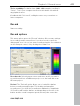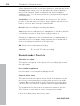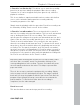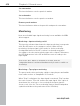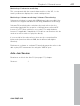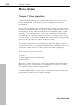11.0
Table Of Contents
- Copyright
- Preface
- Support
- Before you start
- MAGIX News Center
- Introduction
- Tutorial
- Program desktop overview
- Mouse functions and mouse modes
- Button overview
- Functional overview
- Effects and effect plug-ins
- What effects are there, and how are they used?
- Saving effect parameters (preset mechanism)
- Dehisser
- Sound FX (object editor, mixer channels, mixmaster)
- Parametric equalizer (mixer channels, mix master)
- MAGIX Mastering Suite
- Vintage Effects Suite (track effects, mixer channels, mix ma
- Essential FX
- Vandal
- Track dynamics (track effects, mixer channels)
- Track delay/reverb (track effects)
- Elastic Audio easy
- Installation of VST plug-ins
- Effect calculations
- Samplitude 11 Producer as an external effects device
- Automation
- Mixer
- MIDI in Samplitude 11 Producer
- MIDI editor
- Software / VST instruments
- Installation of VST plug-ins
- Load instruments
- Routing settings during software instrument loading
- Load effects plug-ins
- Route MIDI instrument inputs
- Instruments with multi-channel outputs
- Adjust instrument parameters
- Play and monitor instruments live
- Routing of VST instruments using the VSTi manager.
- Preset management
- Freezing instruments (freeze)
- Tips on handling virtual instruments
- ReWire
- Synth objects
- Auto Jam Session
- Managers
- Surround sound
- Burning CDs
- File menu
- New Virtual Project (VIP)
- Open
- Load / Import
- Save project
- Save project as
- Save complete VIP in
- Save project as template
- Burn project backup on CD
- Save object
- Save session
- Rename project
- Delete HD wave project
- Delete virtual projects
- Export audio
- Make podcast
- Batch processing
- Connect to the Internet
- FTP download
- Send project via email
- Close project
- Exit
- Edit menu
- Menu view
- Track menu
- Object menu
- Range menu
- Effects menu
- Tools menu
- Playback / Record menu
- Menu tempo
- MIDI menu
- New MIDI object
- New MIDI track
- MIDI editor
- MIDI object editorCtrl + O
- Glue MIDI objects
- Trim MIDI objects
- MIDI bouncing
- Separate MIDI objects according to channels
- MIDI quantization (start and length)
- MIDI start quantization
- MIDI length quantization
- Cancel MIDI quantization
- Track information
- Track MIDI record
- VST instrument editor
- Metronome active
- Metronome settings
- MIDI settings
- MIDI record modes
- MIDI panic – All notes off
- CD menu
- Load audio CD track(s)
- Set track
- Set subindex
- Set pause
- Set CD end
- Set track markers automatically
- Set track indices on object edges
- Remove index
- Remove all indices
- Make CD
- Show CD-R drive information
- Show CD-R disc information
- CD track options
- CD disc options
- CD text / MPEG ID3 editor
- Set pause time
- Set start pause time
- CD arrange mode
- Get CD info (FreeDB Internet)
- FreeDB options
- Audio ID
- Options menu
- Window menu
- Tasks menu
- Online menu
- Help menu
- Preset keyboard shortcuts
- General settings
- Project settings
- Index
Playback / Record menu 413
www.magix.com
allows you to make a recording without having to worry about
stopping it at the end.
Automatic CD track recognition: When this field is activated, track
markers will be set automatically at the end of pauses between
songs.
Create VIP object with name: Samplitude 11 Producer allows you to
choose whether you want to automatically create objects in a VIP
once you are done with the recording.
Monitor: This check box activates the VU meters. Please note that
the correct recording device must be selected prior to beginning this.
While recording, the LED control displays move slower, do, however,
show each maximum level.
Recording level: This display indicates that the signal level to be
digitized is correctly set. Play the loudest part of the material to be
recorded and watch the display.
Low-level recording leads to a loss in sound quality, while high-level
recording can produce unpleasant ”clipping” sounds.
You can adjust the record level either on the sound source or with
the mixer of your sound card.
Osc / Correl: Opens the oscillograph or phase correlator. The
oscillograph displays the wave form at the input in a scalable window.
The phase correlator displays the phase level of a stereo signal. A
vertical line corresponds to a mono signal, and a horizontal line
corresponds to a 180° phase-inverted signal which usually indicates
an incorrect cable connection.
Tuner: For “tuning” guitars and other string instruments. A calibrating
line appears when the A0 note is played. If deviating tones are
played, the deviation can be read on the basis of the calibration line
and the numerically indicated pitch is corrected accordingly.
Record offset: This option allows you to specify an offset, which is
calculated in samples. Sometimes it is necessary to compensate for
any delays due to processing speed and other factors, such as your
sound card’s ability to switch between playback and recording mode.
Delays can occur between the recording and the playback of audio if
the "Playback while recording" feature is turned on. This option