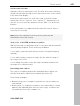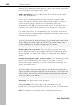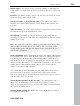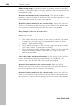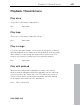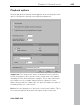11.0
Table Of Contents
- Copyright
- Preface
- Support
- Before you start
- MAGIX News Center
- Introduction
- Tutorial
- Program desktop overview
- Mouse functions and mouse modes
- Button overview
- Functional overview
- Effects and effect plug-ins
- What effects are there, and how are they used?
- Saving effect parameters (preset mechanism)
- Dehisser
- Sound FX (object editor, mixer channels, mixmaster)
- Parametric equalizer (mixer channels, mix master)
- MAGIX Mastering Suite
- Vintage Effects Suite (track effects, mixer channels, mix ma
- Essential FX
- Vandal
- Track dynamics (track effects, mixer channels)
- Track delay/reverb (track effects)
- Elastic Audio easy
- Installation of VST plug-ins
- Effect calculations
- Samplitude 11 Producer as an external effects device
- Automation
- Mixer
- MIDI in Samplitude 11 Producer
- MIDI editor
- Software / VST instruments
- Installation of VST plug-ins
- Load instruments
- Routing settings during software instrument loading
- Load effects plug-ins
- Route MIDI instrument inputs
- Instruments with multi-channel outputs
- Adjust instrument parameters
- Play and monitor instruments live
- Routing of VST instruments using the VSTi manager.
- Preset management
- Freezing instruments (freeze)
- Tips on handling virtual instruments
- ReWire
- Synth objects
- Auto Jam Session
- Managers
- Surround sound
- Burning CDs
- File menu
- New Virtual Project (VIP)
- Open
- Load / Import
- Save project
- Save project as
- Save complete VIP in
- Save project as template
- Burn project backup on CD
- Save object
- Save session
- Rename project
- Delete HD wave project
- Delete virtual projects
- Export audio
- Make podcast
- Batch processing
- Connect to the Internet
- FTP download
- Send project via email
- Close project
- Exit
- Edit menu
- Menu view
- Track menu
- Object menu
- Range menu
- Effects menu
- Tools menu
- Playback / Record menu
- Menu tempo
- MIDI menu
- New MIDI object
- New MIDI track
- MIDI editor
- MIDI object editorCtrl + O
- Glue MIDI objects
- Trim MIDI objects
- MIDI bouncing
- Separate MIDI objects according to channels
- MIDI quantization (start and length)
- MIDI start quantization
- MIDI length quantization
- Cancel MIDI quantization
- Track information
- Track MIDI record
- VST instrument editor
- Metronome active
- Metronome settings
- MIDI settings
- MIDI record modes
- MIDI panic – All notes off
- CD menu
- Load audio CD track(s)
- Set track
- Set subindex
- Set pause
- Set CD end
- Set track markers automatically
- Set track indices on object edges
- Remove index
- Remove all indices
- Make CD
- Show CD-R drive information
- Show CD-R disc information
- CD track options
- CD disc options
- CD text / MPEG ID3 editor
- Set pause time
- Set start pause time
- CD arrange mode
- Get CD info (FreeDB Internet)
- FreeDB options
- Audio ID
- Options menu
- Window menu
- Tasks menu
- Online menu
- Help menu
- Preset keyboard shortcuts
- General settings
- Project settings
- Index
406 Tools menu
www.magix.com
Check and correct the automatic harmony recognition
After the analysis, you can manually correct harmonies which were
not correctly identified. Note that major chords are written with
capital letters and minor chords with lower-case letters.
Left click on the respective harmony symbol in the wave display. Hold
the key if you want to mark several subsequent harmonies. If you
right click on selected harmony symbols, a menu containing
alternatives will be displayed. The initially recognized harmony is
marked with an *.
If there are no alternatives available, you can select the correct
"Keytone" or "Chord" from the menu in the "Correction" section.
Use the option "Replace selected harmony in the entire song" if you
are sure that the incorrectly recognized harmony is not included in
the entire song. Usually, major and minor keys have been mixed up.
Once you are sure that all harmonies are set correctly, click on
"Continue".
Use harmony recognition
You can apply the information from the Harmony Agent here. There
are different ways to output harmonies:
• You can create VIP markers in the arrangement that display
harmonies graphically in the video monitor as guitar tabs in sync to
the music.
• The information may be saved as an audio file. This also ensures that
the harmonies are available later. For instance, if you'd like to display
the harmony information in the time bar (Edit -> Show object marker
-> Harmony marker).
• You can choose between different displays of the harmony symbols.
You can choose between German, English or Roman symbols to
"name" the tones. Furthermore, you can set "Predraw" to force
single harmony interpretation. "#" shows all notes as "sharps" (C#,
D#, F#,...), and "b" displays them as flats.
Harmony display
This activates the harmony display for harmonies detected with the
Harmony Agent (see page 405).