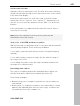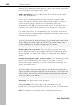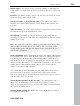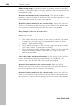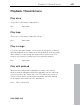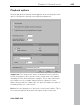11.0
Table Of Contents
- Copyright
- Preface
- Support
- Before you start
- MAGIX News Center
- Introduction
- Tutorial
- Program desktop overview
- Mouse functions and mouse modes
- Button overview
- Functional overview
- Effects and effect plug-ins
- What effects are there, and how are they used?
- Saving effect parameters (preset mechanism)
- Dehisser
- Sound FX (object editor, mixer channels, mixmaster)
- Parametric equalizer (mixer channels, mix master)
- MAGIX Mastering Suite
- Vintage Effects Suite (track effects, mixer channels, mix ma
- Essential FX
- Vandal
- Track dynamics (track effects, mixer channels)
- Track delay/reverb (track effects)
- Elastic Audio easy
- Installation of VST plug-ins
- Effect calculations
- Samplitude 11 Producer as an external effects device
- Automation
- Mixer
- MIDI in Samplitude 11 Producer
- MIDI editor
- Software / VST instruments
- Installation of VST plug-ins
- Load instruments
- Routing settings during software instrument loading
- Load effects plug-ins
- Route MIDI instrument inputs
- Instruments with multi-channel outputs
- Adjust instrument parameters
- Play and monitor instruments live
- Routing of VST instruments using the VSTi manager.
- Preset management
- Freezing instruments (freeze)
- Tips on handling virtual instruments
- ReWire
- Synth objects
- Auto Jam Session
- Managers
- Surround sound
- Burning CDs
- File menu
- New Virtual Project (VIP)
- Open
- Load / Import
- Save project
- Save project as
- Save complete VIP in
- Save project as template
- Burn project backup on CD
- Save object
- Save session
- Rename project
- Delete HD wave project
- Delete virtual projects
- Export audio
- Make podcast
- Batch processing
- Connect to the Internet
- FTP download
- Send project via email
- Close project
- Exit
- Edit menu
- Menu view
- Track menu
- Object menu
- Range menu
- Effects menu
- Tools menu
- Playback / Record menu
- Menu tempo
- MIDI menu
- New MIDI object
- New MIDI track
- MIDI editor
- MIDI object editorCtrl + O
- Glue MIDI objects
- Trim MIDI objects
- MIDI bouncing
- Separate MIDI objects according to channels
- MIDI quantization (start and length)
- MIDI start quantization
- MIDI length quantization
- Cancel MIDI quantization
- Track information
- Track MIDI record
- VST instrument editor
- Metronome active
- Metronome settings
- MIDI settings
- MIDI record modes
- MIDI panic – All notes off
- CD menu
- Load audio CD track(s)
- Set track
- Set subindex
- Set pause
- Set CD end
- Set track markers automatically
- Set track indices on object edges
- Remove index
- Remove all indices
- Make CD
- Show CD-R drive information
- Show CD-R disc information
- CD track options
- CD disc options
- CD text / MPEG ID3 editor
- Set pause time
- Set start pause time
- CD arrange mode
- Get CD info (FreeDB Internet)
- FreeDB options
- Audio ID
- Options menu
- Window menu
- Tasks menu
- Online menu
- Help menu
- Preset keyboard shortcuts
- General settings
- Project settings
- Index
Tools menu 403
www.magix.com
Adjust tempo: This option offers you the possibility of adjusting the
song tempo to your project speed or the project speed to your song
tempo.
Caution! The “Adjust tempo” option can only be selected if the remix
agent has been opened from a VIP.
Set object tempo to arrangement tempo: This adjusts the object
length to the existing arrangement. Three different procedures are
possible:
Timestretching: The song's pitch remains constant, but under certain
circumstances the sound quality may suffer.
Resampling: Resampling changes the pitch, in the same way as
changing the speed on a turntable, but significantly retains the sound
quality of the song.
Note: If you decide to alter the tempo of your multi-track object later
and to adjust the audio object in the VIP to the new tempo value,
clearly audible pitch changes will appear in the remix with objects
edited with resampling.
Audio quantizing: Audio quantizing calculates the tempo adjustments
into the audio file. This is done in such a way as if initial remix objects
(see below) were being produced and immediately compiled into a
new audio file. If the recognition is uncertain, the result can include
extreme tempo fluctuations. It is particularly important to set the start
marker before calling up the remix agent in such a way that the
tempo is recognized with certainty.
The advantage of audio quantizing is that small tempo fluctuations
are evened out in the music. The bar starts of the music always
match the bar starts of the arrangement and therefore do not tend to
wander away from one another.
Set arrangement tempo at object tempo: The arrangement (VIP)
takes over the BPM value it has found. If you want to use the
dissected song as the basis for a new composition, as with remixing,
this option should be active.
Change global setting: The BPM value of the arrangements (VIP) is
set at the calculated value.