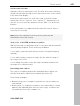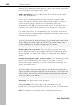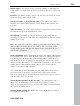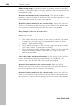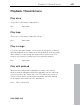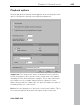11.0
Table Of Contents
- Copyright
- Preface
- Support
- Before you start
- MAGIX News Center
- Introduction
- Tutorial
- Program desktop overview
- Mouse functions and mouse modes
- Button overview
- Functional overview
- Effects and effect plug-ins
- What effects are there, and how are they used?
- Saving effect parameters (preset mechanism)
- Dehisser
- Sound FX (object editor, mixer channels, mixmaster)
- Parametric equalizer (mixer channels, mix master)
- MAGIX Mastering Suite
- Vintage Effects Suite (track effects, mixer channels, mix ma
- Essential FX
- Vandal
- Track dynamics (track effects, mixer channels)
- Track delay/reverb (track effects)
- Elastic Audio easy
- Installation of VST plug-ins
- Effect calculations
- Samplitude 11 Producer as an external effects device
- Automation
- Mixer
- MIDI in Samplitude 11 Producer
- MIDI editor
- Software / VST instruments
- Installation of VST plug-ins
- Load instruments
- Routing settings during software instrument loading
- Load effects plug-ins
- Route MIDI instrument inputs
- Instruments with multi-channel outputs
- Adjust instrument parameters
- Play and monitor instruments live
- Routing of VST instruments using the VSTi manager.
- Preset management
- Freezing instruments (freeze)
- Tips on handling virtual instruments
- ReWire
- Synth objects
- Auto Jam Session
- Managers
- Surround sound
- Burning CDs
- File menu
- New Virtual Project (VIP)
- Open
- Load / Import
- Save project
- Save project as
- Save complete VIP in
- Save project as template
- Burn project backup on CD
- Save object
- Save session
- Rename project
- Delete HD wave project
- Delete virtual projects
- Export audio
- Make podcast
- Batch processing
- Connect to the Internet
- FTP download
- Send project via email
- Close project
- Exit
- Edit menu
- Menu view
- Track menu
- Object menu
- Range menu
- Effects menu
- Tools menu
- Playback / Record menu
- Menu tempo
- MIDI menu
- New MIDI object
- New MIDI track
- MIDI editor
- MIDI object editorCtrl + O
- Glue MIDI objects
- Trim MIDI objects
- MIDI bouncing
- Separate MIDI objects according to channels
- MIDI quantization (start and length)
- MIDI start quantization
- MIDI length quantization
- Cancel MIDI quantization
- Track information
- Track MIDI record
- VST instrument editor
- Metronome active
- Metronome settings
- MIDI settings
- MIDI record modes
- MIDI panic – All notes off
- CD menu
- Load audio CD track(s)
- Set track
- Set subindex
- Set pause
- Set CD end
- Set track markers automatically
- Set track indices on object edges
- Remove index
- Remove all indices
- Make CD
- Show CD-R drive information
- Show CD-R disc information
- CD track options
- CD disc options
- CD text / MPEG ID3 editor
- Set pause time
- Set start pause time
- CD arrange mode
- Get CD info (FreeDB Internet)
- FreeDB options
- Audio ID
- Options menu
- Window menu
- Tasks menu
- Online menu
- Help menu
- Preset keyboard shortcuts
- General settings
- Project settings
- Index
402 Tools menu
www.magix.com
Caution! The “Generate remix objects” option can only be selected if
the remix agent was opened from a VIP.
Audio quantizing: The new objects are fitted exactly into the beat
grid of the arrangement.
In the case of manually produced music there are always slight
tempo fluctuations which result in different bar lengths. In order to
ensure that the objects still fit into the rigid beat grid of the
arrangement, the "Object timestretching" option is activated and
used in such a way that the differences in lengths are corrected.
For small corrections, use resampling. If the necessary corrections
are very small, the higher-quality resampling technique can be used
instead of timestretching.
Note: If you decide to alter the tempo of your multi-track object later
and to adjust the audio object in the VIP to the new tempo value,
clearly audible pitch changes will appear in the remix.
Remix objects in loop mode: The new objects are put into loop
mode. When the objects are lengthened with the right-hand object
mouse handle, the object will continue to be played at its original
length.
Setting arrangement tempo at object tempo: The arrangement (VIP)
takes over the BPM value it has found. If you want to use the
dissected song as the basis for a new composition (remixing), this
option should be active.
Note: the time correction is allocated to the objects by setting the
object real-time timestretching and can therefore be corrected in the
object editor. Conversely, timestretching settings that have already
been set can be over-written.
Grouping: The remix objects are grouped.
Use crossfades: The remix objects are superimposed. The
parameters of the superimposition can be set in the crossfade editor.
Exit: The dialog is closed without the changes being saved.