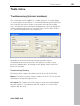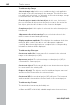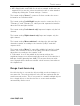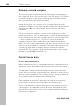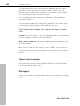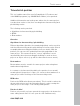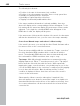11.0
Table Of Contents
- Copyright
- Preface
- Support
- Before you start
- MAGIX News Center
- Introduction
- Tutorial
- Program desktop overview
- Mouse functions and mouse modes
- Button overview
- Functional overview
- Effects and effect plug-ins
- What effects are there, and how are they used?
- Saving effect parameters (preset mechanism)
- Dehisser
- Sound FX (object editor, mixer channels, mixmaster)
- Parametric equalizer (mixer channels, mix master)
- MAGIX Mastering Suite
- Vintage Effects Suite (track effects, mixer channels, mix ma
- Essential FX
- Vandal
- Track dynamics (track effects, mixer channels)
- Track delay/reverb (track effects)
- Elastic Audio easy
- Installation of VST plug-ins
- Effect calculations
- Samplitude 11 Producer as an external effects device
- Automation
- Mixer
- MIDI in Samplitude 11 Producer
- MIDI editor
- Software / VST instruments
- Installation of VST plug-ins
- Load instruments
- Routing settings during software instrument loading
- Load effects plug-ins
- Route MIDI instrument inputs
- Instruments with multi-channel outputs
- Adjust instrument parameters
- Play and monitor instruments live
- Routing of VST instruments using the VSTi manager.
- Preset management
- Freezing instruments (freeze)
- Tips on handling virtual instruments
- ReWire
- Synth objects
- Auto Jam Session
- Managers
- Surround sound
- Burning CDs
- File menu
- New Virtual Project (VIP)
- Open
- Load / Import
- Save project
- Save project as
- Save complete VIP in
- Save project as template
- Burn project backup on CD
- Save object
- Save session
- Rename project
- Delete HD wave project
- Delete virtual projects
- Export audio
- Make podcast
- Batch processing
- Connect to the Internet
- FTP download
- Send project via email
- Close project
- Exit
- Edit menu
- Menu view
- Track menu
- Object menu
- Range menu
- Effects menu
- Tools menu
- Playback / Record menu
- Menu tempo
- MIDI menu
- New MIDI object
- New MIDI track
- MIDI editor
- MIDI object editorCtrl + O
- Glue MIDI objects
- Trim MIDI objects
- MIDI bouncing
- Separate MIDI objects according to channels
- MIDI quantization (start and length)
- MIDI start quantization
- MIDI length quantization
- Cancel MIDI quantization
- Track information
- Track MIDI record
- VST instrument editor
- Metronome active
- Metronome settings
- MIDI settings
- MIDI record modes
- MIDI panic – All notes off
- CD menu
- Load audio CD track(s)
- Set track
- Set subindex
- Set pause
- Set CD end
- Set track markers automatically
- Set track indices on object edges
- Remove index
- Remove all indices
- Make CD
- Show CD-R drive information
- Show CD-R disc information
- CD track options
- CD disc options
- CD text / MPEG ID3 editor
- Set pause time
- Set start pause time
- CD arrange mode
- Get CD info (FreeDB Internet)
- FreeDB options
- Audio ID
- Options menu
- Window menu
- Tasks menu
- Online menu
- Help menu
- Preset keyboard shortcuts
- General settings
- Project settings
- Index
400 Tools menu
www.magix.com
The following is indicated:
• Position of the start of the measure (one): red lines
• Position of the other quarter notes (two, three or four): green lines
• Reliably recognized positions: thick lines
• Unreliably recognized positions: thin lines
• Tapping is indicated by additional blue lines
If the tempo and beat information is already available, then dots
above the display at the corresponding positions will appear. To the
left underneath the waveform display the metronome volume can be
adjusted. To the right the calculated BMP value will appear. If the
BPM value is valid, the display will be green.
If the metronome clicks match the rhythm of the music, the bar starts
will then be determined. If not, you can correct the tempo manually.
Corrections: Manual tempo and onbeat / offbeat setting
If the result is incorrect, you can help the Auto Remix Assistant with a
few mouse clicks on the correction buttons.
There are two possibilities: On the one hand, the “Tempo correction”
list offers alternative BPM numbers which could also fit with the
music. The adjustable BPM values are detected automatically, and
the total number of BPM can deviate from song to song.
Tap tempo: With difficult audio material we recommend the using
tapping input mode. Either "T" must be pressed, or the "Tap tempo"
button must be clicked in time with the music. While repeatedly
tapping the tempo correction button, one should keep an eye on the
color in the BPM display. In the “unlocked” condition (red) the tapping
is not in time with the music. One should tap until the “locked”
condition is displayed. After a short time one hears if the result is
correct via the metronome.
Subsequently, offbeat correction takes place if required. If the
detected quarter notes beats lie around the length of an eighth note
(transferred behind the real positions of the quarter note beats), then
one or more alternatives can be selected from the on beat/off beat
correction list.