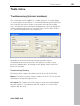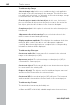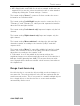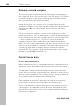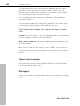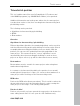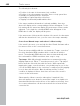11.0
Table Of Contents
- Copyright
- Preface
- Support
- Before you start
- MAGIX News Center
- Introduction
- Tutorial
- Program desktop overview
- Mouse functions and mouse modes
- Button overview
- Functional overview
- Effects and effect plug-ins
- What effects are there, and how are they used?
- Saving effect parameters (preset mechanism)
- Dehisser
- Sound FX (object editor, mixer channels, mixmaster)
- Parametric equalizer (mixer channels, mix master)
- MAGIX Mastering Suite
- Vintage Effects Suite (track effects, mixer channels, mix ma
- Essential FX
- Vandal
- Track dynamics (track effects, mixer channels)
- Track delay/reverb (track effects)
- Elastic Audio easy
- Installation of VST plug-ins
- Effect calculations
- Samplitude 11 Producer as an external effects device
- Automation
- Mixer
- MIDI in Samplitude 11 Producer
- MIDI editor
- Software / VST instruments
- Installation of VST plug-ins
- Load instruments
- Routing settings during software instrument loading
- Load effects plug-ins
- Route MIDI instrument inputs
- Instruments with multi-channel outputs
- Adjust instrument parameters
- Play and monitor instruments live
- Routing of VST instruments using the VSTi manager.
- Preset management
- Freezing instruments (freeze)
- Tips on handling virtual instruments
- ReWire
- Synth objects
- Auto Jam Session
- Managers
- Surround sound
- Burning CDs
- File menu
- New Virtual Project (VIP)
- Open
- Load / Import
- Save project
- Save project as
- Save complete VIP in
- Save project as template
- Burn project backup on CD
- Save object
- Save session
- Rename project
- Delete HD wave project
- Delete virtual projects
- Export audio
- Make podcast
- Batch processing
- Connect to the Internet
- FTP download
- Send project via email
- Close project
- Exit
- Edit menu
- Menu view
- Track menu
- Object menu
- Range menu
- Effects menu
- Tools menu
- Playback / Record menu
- Menu tempo
- MIDI menu
- New MIDI object
- New MIDI track
- MIDI editor
- MIDI object editorCtrl + O
- Glue MIDI objects
- Trim MIDI objects
- MIDI bouncing
- Separate MIDI objects according to channels
- MIDI quantization (start and length)
- MIDI start quantization
- MIDI length quantization
- Cancel MIDI quantization
- Track information
- Track MIDI record
- VST instrument editor
- Metronome active
- Metronome settings
- MIDI settings
- MIDI record modes
- MIDI panic – All notes off
- CD menu
- Load audio CD track(s)
- Set track
- Set subindex
- Set pause
- Set CD end
- Set track markers automatically
- Set track indices on object edges
- Remove index
- Remove all indices
- Make CD
- Show CD-R drive information
- Show CD-R disc information
- CD track options
- CD disc options
- CD text / MPEG ID3 editor
- Set pause time
- Set start pause time
- CD arrange mode
- Get CD info (FreeDB Internet)
- FreeDB options
- Audio ID
- Options menu
- Window menu
- Tasks menu
- Online menu
- Help menu
- Preset keyboard shortcuts
- General settings
- Project settings
- Index
Tools menu 399
www.magix.com
The Auto Remix Assistant is a powerful tool that determines the
tempo (measured in beats per minute, or BPM) as well as the timing
of the beats for a song’s quarter notes. This is important if an audio
CD title is imported into Samplitude 11 Producer, and you want to
mix in sounds like drum loops, effects, or synthesizer voices.
When to use the Auto Remix Assistant:
• When the tempo of the arrangement must be adapted to the tempo
of the song.
• When the tempo of the song must be adapted to the tempo of an
existing arrangement.
• When the song is to be cut up precisely to create a remix object
which can then be rearranged as desired.
Requirements
• The song must be longer than 15 seconds.
• The songs have to contain "rhythmic" music.
• The song must be in stereo.
Preparation - Setting the start marker and object end
Before opening the Auto Remix Assistant, you should set the start
marker at the position in the song object in the arranger where you
want detection to start. If the song contains a long intro without
beats, set the start marker after the intro. As a rule of thumb, the
Auto Remix Assistant should always be "fed" dance music.
• The start marker should be set before a quarter note beat or, better
still, briefly before a beat at the start of a bar.
• If the start marker lies before the song object, the object is examined
from the beginning.
• If detection is not performed by the end of the song, the object can
be shortened accordingly with the object handle at the end of the
object.
Checking the automatic tempo and bar recognition
After Tempo and beat recognition opens, the selected track object
will be analyzed. Following the analysis, the track will be played, and
during playback a metronome corresponding with the computed
result will sound; vertical tick marks visualize the quarter note
positions in the wave form display.