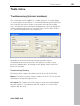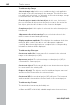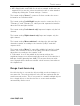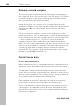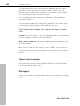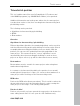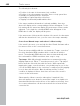11.0
Table Of Contents
- Copyright
- Preface
- Support
- Before you start
- MAGIX News Center
- Introduction
- Tutorial
- Program desktop overview
- Mouse functions and mouse modes
- Button overview
- Functional overview
- Effects and effect plug-ins
- What effects are there, and how are they used?
- Saving effect parameters (preset mechanism)
- Dehisser
- Sound FX (object editor, mixer channels, mixmaster)
- Parametric equalizer (mixer channels, mix master)
- MAGIX Mastering Suite
- Vintage Effects Suite (track effects, mixer channels, mix ma
- Essential FX
- Vandal
- Track dynamics (track effects, mixer channels)
- Track delay/reverb (track effects)
- Elastic Audio easy
- Installation of VST plug-ins
- Effect calculations
- Samplitude 11 Producer as an external effects device
- Automation
- Mixer
- MIDI in Samplitude 11 Producer
- MIDI editor
- Software / VST instruments
- Installation of VST plug-ins
- Load instruments
- Routing settings during software instrument loading
- Load effects plug-ins
- Route MIDI instrument inputs
- Instruments with multi-channel outputs
- Adjust instrument parameters
- Play and monitor instruments live
- Routing of VST instruments using the VSTi manager.
- Preset management
- Freezing instruments (freeze)
- Tips on handling virtual instruments
- ReWire
- Synth objects
- Auto Jam Session
- Managers
- Surround sound
- Burning CDs
- File menu
- New Virtual Project (VIP)
- Open
- Load / Import
- Save project
- Save project as
- Save complete VIP in
- Save project as template
- Burn project backup on CD
- Save object
- Save session
- Rename project
- Delete HD wave project
- Delete virtual projects
- Export audio
- Make podcast
- Batch processing
- Connect to the Internet
- FTP download
- Send project via email
- Close project
- Exit
- Edit menu
- Menu view
- Track menu
- Object menu
- Range menu
- Effects menu
- Tools menu
- Playback / Record menu
- Menu tempo
- MIDI menu
- New MIDI object
- New MIDI track
- MIDI editor
- MIDI object editorCtrl + O
- Glue MIDI objects
- Trim MIDI objects
- MIDI bouncing
- Separate MIDI objects according to channels
- MIDI quantization (start and length)
- MIDI start quantization
- MIDI length quantization
- Cancel MIDI quantization
- Track information
- Track MIDI record
- VST instrument editor
- Metronome active
- Metronome settings
- MIDI settings
- MIDI record modes
- MIDI panic – All notes off
- CD menu
- Load audio CD track(s)
- Set track
- Set subindex
- Set pause
- Set CD end
- Set track markers automatically
- Set track indices on object edges
- Remove index
- Remove all indices
- Make CD
- Show CD-R drive information
- Show CD-R disc information
- CD track options
- CD disc options
- CD text / MPEG ID3 editor
- Set pause time
- Set start pause time
- CD arrange mode
- Get CD info (FreeDB Internet)
- FreeDB options
- Audio ID
- Options menu
- Window menu
- Tasks menu
- Online menu
- Help menu
- Preset keyboard shortcuts
- General settings
- Project settings
- Index
394 Tools menu
www.magix.com
Remove unused samples
This function removes all material from wave projects belonging to
the current VIP that is not used by any of the VIP objects. The objects
in the VIP will point to the proper audio ranges in the linked audio
files. This leaves the VIP itself unchanged.
Using this function can conserve a lot of storage space, but the
downside of using it is that object length changes are only possible in
a limited form. Objects can be made shorter, but they cannot be
extended.
Tip: If you need the complete contents of the audio files for other
production projects, it is recommended to archive the finished project
in the following way: Save the complete project to a new folder ("File
-> Save complete project to"). The VIP is now located with the
complete contents (all the audio files) in an unaltered form (wave,
RAP, etc.) in the same folder that the VIP was saved to. Next, use the
"Remove unused samples" command. The same folder will now only
contain the audio data or samples that are actually used by the
archived VIP. The contents can be easily backed up to any storage
medium, e.g. CD-ROM, Data DAT, etc.
Delete freeze data
Freeze data administration
When saving freeze files, a considerable amount of data may accrue.
Automatic freeze data administration therefore becomes necessary.
The principle is simple: As mentioned previously, freeze data and
freeze VIPs are stored in a special directory within the current project
directory. After completion of the current project, all freeze data that
is no longer required is deleted in the background.
Data requiring an unfreeze is preserved as long as the respective
frozen tracks or objects are found within the current project.
There is one limitation: If freeze data exists at the moment that the
current project is temporarily stored, all freeze data existing at this
point in time is also kept, even if it is no longer required for unfreeze
after project completion.