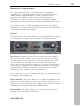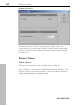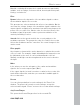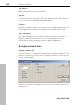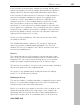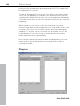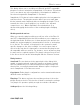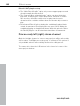11.0
Table Of Contents
- Copyright
- Preface
- Support
- Before you start
- MAGIX News Center
- Introduction
- Tutorial
- Program desktop overview
- Mouse functions and mouse modes
- Button overview
- Functional overview
- Effects and effect plug-ins
- What effects are there, and how are they used?
- Saving effect parameters (preset mechanism)
- Dehisser
- Sound FX (object editor, mixer channels, mixmaster)
- Parametric equalizer (mixer channels, mix master)
- MAGIX Mastering Suite
- Vintage Effects Suite (track effects, mixer channels, mix ma
- Essential FX
- Vandal
- Track dynamics (track effects, mixer channels)
- Track delay/reverb (track effects)
- Elastic Audio easy
- Installation of VST plug-ins
- Effect calculations
- Samplitude 11 Producer as an external effects device
- Automation
- Mixer
- MIDI in Samplitude 11 Producer
- MIDI editor
- Software / VST instruments
- Installation of VST plug-ins
- Load instruments
- Routing settings during software instrument loading
- Load effects plug-ins
- Route MIDI instrument inputs
- Instruments with multi-channel outputs
- Adjust instrument parameters
- Play and monitor instruments live
- Routing of VST instruments using the VSTi manager.
- Preset management
- Freezing instruments (freeze)
- Tips on handling virtual instruments
- ReWire
- Synth objects
- Auto Jam Session
- Managers
- Surround sound
- Burning CDs
- File menu
- New Virtual Project (VIP)
- Open
- Load / Import
- Save project
- Save project as
- Save complete VIP in
- Save project as template
- Burn project backup on CD
- Save object
- Save session
- Rename project
- Delete HD wave project
- Delete virtual projects
- Export audio
- Make podcast
- Batch processing
- Connect to the Internet
- FTP download
- Send project via email
- Close project
- Exit
- Edit menu
- Menu view
- Track menu
- Object menu
- Range menu
- Effects menu
- Tools menu
- Playback / Record menu
- Menu tempo
- MIDI menu
- New MIDI object
- New MIDI track
- MIDI editor
- MIDI object editorCtrl + O
- Glue MIDI objects
- Trim MIDI objects
- MIDI bouncing
- Separate MIDI objects according to channels
- MIDI quantization (start and length)
- MIDI start quantization
- MIDI length quantization
- Cancel MIDI quantization
- Track information
- Track MIDI record
- VST instrument editor
- Metronome active
- Metronome settings
- MIDI settings
- MIDI record modes
- MIDI panic – All notes off
- CD menu
- Load audio CD track(s)
- Set track
- Set subindex
- Set pause
- Set CD end
- Set track markers automatically
- Set track indices on object edges
- Remove index
- Remove all indices
- Make CD
- Show CD-R drive information
- Show CD-R disc information
- CD track options
- CD disc options
- CD text / MPEG ID3 editor
- Set pause time
- Set start pause time
- CD arrange mode
- Get CD info (FreeDB Internet)
- FreeDB options
- Audio ID
- Options menu
- Window menu
- Tasks menu
- Online menu
- Help menu
- Preset keyboard shortcuts
- General settings
- Project settings
- Index
Effects menu 389
www.magix.com
This dialog allows you to use Microsoft DirectX and VST-compatible
plug-ins for effects calculation in Samplitude 11 Producer. This allows
you to use almost any effect algorithms of third parties in addition to
the effects integrated in Samplitude 11 Producer.
Samplitude 11 Producer's mixer enables plug-ins to be integrated as
real-time effects. The plug-ins must be able to process audio data
blocks instantly and completely without changing the length. This is
normally the case for most plug-ins (e.g. reverb, echo, dynamic
compressors, etc.). Other algorithms are excluded here (e.g.
timestretching plug-ins because of the resulting length-changing
effect).
Working method and use
When you open the plug-ins dialog you will see a list of the DirectX
and VST compatible plug-ins that are installed on your computer on
the right-hand side. Activate one of them and press the arrow in the
middle; the activated plug-in is transferred into the list of active plug-
ins to the left. The surface of the plug-in is also opened to make
specific changes to the effect settings. You can set up a chain of
effects in this way, but it is important to ensure that the plug-ins are
all compatible with one another. For instance, stereo and mono plug-
ins must not be coupled together. The plug-in selected in each case
in the list on the left can be deleted again with the “Remove” button.
Dialog buttons
Save/load: The two buttons in the upper right of the dialog field
enable a complete plug-in setup (the sequence of plug-ins and all
their set parameters) to be entered and saved. Plug-in setups can
therefore be conveniently transferred if different options for plug-in
use in Samplitude 11 Producer are used.
Copy/paste: Entire plug-in configurations can be transferred between
different tracks and objects.
Play/stop: This button activates the real-time preview of the active
plug-in listed on the left. This function is ideal for testing the settings
of a plug-in if it operates quickly enough for real-time calculation.
Settings: Opens the following dialog...