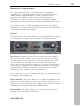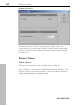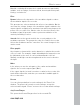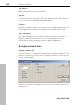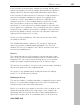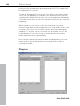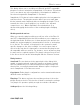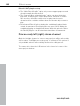11.0
Table Of Contents
- Copyright
- Preface
- Support
- Before you start
- MAGIX News Center
- Introduction
- Tutorial
- Program desktop overview
- Mouse functions and mouse modes
- Button overview
- Functional overview
- Effects and effect plug-ins
- What effects are there, and how are they used?
- Saving effect parameters (preset mechanism)
- Dehisser
- Sound FX (object editor, mixer channels, mixmaster)
- Parametric equalizer (mixer channels, mix master)
- MAGIX Mastering Suite
- Vintage Effects Suite (track effects, mixer channels, mix ma
- Essential FX
- Vandal
- Track dynamics (track effects, mixer channels)
- Track delay/reverb (track effects)
- Elastic Audio easy
- Installation of VST plug-ins
- Effect calculations
- Samplitude 11 Producer as an external effects device
- Automation
- Mixer
- MIDI in Samplitude 11 Producer
- MIDI editor
- Software / VST instruments
- Installation of VST plug-ins
- Load instruments
- Routing settings during software instrument loading
- Load effects plug-ins
- Route MIDI instrument inputs
- Instruments with multi-channel outputs
- Adjust instrument parameters
- Play and monitor instruments live
- Routing of VST instruments using the VSTi manager.
- Preset management
- Freezing instruments (freeze)
- Tips on handling virtual instruments
- ReWire
- Synth objects
- Auto Jam Session
- Managers
- Surround sound
- Burning CDs
- File menu
- New Virtual Project (VIP)
- Open
- Load / Import
- Save project
- Save project as
- Save complete VIP in
- Save project as template
- Burn project backup on CD
- Save object
- Save session
- Rename project
- Delete HD wave project
- Delete virtual projects
- Export audio
- Make podcast
- Batch processing
- Connect to the Internet
- FTP download
- Send project via email
- Close project
- Exit
- Edit menu
- Menu view
- Track menu
- Object menu
- Range menu
- Effects menu
- Tools menu
- Playback / Record menu
- Menu tempo
- MIDI menu
- New MIDI object
- New MIDI track
- MIDI editor
- MIDI object editorCtrl + O
- Glue MIDI objects
- Trim MIDI objects
- MIDI bouncing
- Separate MIDI objects according to channels
- MIDI quantization (start and length)
- MIDI start quantization
- MIDI length quantization
- Cancel MIDI quantization
- Track information
- Track MIDI record
- VST instrument editor
- Metronome active
- Metronome settings
- MIDI settings
- MIDI record modes
- MIDI panic – All notes off
- CD menu
- Load audio CD track(s)
- Set track
- Set subindex
- Set pause
- Set CD end
- Set track markers automatically
- Set track indices on object edges
- Remove index
- Remove all indices
- Make CD
- Show CD-R drive information
- Show CD-R disc information
- CD track options
- CD disc options
- CD text / MPEG ID3 editor
- Set pause time
- Set start pause time
- CD arrange mode
- Get CD info (FreeDB Internet)
- FreeDB options
- Audio ID
- Options menu
- Window menu
- Tasks menu
- Online menu
- Help menu
- Preset keyboard shortcuts
- General settings
- Project settings
- Index
Effects menu 387
www.magix.com
If the resolution is increased the sample rate change will take place
without any quality loss, and the sample material will not experience
fidelity reductions, but the required hard disk space will increase.
If the resolution is reduced, then the overtones or high frequencies
may be lost during the sample rate change. For example, if the
resolution of a 44.1 kHz sample is reduced to 22.05 kHz, the
frequency response of the resulting sample is reduced to 11.025
kHz. The frequency response is always half of the resolution
specified. For a conversion from a 48 kHz sample to 44.1 kHz, this
loss in quality is not significant, since the human ear only recognizes
frequencies up to 20 kHz. (A resolution of 48 kHz is often only used
because the digital to analog conversion can take place with much
higher precision without a lot of effort.)
Please note that resampling to 44.1 kHz can also be done while
recording in real-time.
The "Playback parameter" window ("P") contains a "Vari-speed"
option for real-time resampling during playback. The "Record"
window ("R") lets you resample to 44.1 kHz in real-time from any of
the selected sampling rates.
Reverse
The sample data in the selected range is reversed along the time
axis, i.e. the file will now play backwards with the end placed at the
beginning. This can create very interesting effects, not to mention
hidden messages frequently rumoured to be in various songs....
This function is reversible: if you do not select a new range, activating
this function again resets the original material.
The option is only available when working in destructive editing
mode, i.e. on an HD wave file directly.
Build physical loop
This function utilizes a complex algorithm for optimizing loops in wave
projects. It is useful when samples are to be used for instrumental
sounds as well as the wave table synthesizer.
Before you can process a sample you need to select a range in your
sample that already defines the rough edges of the sample loop.
Remember that you can shift and vary a range during playback to
find the best loop position. A comfortable way to look at the loop