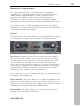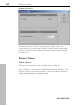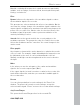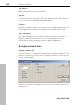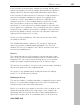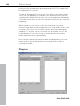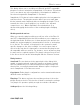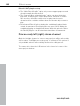11.0
Table Of Contents
- Copyright
- Preface
- Support
- Before you start
- MAGIX News Center
- Introduction
- Tutorial
- Program desktop overview
- Mouse functions and mouse modes
- Button overview
- Functional overview
- Effects and effect plug-ins
- What effects are there, and how are they used?
- Saving effect parameters (preset mechanism)
- Dehisser
- Sound FX (object editor, mixer channels, mixmaster)
- Parametric equalizer (mixer channels, mix master)
- MAGIX Mastering Suite
- Vintage Effects Suite (track effects, mixer channels, mix ma
- Essential FX
- Vandal
- Track dynamics (track effects, mixer channels)
- Track delay/reverb (track effects)
- Elastic Audio easy
- Installation of VST plug-ins
- Effect calculations
- Samplitude 11 Producer as an external effects device
- Automation
- Mixer
- MIDI in Samplitude 11 Producer
- MIDI editor
- Software / VST instruments
- Installation of VST plug-ins
- Load instruments
- Routing settings during software instrument loading
- Load effects plug-ins
- Route MIDI instrument inputs
- Instruments with multi-channel outputs
- Adjust instrument parameters
- Play and monitor instruments live
- Routing of VST instruments using the VSTi manager.
- Preset management
- Freezing instruments (freeze)
- Tips on handling virtual instruments
- ReWire
- Synth objects
- Auto Jam Session
- Managers
- Surround sound
- Burning CDs
- File menu
- New Virtual Project (VIP)
- Open
- Load / Import
- Save project
- Save project as
- Save complete VIP in
- Save project as template
- Burn project backup on CD
- Save object
- Save session
- Rename project
- Delete HD wave project
- Delete virtual projects
- Export audio
- Make podcast
- Batch processing
- Connect to the Internet
- FTP download
- Send project via email
- Close project
- Exit
- Edit menu
- Menu view
- Track menu
- Object menu
- Range menu
- Effects menu
- Tools menu
- Playback / Record menu
- Menu tempo
- MIDI menu
- New MIDI object
- New MIDI track
- MIDI editor
- MIDI object editorCtrl + O
- Glue MIDI objects
- Trim MIDI objects
- MIDI bouncing
- Separate MIDI objects according to channels
- MIDI quantization (start and length)
- MIDI start quantization
- MIDI length quantization
- Cancel MIDI quantization
- Track information
- Track MIDI record
- VST instrument editor
- Metronome active
- Metronome settings
- MIDI settings
- MIDI record modes
- MIDI panic – All notes off
- CD menu
- Load audio CD track(s)
- Set track
- Set subindex
- Set pause
- Set CD end
- Set track markers automatically
- Set track indices on object edges
- Remove index
- Remove all indices
- Make CD
- Show CD-R drive information
- Show CD-R disc information
- CD track options
- CD disc options
- CD text / MPEG ID3 editor
- Set pause time
- Set start pause time
- CD arrange mode
- Get CD info (FreeDB Internet)
- FreeDB options
- Audio ID
- Options menu
- Window menu
- Tasks menu
- Online menu
- Help menu
- Preset keyboard shortcuts
- General settings
- Project settings
- Index
Effects menu 385
www.magix.com
Material containing all frequencies in equal amounts are particularly
suitable, such as strings, orchestra chords, broad synthesizer pads,
hissing, or wind noise.
Filter
Dynam: Influences the dynamics of the modulator signal to reduce
the modulation depth of the vocoder.
This prevents two often undesired side effects of modulation. On the
one hand, the volume change of the modulator signal is added to the
output signal in a slightly more moderate form which may improve the
power of the vocoder voice. On the other, the low-level share of the
modulator signal is ignored in order to prevent modulation of the
carrier by breathing or noise.
Smooth: Affects the speed at which the vocoder adjusts to the
modulator spectrum. The greater the value, the "lazier" the vocoder
follows the modulator and the "smoother" the sound changes in the
carrier sound.
Filter graphic
Any frequency characteristic can be drawn in to optimize the results
of the vocoder. For example, simple disturbing bass frequencies can
be eliminated as the curve is corrected downwards to the left.
Similarly, weak highs can be strengthened as the curve is raised to
the right.
Mixer
In the mixer you can also mix parts of the carrier and modulator
signal to the vocoder output signal ("Out").
If the output signal of a track is used as a carrier in the vocoder, this
track will be muted first, and then you can make it audible again in
the vocoder mixer.
Presets
You can select predefined vocoder settings in the"Preset" list
window. The presets all contain vocoder settings, except the
selected carrier signal. "Reset" restores the vocoder default settings.
efx_ChorusFlanger
This opens the Chorus/Flanger effect in the essential FX.