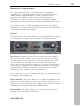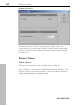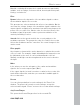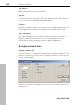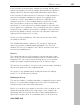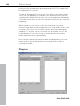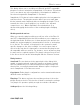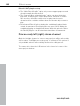11.0
Table Of Contents
- Copyright
- Preface
- Support
- Before you start
- MAGIX News Center
- Introduction
- Tutorial
- Program desktop overview
- Mouse functions and mouse modes
- Button overview
- Functional overview
- Effects and effect plug-ins
- What effects are there, and how are they used?
- Saving effect parameters (preset mechanism)
- Dehisser
- Sound FX (object editor, mixer channels, mixmaster)
- Parametric equalizer (mixer channels, mix master)
- MAGIX Mastering Suite
- Vintage Effects Suite (track effects, mixer channels, mix ma
- Essential FX
- Vandal
- Track dynamics (track effects, mixer channels)
- Track delay/reverb (track effects)
- Elastic Audio easy
- Installation of VST plug-ins
- Effect calculations
- Samplitude 11 Producer as an external effects device
- Automation
- Mixer
- MIDI in Samplitude 11 Producer
- MIDI editor
- Software / VST instruments
- Installation of VST plug-ins
- Load instruments
- Routing settings during software instrument loading
- Load effects plug-ins
- Route MIDI instrument inputs
- Instruments with multi-channel outputs
- Adjust instrument parameters
- Play and monitor instruments live
- Routing of VST instruments using the VSTi manager.
- Preset management
- Freezing instruments (freeze)
- Tips on handling virtual instruments
- ReWire
- Synth objects
- Auto Jam Session
- Managers
- Surround sound
- Burning CDs
- File menu
- New Virtual Project (VIP)
- Open
- Load / Import
- Save project
- Save project as
- Save complete VIP in
- Save project as template
- Burn project backup on CD
- Save object
- Save session
- Rename project
- Delete HD wave project
- Delete virtual projects
- Export audio
- Make podcast
- Batch processing
- Connect to the Internet
- FTP download
- Send project via email
- Close project
- Exit
- Edit menu
- Menu view
- Track menu
- Object menu
- Range menu
- Effects menu
- Tools menu
- Playback / Record menu
- Menu tempo
- MIDI menu
- New MIDI object
- New MIDI track
- MIDI editor
- MIDI object editorCtrl + O
- Glue MIDI objects
- Trim MIDI objects
- MIDI bouncing
- Separate MIDI objects according to channels
- MIDI quantization (start and length)
- MIDI start quantization
- MIDI length quantization
- Cancel MIDI quantization
- Track information
- Track MIDI record
- VST instrument editor
- Metronome active
- Metronome settings
- MIDI settings
- MIDI record modes
- MIDI panic – All notes off
- CD menu
- Load audio CD track(s)
- Set track
- Set subindex
- Set pause
- Set CD end
- Set track markers automatically
- Set track indices on object edges
- Remove index
- Remove all indices
- Make CD
- Show CD-R drive information
- Show CD-R disc information
- CD track options
- CD disc options
- CD text / MPEG ID3 editor
- Set pause time
- Set start pause time
- CD arrange mode
- Get CD info (FreeDB Internet)
- FreeDB options
- Audio ID
- Options menu
- Window menu
- Tasks menu
- Online menu
- Help menu
- Preset keyboard shortcuts
- General settings
- Project settings
- Index
Effects menu 383
www.magix.com
Stereo FX
The "Stereo FX" enhancer lets you edit the justification of the audio
material in the stereo panorama. If stereo recordings sound
unfocused and undifferentiated, an extension of the stereo base-
width can often provide a better transparency.
Base width controller: Adjusts the base width between mono (on the
extreme left), unchanged base width (center), and maximum base
width (”wide”, on the extreme right). Reducing the base width can
produce a rise in the level. In extreme cases – when the left and right
channels include identical material and the base width controller is
pushed to the left on ”mono” – the result can be a level rise of
3 decibels.
Raising the base width (values over 100) diminishes the mono
compatibility. This means that recordings edited this way sound
hollow when listened to in mono.
Volume controller: Adjusts the volume of every single channel,
thereby adjusting the entire panorama. The damping of left and right
levels is displayed in dB underneath the controllers. A centered
recording can later be moved to the left or right of the stereo picture.
Stereo meter: This provides a graphical display of the phase relation
of the audio signal. You can use it to review the justification of the
signal in the stereo panorama and the effect of the stereo enhancer.
In order to achieve the greatest possible compatibility with mono, the
display should come closest to a diagonal line. Otherwise some
frequency ranges may cancel each other out if the stereo signal is
played on a mono device.
Karaoke preset: This preset opens a special karaoke effect that more
or less eliminates vocals. It deletes middle frequencies typical for
human vocals during playback so that someone else can do the
singing.