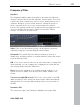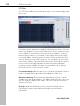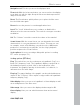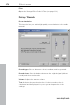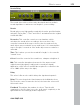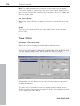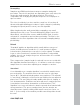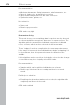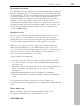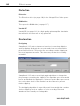11.0
Table Of Contents
- Copyright
- Preface
- Support
- Before you start
- MAGIX News Center
- Introduction
- Tutorial
- Program desktop overview
- Mouse functions and mouse modes
- Button overview
- Functional overview
- Effects and effect plug-ins
- What effects are there, and how are they used?
- Saving effect parameters (preset mechanism)
- Dehisser
- Sound FX (object editor, mixer channels, mixmaster)
- Parametric equalizer (mixer channels, mix master)
- MAGIX Mastering Suite
- Vintage Effects Suite (track effects, mixer channels, mix ma
- Essential FX
- Vandal
- Track dynamics (track effects, mixer channels)
- Track delay/reverb (track effects)
- Elastic Audio easy
- Installation of VST plug-ins
- Effect calculations
- Samplitude 11 Producer as an external effects device
- Automation
- Mixer
- MIDI in Samplitude 11 Producer
- MIDI editor
- Software / VST instruments
- Installation of VST plug-ins
- Load instruments
- Routing settings during software instrument loading
- Load effects plug-ins
- Route MIDI instrument inputs
- Instruments with multi-channel outputs
- Adjust instrument parameters
- Play and monitor instruments live
- Routing of VST instruments using the VSTi manager.
- Preset management
- Freezing instruments (freeze)
- Tips on handling virtual instruments
- ReWire
- Synth objects
- Auto Jam Session
- Managers
- Surround sound
- Burning CDs
- File menu
- New Virtual Project (VIP)
- Open
- Load / Import
- Save project
- Save project as
- Save complete VIP in
- Save project as template
- Burn project backup on CD
- Save object
- Save session
- Rename project
- Delete HD wave project
- Delete virtual projects
- Export audio
- Make podcast
- Batch processing
- Connect to the Internet
- FTP download
- Send project via email
- Close project
- Exit
- Edit menu
- Menu view
- Track menu
- Object menu
- Range menu
- Effects menu
- Tools menu
- Playback / Record menu
- Menu tempo
- MIDI menu
- New MIDI object
- New MIDI track
- MIDI editor
- MIDI object editorCtrl + O
- Glue MIDI objects
- Trim MIDI objects
- MIDI bouncing
- Separate MIDI objects according to channels
- MIDI quantization (start and length)
- MIDI start quantization
- MIDI length quantization
- Cancel MIDI quantization
- Track information
- Track MIDI record
- VST instrument editor
- Metronome active
- Metronome settings
- MIDI settings
- MIDI record modes
- MIDI panic – All notes off
- CD menu
- Load audio CD track(s)
- Set track
- Set subindex
- Set pause
- Set CD end
- Set track markers automatically
- Set track indices on object edges
- Remove index
- Remove all indices
- Make CD
- Show CD-R drive information
- Show CD-R disc information
- CD track options
- CD disc options
- CD text / MPEG ID3 editor
- Set pause time
- Set start pause time
- CD arrange mode
- Get CD info (FreeDB Internet)
- FreeDB options
- Audio ID
- Options menu
- Window menu
- Tasks menu
- Online menu
- Help menu
- Preset keyboard shortcuts
- General settings
- Project settings
- Index
Effects menu 373
www.magix.com
Navigation tool: This lets you move the displayed area.
Zoom tool: With the left mouse button you can zoom into the display;
zoom back out with the right. Keep the left mouse button pressed to
drag out zoom areas.
Reset: The Reset button quickly allows you to place the filter curve
into the initial state again.
Preset: Access the presets for certain applications here.
Level: The "Level" slider allows you to enhance or diminish the
differences in the curve movement. The result is a stronger or weaker
modulation.
Vol: The "Volume" controller controls the volume of the material.
Sound cloner: With the sound cloner you can determine the sound
characteristic of a song and transfer it to others. This way you can,
for example, create a Pat Metheny song in the style of Madonna's
producers. Load a track you really like, set the song's playback
position and press the "Learn" button.
Scale options: Accesses a settings dialog with options for scaling
FFT curves (see page 373).
Scaling options (FFT filter)
Freq: This switch lets you choose between a logarithmic ("log") or a
linear ("lin") frequency scale. The logarithmic display corresponds to
the human perception of pitch. Like on the keyboard of a key
instrument, the (graphic) spacing of the intervals, i.e. halftones, is
uniform across the entire range.
Freq.log: The upper labeling of the graphic can be switched between
output in "Hz" or "Notes". Note output is only possible via logarithmic
frequency display ("log").
Value display: Here you can set a logarithmic or linear display as well
as an enlargement of the filter curve.
Value range: Here you can set the displayed value range in dB.
Curve display: Here you can switch between a bar and a curved
display.