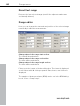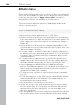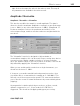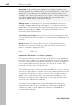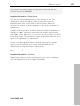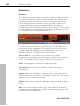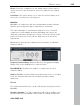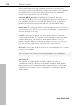11.0
Table Of Contents
- Copyright
- Preface
- Support
- Before you start
- MAGIX News Center
- Introduction
- Tutorial
- Program desktop overview
- Mouse functions and mouse modes
- Button overview
- Functional overview
- Effects and effect plug-ins
- What effects are there, and how are they used?
- Saving effect parameters (preset mechanism)
- Dehisser
- Sound FX (object editor, mixer channels, mixmaster)
- Parametric equalizer (mixer channels, mix master)
- MAGIX Mastering Suite
- Vintage Effects Suite (track effects, mixer channels, mix ma
- Essential FX
- Vandal
- Track dynamics (track effects, mixer channels)
- Track delay/reverb (track effects)
- Elastic Audio easy
- Installation of VST plug-ins
- Effect calculations
- Samplitude 11 Producer as an external effects device
- Automation
- Mixer
- MIDI in Samplitude 11 Producer
- MIDI editor
- Software / VST instruments
- Installation of VST plug-ins
- Load instruments
- Routing settings during software instrument loading
- Load effects plug-ins
- Route MIDI instrument inputs
- Instruments with multi-channel outputs
- Adjust instrument parameters
- Play and monitor instruments live
- Routing of VST instruments using the VSTi manager.
- Preset management
- Freezing instruments (freeze)
- Tips on handling virtual instruments
- ReWire
- Synth objects
- Auto Jam Session
- Managers
- Surround sound
- Burning CDs
- File menu
- New Virtual Project (VIP)
- Open
- Load / Import
- Save project
- Save project as
- Save complete VIP in
- Save project as template
- Burn project backup on CD
- Save object
- Save session
- Rename project
- Delete HD wave project
- Delete virtual projects
- Export audio
- Make podcast
- Batch processing
- Connect to the Internet
- FTP download
- Send project via email
- Close project
- Exit
- Edit menu
- Menu view
- Track menu
- Object menu
- Range menu
- Effects menu
- Tools menu
- Playback / Record menu
- Menu tempo
- MIDI menu
- New MIDI object
- New MIDI track
- MIDI editor
- MIDI object editorCtrl + O
- Glue MIDI objects
- Trim MIDI objects
- MIDI bouncing
- Separate MIDI objects according to channels
- MIDI quantization (start and length)
- MIDI start quantization
- MIDI length quantization
- Cancel MIDI quantization
- Track information
- Track MIDI record
- VST instrument editor
- Metronome active
- Metronome settings
- MIDI settings
- MIDI record modes
- MIDI panic – All notes off
- CD menu
- Load audio CD track(s)
- Set track
- Set subindex
- Set pause
- Set CD end
- Set track markers automatically
- Set track indices on object edges
- Remove index
- Remove all indices
- Make CD
- Show CD-R drive information
- Show CD-R disc information
- CD track options
- CD disc options
- CD text / MPEG ID3 editor
- Set pause time
- Set start pause time
- CD arrange mode
- Get CD info (FreeDB Internet)
- FreeDB options
- Audio ID
- Options menu
- Window menu
- Tasks menu
- Online menu
- Help menu
- Preset keyboard shortcuts
- General settings
- Project settings
- Index
366 Effects menu
www.magix.com
Important: If the volume level during the recording is relatively low
and the material is normalized later, the result will not be of the same
quality if the recording level is maximized to its fullest range. If, for
example, the volume level was only set to 50% of the possible range,
the audio material will be in 15-bit quality. Even normalizing the
material to 100% will not change this aspect.
Editing mode: In virtual projects, a virtual normalization function is
available. Sample data remain unchanged — the object volume is
adapted in such a way that the loudest passage in the object equals
0 dB (corresponding to 100%). This virtual normalization is non-
destructive and extremely fast!
Selecting several objects: If you have selected several objects, then
you can decide whether you want to normalize them individually or as
a whole.
Quick access: This section allows you to set the parameters for
quick access. Instead of having to open the dialog each time you
want to normalize, simply press “N”.
Keys: Shift + N
Amplitude / Normalize > Loudness adaption
This function raises the sound volume of all objects to the maximum
level without the clipping the material. Unlike the master normalization
function, each object is normalized separately. It serves the purpose
of reconciling finished songs (each as one object) in volume. This
makes the volume of the songs uniform.
Titles with full volume control can still sound different, since a crucial
factor in the perception of volume is also the relationship between the
soft and the loud parts of a piece of music. The average loudness
(RMS) of the song therefore has to be identified in addition to the
absolute level (which is the loudest part of the song) and the object
level has to be adjusted accordingly.
Therefore, it may happen that songs with high peak values but a
lower level of loudness are normalized to a value above 0dB (full
volume). In order to avoid clipping, the limiter (see MultiMax) is
activated automatically.