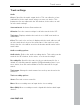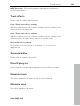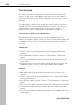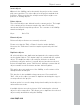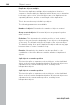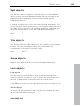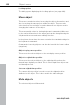11.0
Table Of Contents
- Copyright
- Preface
- Support
- Before you start
- MAGIX News Center
- Introduction
- Tutorial
- Program desktop overview
- Mouse functions and mouse modes
- Button overview
- Functional overview
- Effects and effect plug-ins
- What effects are there, and how are they used?
- Saving effect parameters (preset mechanism)
- Dehisser
- Sound FX (object editor, mixer channels, mixmaster)
- Parametric equalizer (mixer channels, mix master)
- MAGIX Mastering Suite
- Vintage Effects Suite (track effects, mixer channels, mix ma
- Essential FX
- Vandal
- Track dynamics (track effects, mixer channels)
- Track delay/reverb (track effects)
- Elastic Audio easy
- Installation of VST plug-ins
- Effect calculations
- Samplitude 11 Producer as an external effects device
- Automation
- Mixer
- MIDI in Samplitude 11 Producer
- MIDI editor
- Software / VST instruments
- Installation of VST plug-ins
- Load instruments
- Routing settings during software instrument loading
- Load effects plug-ins
- Route MIDI instrument inputs
- Instruments with multi-channel outputs
- Adjust instrument parameters
- Play and monitor instruments live
- Routing of VST instruments using the VSTi manager.
- Preset management
- Freezing instruments (freeze)
- Tips on handling virtual instruments
- ReWire
- Synth objects
- Auto Jam Session
- Managers
- Surround sound
- Burning CDs
- File menu
- New Virtual Project (VIP)
- Open
- Load / Import
- Save project
- Save project as
- Save complete VIP in
- Save project as template
- Burn project backup on CD
- Save object
- Save session
- Rename project
- Delete HD wave project
- Delete virtual projects
- Export audio
- Make podcast
- Batch processing
- Connect to the Internet
- FTP download
- Send project via email
- Close project
- Exit
- Edit menu
- Menu view
- Track menu
- Object menu
- Range menu
- Effects menu
- Tools menu
- Playback / Record menu
- Menu tempo
- MIDI menu
- New MIDI object
- New MIDI track
- MIDI editor
- MIDI object editorCtrl + O
- Glue MIDI objects
- Trim MIDI objects
- MIDI bouncing
- Separate MIDI objects according to channels
- MIDI quantization (start and length)
- MIDI start quantization
- MIDI length quantization
- Cancel MIDI quantization
- Track information
- Track MIDI record
- VST instrument editor
- Metronome active
- Metronome settings
- MIDI settings
- MIDI record modes
- MIDI panic – All notes off
- CD menu
- Load audio CD track(s)
- Set track
- Set subindex
- Set pause
- Set CD end
- Set track markers automatically
- Set track indices on object edges
- Remove index
- Remove all indices
- Make CD
- Show CD-R drive information
- Show CD-R disc information
- CD track options
- CD disc options
- CD text / MPEG ID3 editor
- Set pause time
- Set start pause time
- CD arrange mode
- Get CD info (FreeDB Internet)
- FreeDB options
- Audio ID
- Options menu
- Window menu
- Tasks menu
- Online menu
- Help menu
- Preset keyboard shortcuts
- General settings
- Project settings
- Index
344 Track menu
www.magix.com
Track freeze
The selected track is rendered into a wave file which replaces all
objects on the active track. Object and track effects are added to
reduce the PC's processor strain of having to process effects and
plug-ins.
The advantage of track freeze is that the frozen track is saved in a
separate VIP and can be edited/recalled at any time. This way it's
also possible to work flexibly and to keep resource usage at a
minimum even when working with less powerful computers.
Track freeze for AUX buses/submix buses
Bus/Aux bus tracks can be frozen just like regular tracks. This
enables a complete group of tracks to release the required CPU load
including all effects, fades, crossfades, and automation settings in
one step.
Submix bus
• Tracks routed onto the submix bus are not changed but remain
instead.
• The submix bus is muted ("Track -> Track options -> Mute bus
input").
• The file created while freezing is inserted into the AUX track as an
audio object.
• Changes made to the tracks after freezing which are routed to the
submix bus have no effect on the signal output while playing.
AUX bus
• Only AUX send settings in tracks are taken into account (not in
objects).
• Tracks routed onto the frozen AUX bus are not changed but remain
unchanged instead.
• The AUX bus input is muted ("Track -> Track properties -> Mute bus
input").
• The color of the AUX send fader (mixer) in the affected tracks is blue.
• An asterisk is added before the name above the AUX send faders
(mixer).
• The file created while freezing is inserted into the submix track as an
audio object.