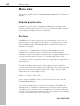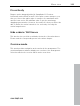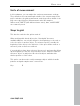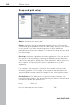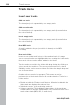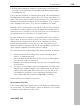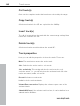11.0
Table Of Contents
- Copyright
- Preface
- Support
- Before you start
- MAGIX News Center
- Introduction
- Tutorial
- Program desktop overview
- Mouse functions and mouse modes
- Button overview
- Functional overview
- Effects and effect plug-ins
- What effects are there, and how are they used?
- Saving effect parameters (preset mechanism)
- Dehisser
- Sound FX (object editor, mixer channels, mixmaster)
- Parametric equalizer (mixer channels, mix master)
- MAGIX Mastering Suite
- Vintage Effects Suite (track effects, mixer channels, mix ma
- Essential FX
- Vandal
- Track dynamics (track effects, mixer channels)
- Track delay/reverb (track effects)
- Elastic Audio easy
- Installation of VST plug-ins
- Effect calculations
- Samplitude 11 Producer as an external effects device
- Automation
- Mixer
- MIDI in Samplitude 11 Producer
- MIDI editor
- Software / VST instruments
- Installation of VST plug-ins
- Load instruments
- Routing settings during software instrument loading
- Load effects plug-ins
- Route MIDI instrument inputs
- Instruments with multi-channel outputs
- Adjust instrument parameters
- Play and monitor instruments live
- Routing of VST instruments using the VSTi manager.
- Preset management
- Freezing instruments (freeze)
- Tips on handling virtual instruments
- ReWire
- Synth objects
- Auto Jam Session
- Managers
- Surround sound
- Burning CDs
- File menu
- New Virtual Project (VIP)
- Open
- Load / Import
- Save project
- Save project as
- Save complete VIP in
- Save project as template
- Burn project backup on CD
- Save object
- Save session
- Rename project
- Delete HD wave project
- Delete virtual projects
- Export audio
- Make podcast
- Batch processing
- Connect to the Internet
- FTP download
- Send project via email
- Close project
- Exit
- Edit menu
- Menu view
- Track menu
- Object menu
- Range menu
- Effects menu
- Tools menu
- Playback / Record menu
- Menu tempo
- MIDI menu
- New MIDI object
- New MIDI track
- MIDI editor
- MIDI object editorCtrl + O
- Glue MIDI objects
- Trim MIDI objects
- MIDI bouncing
- Separate MIDI objects according to channels
- MIDI quantization (start and length)
- MIDI start quantization
- MIDI length quantization
- Cancel MIDI quantization
- Track information
- Track MIDI record
- VST instrument editor
- Metronome active
- Metronome settings
- MIDI settings
- MIDI record modes
- MIDI panic – All notes off
- CD menu
- Load audio CD track(s)
- Set track
- Set subindex
- Set pause
- Set CD end
- Set track markers automatically
- Set track indices on object edges
- Remove index
- Remove all indices
- Make CD
- Show CD-R drive information
- Show CD-R disc information
- CD track options
- CD disc options
- CD text / MPEG ID3 editor
- Set pause time
- Set start pause time
- CD arrange mode
- Get CD info (FreeDB Internet)
- FreeDB options
- Audio ID
- Options menu
- Window menu
- Tasks menu
- Online menu
- Help menu
- Preset keyboard shortcuts
- General settings
- Project settings
- Index
Track menu 339
www.magix.com
• Activated (the displayed condition corresponds to the first track of
the folder, joint switching is only possible with different/multi-track
recording devices)
If the folder track display is enlarged (opened up), all included tracks
are displayed as well with a frame in the color of the folder track. The
track color can be selected in the track settings. If the folder track is
minimized, the tracks included in the VIP are hidden. They continue
to be available in the mixer. They are also available in the mixer.
Normally, all the tracks can be seen with the objects they contain in
the folder in a smaller display. Section marking in the folder track is
carried out across all tracks. Use this view mode for section-based
cut operations across all tracks of the folder track.
By right clicking on the track box of the folder track, the contained
track can be used as a reference track. The objects of this track are
displayed in the folder and can be used for simultaneous object-
based cutting operations for all objects of the other tracks in the
folder track that are grouped with these objects. Object groups like
these typically originate from multi-track recordings.
The usual method of working with folder tracks would be as follows:
1. Initiate a multi-track recording. This creates several grouped
objects, one below the other.
2. Select an area over all the objects that you wish to edit together.
You can now create a folder track.
3. Minimize the folder track and choose one of the contained tracks
as a reference.
4. The object of the reference track now appears in the folder track
instead of the symbolic display of all contained tracks. All object
editing, cuts, fades, and object editor effects of this object are
now applied to all objects of the folder tracks (changes in the
object editor take effect only after "Apply/OK" is clicked).
Folder tracks are not visible in the mixer.
New submix / AUX bus
In the "New submix bus" menu item you can add a new submix bus
as a new track. The "New AUX bus" option is identical. The new bus
is always inserted after the active track.