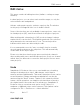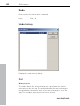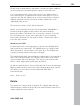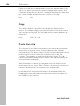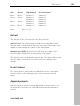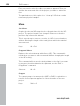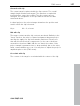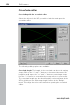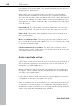11.0
Table Of Contents
- Copyright
- Preface
- Support
- Before you start
- MAGIX News Center
- Introduction
- Tutorial
- Program desktop overview
- Mouse functions and mouse modes
- Button overview
- Functional overview
- Effects and effect plug-ins
- What effects are there, and how are they used?
- Saving effect parameters (preset mechanism)
- Dehisser
- Sound FX (object editor, mixer channels, mixmaster)
- Parametric equalizer (mixer channels, mix master)
- MAGIX Mastering Suite
- Vintage Effects Suite (track effects, mixer channels, mix ma
- Essential FX
- Vandal
- Track dynamics (track effects, mixer channels)
- Track delay/reverb (track effects)
- Elastic Audio easy
- Installation of VST plug-ins
- Effect calculations
- Samplitude 11 Producer as an external effects device
- Automation
- Mixer
- MIDI in Samplitude 11 Producer
- MIDI editor
- Software / VST instruments
- Installation of VST plug-ins
- Load instruments
- Routing settings during software instrument loading
- Load effects plug-ins
- Route MIDI instrument inputs
- Instruments with multi-channel outputs
- Adjust instrument parameters
- Play and monitor instruments live
- Routing of VST instruments using the VSTi manager.
- Preset management
- Freezing instruments (freeze)
- Tips on handling virtual instruments
- ReWire
- Synth objects
- Auto Jam Session
- Managers
- Surround sound
- Burning CDs
- File menu
- New Virtual Project (VIP)
- Open
- Load / Import
- Save project
- Save project as
- Save complete VIP in
- Save project as template
- Burn project backup on CD
- Save object
- Save session
- Rename project
- Delete HD wave project
- Delete virtual projects
- Export audio
- Make podcast
- Batch processing
- Connect to the Internet
- FTP download
- Send project via email
- Close project
- Exit
- Edit menu
- Menu view
- Track menu
- Object menu
- Range menu
- Effects menu
- Tools menu
- Playback / Record menu
- Menu tempo
- MIDI menu
- New MIDI object
- New MIDI track
- MIDI editor
- MIDI object editorCtrl + O
- Glue MIDI objects
- Trim MIDI objects
- MIDI bouncing
- Separate MIDI objects according to channels
- MIDI quantization (start and length)
- MIDI start quantization
- MIDI length quantization
- Cancel MIDI quantization
- Track information
- Track MIDI record
- VST instrument editor
- Metronome active
- Metronome settings
- MIDI settings
- MIDI record modes
- MIDI panic – All notes off
- CD menu
- Load audio CD track(s)
- Set track
- Set subindex
- Set pause
- Set CD end
- Set track markers automatically
- Set track indices on object edges
- Remove index
- Remove all indices
- Make CD
- Show CD-R drive information
- Show CD-R disc information
- CD track options
- CD disc options
- CD text / MPEG ID3 editor
- Set pause time
- Set start pause time
- CD arrange mode
- Get CD info (FreeDB Internet)
- FreeDB options
- Audio ID
- Options menu
- Window menu
- Tasks menu
- Online menu
- Help menu
- Preset keyboard shortcuts
- General settings
- Project settings
- Index
Edit menu 321
www.magix.com
Edit menu
This menu contains all editing functions (similar to cutting on a tape
machine).
In virtual projects, you can select track sensitive ranges, so only the
selected tracks are manipulated.
Activate cutting and copy also activates a project clip. The window
for this project will appear if the icon is double clicked.
Some of the functions are only available for wave projects, some only
for virtual projects (VIP), and others will work in all types of projects.
When working with a virtual project (VIP) a selected range is always
required for the cut functions. The beginning and end of the selected
range determine the start and end of a cut. The vertical position
indicates which tracks are affected by the edit.
It is recommended to use the "auto crossfade" function to make
smooth transitions between the edit points. This will automatically
create fades at the object edges.
Please note that these functions are processed for both channels
when working with stereo and L&R wave projects (if only one channel
edited, then you will need to convert the wave project into two mono
wave projects).
Undo
Samplitude 11 Producer offers you a comfortable way of tracking
changes in virtual projects. Up to 100 changes can be kept in
memory and traced backwards. That means virtual processes can be
reversed (undone). Range and marker manipulations can also be
undone using the “Undo” feature. Thanks to this extremely efficient
feature, critical operations can simply be tried and then reversed to
the original status if the results are not satisfactory. Samplitude 11
Producer offers a convenient undo option for VIP objects. A
maximum of 100 undo steps can be retraced. This number can be
configured in "File -> Preferences -> Undo definition".
Keys: Ctrl + Z