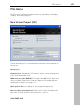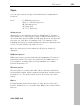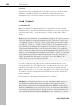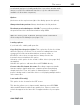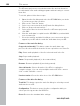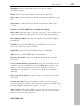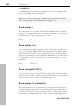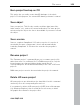11.0
Table Of Contents
- Copyright
- Preface
- Support
- Before you start
- MAGIX News Center
- Introduction
- Tutorial
- Program desktop overview
- Mouse functions and mouse modes
- Button overview
- Functional overview
- Effects and effect plug-ins
- What effects are there, and how are they used?
- Saving effect parameters (preset mechanism)
- Dehisser
- Sound FX (object editor, mixer channels, mixmaster)
- Parametric equalizer (mixer channels, mix master)
- MAGIX Mastering Suite
- Vintage Effects Suite (track effects, mixer channels, mix ma
- Essential FX
- Vandal
- Track dynamics (track effects, mixer channels)
- Track delay/reverb (track effects)
- Elastic Audio easy
- Installation of VST plug-ins
- Effect calculations
- Samplitude 11 Producer as an external effects device
- Automation
- Mixer
- MIDI in Samplitude 11 Producer
- MIDI editor
- Software / VST instruments
- Installation of VST plug-ins
- Load instruments
- Routing settings during software instrument loading
- Load effects plug-ins
- Route MIDI instrument inputs
- Instruments with multi-channel outputs
- Adjust instrument parameters
- Play and monitor instruments live
- Routing of VST instruments using the VSTi manager.
- Preset management
- Freezing instruments (freeze)
- Tips on handling virtual instruments
- ReWire
- Synth objects
- Auto Jam Session
- Managers
- Surround sound
- Burning CDs
- File menu
- New Virtual Project (VIP)
- Open
- Load / Import
- Save project
- Save project as
- Save complete VIP in
- Save project as template
- Burn project backup on CD
- Save object
- Save session
- Rename project
- Delete HD wave project
- Delete virtual projects
- Export audio
- Make podcast
- Batch processing
- Connect to the Internet
- FTP download
- Send project via email
- Close project
- Exit
- Edit menu
- Menu view
- Track menu
- Object menu
- Range menu
- Effects menu
- Tools menu
- Playback / Record menu
- Menu tempo
- MIDI menu
- New MIDI object
- New MIDI track
- MIDI editor
- MIDI object editorCtrl + O
- Glue MIDI objects
- Trim MIDI objects
- MIDI bouncing
- Separate MIDI objects according to channels
- MIDI quantization (start and length)
- MIDI start quantization
- MIDI length quantization
- Cancel MIDI quantization
- Track information
- Track MIDI record
- VST instrument editor
- Metronome active
- Metronome settings
- MIDI settings
- MIDI record modes
- MIDI panic – All notes off
- CD menu
- Load audio CD track(s)
- Set track
- Set subindex
- Set pause
- Set CD end
- Set track markers automatically
- Set track indices on object edges
- Remove index
- Remove all indices
- Make CD
- Show CD-R drive information
- Show CD-R disc information
- CD track options
- CD disc options
- CD text / MPEG ID3 editor
- Set pause time
- Set start pause time
- CD arrange mode
- Get CD info (FreeDB Internet)
- FreeDB options
- Audio ID
- Options menu
- Window menu
- Tasks menu
- Online menu
- Help menu
- Preset keyboard shortcuts
- General settings
- Project settings
- Index
306 File menu
www.magix.com
The HD wave projects are recorded as wave files and can therefore
be edited with other audio editing programs without having to convert
them first.
To do this, please follow these steps:
1. Open the drive list dialog and select the CD-ROM drive you desire
if you have more than one drive
2. Click on the “Track list” button
3. Select one or more tracks in the CD track list dialog list box
4. Click on “Copy selected track(s)...”
5. Select a file name for the new wave file or HD wave project and
click "OK".
6. Now the audio data is copied from the CD-ROM to your hard disk
as a new wave file.
7. Close the track list and drive list dialogs; one or more new objects
appear in your VIP which contain the audio data from your CD.
Features of the track list dialog
Copy selected track(s): This button starts the audio data copy
process; all selected tracks from the list are copied into one wave file.
Play: Starts audio playback of the first selected track in the list.
Stop: Stops audio playback.
Pause: Stops audio playback (to be resumed later).
Resume: Resumes playback (if previously paused).
Select all tracks: Selects all tracks of the CD for copying the
complete volume. You can select multiple tracks with "Ctrl + mouse
click" or with "Shift/Alt + cursor".
Unselect tracks: Closes the drive door of the CD-ROM drive
Features of the drive list dialog
Track list: This button opens the track list dialog for selecting several
audio tracks on a CD.
Configuration: This button opens the drive configuration dialog to
select special copy modes and SCSI IDs.
Reset: Restores the standard drive settings.