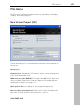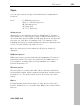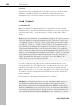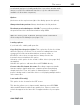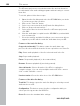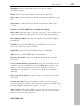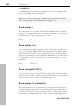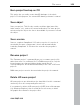11.0
Table Of Contents
- Copyright
- Preface
- Support
- Before you start
- MAGIX News Center
- Introduction
- Tutorial
- Program desktop overview
- Mouse functions and mouse modes
- Button overview
- Functional overview
- Effects and effect plug-ins
- What effects are there, and how are they used?
- Saving effect parameters (preset mechanism)
- Dehisser
- Sound FX (object editor, mixer channels, mixmaster)
- Parametric equalizer (mixer channels, mix master)
- MAGIX Mastering Suite
- Vintage Effects Suite (track effects, mixer channels, mix ma
- Essential FX
- Vandal
- Track dynamics (track effects, mixer channels)
- Track delay/reverb (track effects)
- Elastic Audio easy
- Installation of VST plug-ins
- Effect calculations
- Samplitude 11 Producer as an external effects device
- Automation
- Mixer
- MIDI in Samplitude 11 Producer
- MIDI editor
- Software / VST instruments
- Installation of VST plug-ins
- Load instruments
- Routing settings during software instrument loading
- Load effects plug-ins
- Route MIDI instrument inputs
- Instruments with multi-channel outputs
- Adjust instrument parameters
- Play and monitor instruments live
- Routing of VST instruments using the VSTi manager.
- Preset management
- Freezing instruments (freeze)
- Tips on handling virtual instruments
- ReWire
- Synth objects
- Auto Jam Session
- Managers
- Surround sound
- Burning CDs
- File menu
- New Virtual Project (VIP)
- Open
- Load / Import
- Save project
- Save project as
- Save complete VIP in
- Save project as template
- Burn project backup on CD
- Save object
- Save session
- Rename project
- Delete HD wave project
- Delete virtual projects
- Export audio
- Make podcast
- Batch processing
- Connect to the Internet
- FTP download
- Send project via email
- Close project
- Exit
- Edit menu
- Menu view
- Track menu
- Object menu
- Range menu
- Effects menu
- Tools menu
- Playback / Record menu
- Menu tempo
- MIDI menu
- New MIDI object
- New MIDI track
- MIDI editor
- MIDI object editorCtrl + O
- Glue MIDI objects
- Trim MIDI objects
- MIDI bouncing
- Separate MIDI objects according to channels
- MIDI quantization (start and length)
- MIDI start quantization
- MIDI length quantization
- Cancel MIDI quantization
- Track information
- Track MIDI record
- VST instrument editor
- Metronome active
- Metronome settings
- MIDI settings
- MIDI record modes
- MIDI panic – All notes off
- CD menu
- Load audio CD track(s)
- Set track
- Set subindex
- Set pause
- Set CD end
- Set track markers automatically
- Set track indices on object edges
- Remove index
- Remove all indices
- Make CD
- Show CD-R drive information
- Show CD-R disc information
- CD track options
- CD disc options
- CD text / MPEG ID3 editor
- Set pause time
- Set start pause time
- CD arrange mode
- Get CD info (FreeDB Internet)
- FreeDB options
- Audio ID
- Options menu
- Window menu
- Tasks menu
- Online menu
- Help menu
- Preset keyboard shortcuts
- General settings
- Project settings
- Index
304 File menu
www.magix.com
Session
A previously saved Samplitude 11 Producer session can be loaded
with this command. All projects and their related windows are
arranged on the screen the way they were saved to the session.
Load / Import
Load audio file
Opens a dialog for loading audio files. Several files can be loaded
simultaneously. Just like with Windows Explorer, you can extend your
selection with "Ctrl" + click and select a series of files with "Shift +
click".
Note: Due to peculiarities of the Windows Explorer, the line in the file
selection dialog is created from back to front. Therefore, if you click,
for example, Track 1, Track 2, Track 3 (with Ctrl) one after the other,
you will see "Track 3", "Track 2" and "Track 1" in the input line and
they will also be loaded in this sequence. Therefore, if you want to
load several individual titles, you should select them in the opposite
order of how you want them to be arranged later in the project. If you
want to select multiple files in Explorer (via "Shift + click"), you should
proceed as follows: First, mark the last track of the list, then press
"Shift" and mark the first track of the list. If you click "Open", all
tracks are in the correct order in the VIP.
If a VIP is opened, new objects are created simultaneously on the
selected track in the VIP which refer to loaded audio files. If no area
has been selected in the VIP, the files are positioned after the last
object with a pause of 2 seconds, otherwise to the start of the range.
The pause can be changed in the CD/DVD menu under "Automatic
pause settings".
Each audio file can be previewed before it is loaded.
Attention: The preview function uses the standard output device of
the Windows multimedia system (as well as the system sounds).
Many audio cards mute the standard Windows MME sound system
when the ASIO driver is in use; in this case, an error message will be
issued for the preview function. For this reason, the preview function
is by default deactivated during ASIO driver use. However, it can be