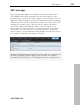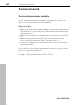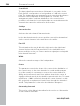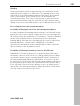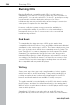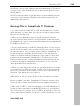11.0
Table Of Contents
- Copyright
- Preface
- Support
- Before you start
- MAGIX News Center
- Introduction
- Tutorial
- Program desktop overview
- Mouse functions and mouse modes
- Button overview
- Functional overview
- Effects and effect plug-ins
- What effects are there, and how are they used?
- Saving effect parameters (preset mechanism)
- Dehisser
- Sound FX (object editor, mixer channels, mixmaster)
- Parametric equalizer (mixer channels, mix master)
- MAGIX Mastering Suite
- Vintage Effects Suite (track effects, mixer channels, mix ma
- Essential FX
- Vandal
- Track dynamics (track effects, mixer channels)
- Track delay/reverb (track effects)
- Elastic Audio easy
- Installation of VST plug-ins
- Effect calculations
- Samplitude 11 Producer as an external effects device
- Automation
- Mixer
- MIDI in Samplitude 11 Producer
- MIDI editor
- Software / VST instruments
- Installation of VST plug-ins
- Load instruments
- Routing settings during software instrument loading
- Load effects plug-ins
- Route MIDI instrument inputs
- Instruments with multi-channel outputs
- Adjust instrument parameters
- Play and monitor instruments live
- Routing of VST instruments using the VSTi manager.
- Preset management
- Freezing instruments (freeze)
- Tips on handling virtual instruments
- ReWire
- Synth objects
- Auto Jam Session
- Managers
- Surround sound
- Burning CDs
- File menu
- New Virtual Project (VIP)
- Open
- Load / Import
- Save project
- Save project as
- Save complete VIP in
- Save project as template
- Burn project backup on CD
- Save object
- Save session
- Rename project
- Delete HD wave project
- Delete virtual projects
- Export audio
- Make podcast
- Batch processing
- Connect to the Internet
- FTP download
- Send project via email
- Close project
- Exit
- Edit menu
- Menu view
- Track menu
- Object menu
- Range menu
- Effects menu
- Tools menu
- Playback / Record menu
- Menu tempo
- MIDI menu
- New MIDI object
- New MIDI track
- MIDI editor
- MIDI object editorCtrl + O
- Glue MIDI objects
- Trim MIDI objects
- MIDI bouncing
- Separate MIDI objects according to channels
- MIDI quantization (start and length)
- MIDI start quantization
- MIDI length quantization
- Cancel MIDI quantization
- Track information
- Track MIDI record
- VST instrument editor
- Metronome active
- Metronome settings
- MIDI settings
- MIDI record modes
- MIDI panic – All notes off
- CD menu
- Load audio CD track(s)
- Set track
- Set subindex
- Set pause
- Set CD end
- Set track markers automatically
- Set track indices on object edges
- Remove index
- Remove all indices
- Make CD
- Show CD-R drive information
- Show CD-R disc information
- CD track options
- CD disc options
- CD text / MPEG ID3 editor
- Set pause time
- Set start pause time
- CD arrange mode
- Get CD info (FreeDB Internet)
- FreeDB options
- Audio ID
- Options menu
- Window menu
- Tasks menu
- Online menu
- Help menu
- Preset keyboard shortcuts
- General settings
- Project settings
- Index
Burning CDs 299
www.magix.com
are directly set in the VIP window, and then Samplitude 11 Producer
converts stereo sum and indexes into a data stream which is fed to
the CD burner.
The CD-R drive modifies an assigned layer of the medium by means
of a laser so that an audio CD player can read this information as
digital audio data later on.
Burning CDs in Samplitude 11 Producer
1. In order to write an audio CD, the VIP window must first contain
audio material. You may either record it new or import existing wave
files into the virtual project.
2. Mix your recordings by means of the VIP window's real-time
functions and the mixer window. The CD will later sound exactly like
the playback via a stereo sound card. All settings for the playback will
be audible on the CD, too.
3. Set the track indexes to mark the starting position of each song. If
the VIP window contains only one stereo track (each song is created
as separate object), then you may create indexes in Samplitude 11
Producer with the ”automatic indexes” button. This will cause an
index to be positioned at the beginning of each object. Tracks and
indexes may be arranged in Samplitude 11 Producer as you wish.
Pause intervals may be continuously adjusted, and indexes may be
set without any pause. Samplitude 11 Producer is one of the few
audio programs which features this.
4. When you have made all settings you can write the CD in real time,
or you can use the offline function if your PC is not powerful enough.
Now click ”create CD” in the toolbar or select ”CD -> Create CD” in
the menu. This dialog offers two options:
Write using ”on the fly” mode: all effects are calculated in real time.
Create complete, new files. Samplitude 11 Producer creates a new
stereo file that contains all information on the multiple-track project.
5. One click on ”OK” to start the writing process, and Samplitude 11
Producer starts searching for available CD-R drives. If several drives
are connected to the system, then you will be prompted to select the
correct drive. Before burning, the process can be simulated. You can