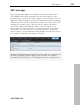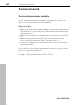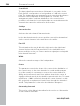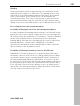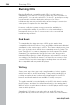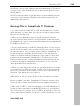11.0
Table Of Contents
- Copyright
- Preface
- Support
- Before you start
- MAGIX News Center
- Introduction
- Tutorial
- Program desktop overview
- Mouse functions and mouse modes
- Button overview
- Functional overview
- Effects and effect plug-ins
- What effects are there, and how are they used?
- Saving effect parameters (preset mechanism)
- Dehisser
- Sound FX (object editor, mixer channels, mixmaster)
- Parametric equalizer (mixer channels, mix master)
- MAGIX Mastering Suite
- Vintage Effects Suite (track effects, mixer channels, mix ma
- Essential FX
- Vandal
- Track dynamics (track effects, mixer channels)
- Track delay/reverb (track effects)
- Elastic Audio easy
- Installation of VST plug-ins
- Effect calculations
- Samplitude 11 Producer as an external effects device
- Automation
- Mixer
- MIDI in Samplitude 11 Producer
- MIDI editor
- Software / VST instruments
- Installation of VST plug-ins
- Load instruments
- Routing settings during software instrument loading
- Load effects plug-ins
- Route MIDI instrument inputs
- Instruments with multi-channel outputs
- Adjust instrument parameters
- Play and monitor instruments live
- Routing of VST instruments using the VSTi manager.
- Preset management
- Freezing instruments (freeze)
- Tips on handling virtual instruments
- ReWire
- Synth objects
- Auto Jam Session
- Managers
- Surround sound
- Burning CDs
- File menu
- New Virtual Project (VIP)
- Open
- Load / Import
- Save project
- Save project as
- Save complete VIP in
- Save project as template
- Burn project backup on CD
- Save object
- Save session
- Rename project
- Delete HD wave project
- Delete virtual projects
- Export audio
- Make podcast
- Batch processing
- Connect to the Internet
- FTP download
- Send project via email
- Close project
- Exit
- Edit menu
- Menu view
- Track menu
- Object menu
- Range menu
- Effects menu
- Tools menu
- Playback / Record menu
- Menu tempo
- MIDI menu
- New MIDI object
- New MIDI track
- MIDI editor
- MIDI object editorCtrl + O
- Glue MIDI objects
- Trim MIDI objects
- MIDI bouncing
- Separate MIDI objects according to channels
- MIDI quantization (start and length)
- MIDI start quantization
- MIDI length quantization
- Cancel MIDI quantization
- Track information
- Track MIDI record
- VST instrument editor
- Metronome active
- Metronome settings
- MIDI settings
- MIDI record modes
- MIDI panic – All notes off
- CD menu
- Load audio CD track(s)
- Set track
- Set subindex
- Set pause
- Set CD end
- Set track markers automatically
- Set track indices on object edges
- Remove index
- Remove all indices
- Make CD
- Show CD-R drive information
- Show CD-R disc information
- CD track options
- CD disc options
- CD text / MPEG ID3 editor
- Set pause time
- Set start pause time
- CD arrange mode
- Get CD info (FreeDB Internet)
- FreeDB options
- Audio ID
- Options menu
- Window menu
- Tasks menu
- Online menu
- Help menu
- Preset keyboard shortcuts
- General settings
- Project settings
- Index
298 Burning CDs
www.magix.com
Burning CDs
Burning Red Book-compatible audio CDs is a vital feature of
Samplitude 11 Producer. You won't require any other software for
writing a CD. You can also write CDs "on the fly", and all processing
is performed in real time during the write process. Since
trackbouncing was not performed first and no image is created, no
extra space is required on the hard disk.
However, sufficient system resources must be available for
processing while writing. If your PC is too slow and writing is
interrupted, then you can of course revert to the conventional
trackbouncing method.
Red Book
To standardize the data structure of CDs and to make them
compatible with the CD drives, Sony and Philips laid down individual
standards for the various types of CDs. The names simply arose from
the color of the books in which these standards were recorded. The
term "Red Book" is common language for the Compact Disc Audio
Standard. The requirements listed here have to be observed for
industrial CD production. Audio CD players only read CDs created
according to the Red Book format. It is therefore necessary to first
convert PC files into this format before writing them onto an audio
disc compatible with any audio CD player.
Writing
Some years ago, there was only a small number of select studios
which were able to do CD mastering. Today, writing audio CDs is
nothing exceptional and continuously dropping prices for CD-R
burners and media make them available to nearly everyone.
The audio material is stored digitally on the CD, this data is read by
the CD player, and then it is transformed back to the analog plane.
While in action, track indexes indicate to the CD player which songs
start at which position.
Samplitude 11 Producer can also write an audio CD from the
program directly. Before the write process starts, the track indexes