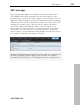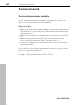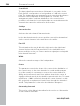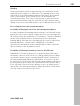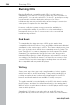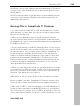11.0
Table Of Contents
- Copyright
- Preface
- Support
- Before you start
- MAGIX News Center
- Introduction
- Tutorial
- Program desktop overview
- Mouse functions and mouse modes
- Button overview
- Functional overview
- Effects and effect plug-ins
- What effects are there, and how are they used?
- Saving effect parameters (preset mechanism)
- Dehisser
- Sound FX (object editor, mixer channels, mixmaster)
- Parametric equalizer (mixer channels, mix master)
- MAGIX Mastering Suite
- Vintage Effects Suite (track effects, mixer channels, mix ma
- Essential FX
- Vandal
- Track dynamics (track effects, mixer channels)
- Track delay/reverb (track effects)
- Elastic Audio easy
- Installation of VST plug-ins
- Effect calculations
- Samplitude 11 Producer as an external effects device
- Automation
- Mixer
- MIDI in Samplitude 11 Producer
- MIDI editor
- Software / VST instruments
- Installation of VST plug-ins
- Load instruments
- Routing settings during software instrument loading
- Load effects plug-ins
- Route MIDI instrument inputs
- Instruments with multi-channel outputs
- Adjust instrument parameters
- Play and monitor instruments live
- Routing of VST instruments using the VSTi manager.
- Preset management
- Freezing instruments (freeze)
- Tips on handling virtual instruments
- ReWire
- Synth objects
- Auto Jam Session
- Managers
- Surround sound
- Burning CDs
- File menu
- New Virtual Project (VIP)
- Open
- Load / Import
- Save project
- Save project as
- Save complete VIP in
- Save project as template
- Burn project backup on CD
- Save object
- Save session
- Rename project
- Delete HD wave project
- Delete virtual projects
- Export audio
- Make podcast
- Batch processing
- Connect to the Internet
- FTP download
- Send project via email
- Close project
- Exit
- Edit menu
- Menu view
- Track menu
- Object menu
- Range menu
- Effects menu
- Tools menu
- Playback / Record menu
- Menu tempo
- MIDI menu
- New MIDI object
- New MIDI track
- MIDI editor
- MIDI object editorCtrl + O
- Glue MIDI objects
- Trim MIDI objects
- MIDI bouncing
- Separate MIDI objects according to channels
- MIDI quantization (start and length)
- MIDI start quantization
- MIDI length quantization
- Cancel MIDI quantization
- Track information
- Track MIDI record
- VST instrument editor
- Metronome active
- Metronome settings
- MIDI settings
- MIDI record modes
- MIDI panic – All notes off
- CD menu
- Load audio CD track(s)
- Set track
- Set subindex
- Set pause
- Set CD end
- Set track markers automatically
- Set track indices on object edges
- Remove index
- Remove all indices
- Make CD
- Show CD-R drive information
- Show CD-R disc information
- CD track options
- CD disc options
- CD text / MPEG ID3 editor
- Set pause time
- Set start pause time
- CD arrange mode
- Get CD info (FreeDB Internet)
- FreeDB options
- Audio ID
- Options menu
- Window menu
- Tasks menu
- Online menu
- Help menu
- Preset keyboard shortcuts
- General settings
- Project settings
- Index
296 Surround sound
www.magix.com
The following applies to mono signals: In addition to the original
mono source a second (mono) mirror sound source of this signal is
positioned. This is mirror-symmetrical to the original course with
regard to the x and y-axes.
Parallel
The following applies to stereo signals: The left-hand and right-hand
channels are kept at a constant distance to one another and shifted
parallel to one another during movements. If "Ctrl" is held down the
distance between the two sound sources can be altered.
The following applies to mono signals: The original and the mirror
sound sources are kept at a constant distance to one another and
shifted parallel to one another during movements. If "Ctrl" is held
down the distance between the two sound sources can be altered.
Stereo thru
The following applies to stereo signals: The same level shares as
with a mono source are sent to the various channels, depending on
the position of the sound source. However, for all left-hand channels
only the left-hand signal is used, for the right-hand channels only the
right-hand signal, and for the center and LFE channels the mono
proportion.
The following applies to mono signals: No special function, identical
with mono mode.
Automation of twin-channel Surround
Surround panorama module
Panning movements in track-related Surround panning can be
automated. For this purpose, first the automation is switched on in
the Surround panorama module. This can also be done by pressing
the button of the relevant track in the VIP window. If the sound
source is moved during the playing process, this movement is
recorded and shown in the VIP as a curve. Later editing of this curve
is possible with the Panorama drawing mode of the mouse in the VIP.