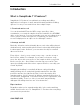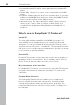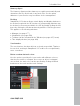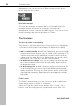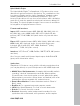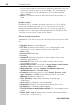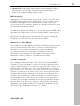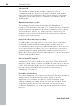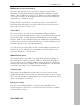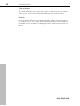11.0
Table Of Contents
- Copyright
- Preface
- Support
- Before you start
- MAGIX News Center
- Introduction
- Tutorial
- Program desktop overview
- Mouse functions and mouse modes
- Button overview
- Functional overview
- Effects and effect plug-ins
- What effects are there, and how are they used?
- Saving effect parameters (preset mechanism)
- Dehisser
- Sound FX (object editor, mixer channels, mixmaster)
- Parametric equalizer (mixer channels, mix master)
- MAGIX Mastering Suite
- Vintage Effects Suite (track effects, mixer channels, mix ma
- Essential FX
- Vandal
- Track dynamics (track effects, mixer channels)
- Track delay/reverb (track effects)
- Elastic Audio easy
- Installation of VST plug-ins
- Effect calculations
- Samplitude 11 Producer as an external effects device
- Automation
- Mixer
- MIDI in Samplitude 11 Producer
- MIDI editor
- Software / VST instruments
- Installation of VST plug-ins
- Load instruments
- Routing settings during software instrument loading
- Load effects plug-ins
- Route MIDI instrument inputs
- Instruments with multi-channel outputs
- Adjust instrument parameters
- Play and monitor instruments live
- Routing of VST instruments using the VSTi manager.
- Preset management
- Freezing instruments (freeze)
- Tips on handling virtual instruments
- ReWire
- Synth objects
- Auto Jam Session
- Managers
- Surround sound
- Burning CDs
- File menu
- New Virtual Project (VIP)
- Open
- Load / Import
- Save project
- Save project as
- Save complete VIP in
- Save project as template
- Burn project backup on CD
- Save object
- Save session
- Rename project
- Delete HD wave project
- Delete virtual projects
- Export audio
- Make podcast
- Batch processing
- Connect to the Internet
- FTP download
- Send project via email
- Close project
- Exit
- Edit menu
- Menu view
- Track menu
- Object menu
- Range menu
- Effects menu
- Tools menu
- Playback / Record menu
- Menu tempo
- MIDI menu
- New MIDI object
- New MIDI track
- MIDI editor
- MIDI object editorCtrl + O
- Glue MIDI objects
- Trim MIDI objects
- MIDI bouncing
- Separate MIDI objects according to channels
- MIDI quantization (start and length)
- MIDI start quantization
- MIDI length quantization
- Cancel MIDI quantization
- Track information
- Track MIDI record
- VST instrument editor
- Metronome active
- Metronome settings
- MIDI settings
- MIDI record modes
- MIDI panic – All notes off
- CD menu
- Load audio CD track(s)
- Set track
- Set subindex
- Set pause
- Set CD end
- Set track markers automatically
- Set track indices on object edges
- Remove index
- Remove all indices
- Make CD
- Show CD-R drive information
- Show CD-R disc information
- CD track options
- CD disc options
- CD text / MPEG ID3 editor
- Set pause time
- Set start pause time
- CD arrange mode
- Get CD info (FreeDB Internet)
- FreeDB options
- Audio ID
- Options menu
- Window menu
- Tasks menu
- Online menu
- Help menu
- Preset keyboard shortcuts
- General settings
- Project settings
- Index
Introduction 29
www.magix.com
MAGIX Jam Session automation
The Auto Jam Session lets you create complete songs single-
handedly. The program simulates working with hardware "looping
delays", like the Gibson Echoplex. The difference is that Samplitude
11 Producer creates an arrangement which can later be edited and
compiled into a complete song.
During an Auto Jam Session, everything you do is recorded. The
most important thing about the Auto Jam Session is the fun factor –
there can never be too much of it!
Track editor
The track editor to the left of the arrangement window enables
access to all important parameters of the selected track. Record and
monitoring status, volume, panorama, MIDI/audio in and outputs,
plug-ins, AUX sends, and EQ settings are displayed in well-arranged
sections and can also be edited in this view. You will instantly see all
relevant settings of the corresponding track.
You can open the track editor via the corresponding track button at
the bottom of the VIP below the workspace selection button or via
the menu "Window -> Track editor".
MAGIX Remix Agent
The Remix Agent is the ideal tool for producing DJ & Live Mixes. It
automatically recognizes the beat of MP3 or audio CDs and edits it
as loops precisely accordingly. Simply drag songs into the arranger;
remixing has never been simpler! The recognized beats can be used
to quickly form a base for a comprehensive remix.
Track freezing
Entire tracks (including all track and object effects) can be frozen,
meaning that tracks can be bounced and replaced by an object in the
VIP to free up valuable computing power. If a track needs some extra
work, “un-freezing” is a breeze.
Batch processing
Convert entire sample libraries, create pre-listening MP3s from
enormous music collections, or clean up all your session recordings
automatically in one go.