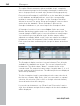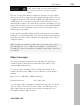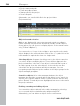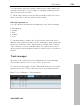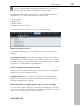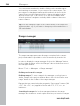11.0
Table Of Contents
- Copyright
- Preface
- Support
- Before you start
- MAGIX News Center
- Introduction
- Tutorial
- Program desktop overview
- Mouse functions and mouse modes
- Button overview
- Functional overview
- Effects and effect plug-ins
- What effects are there, and how are they used?
- Saving effect parameters (preset mechanism)
- Dehisser
- Sound FX (object editor, mixer channels, mixmaster)
- Parametric equalizer (mixer channels, mix master)
- MAGIX Mastering Suite
- Vintage Effects Suite (track effects, mixer channels, mix ma
- Essential FX
- Vandal
- Track dynamics (track effects, mixer channels)
- Track delay/reverb (track effects)
- Elastic Audio easy
- Installation of VST plug-ins
- Effect calculations
- Samplitude 11 Producer as an external effects device
- Automation
- Mixer
- MIDI in Samplitude 11 Producer
- MIDI editor
- Software / VST instruments
- Installation of VST plug-ins
- Load instruments
- Routing settings during software instrument loading
- Load effects plug-ins
- Route MIDI instrument inputs
- Instruments with multi-channel outputs
- Adjust instrument parameters
- Play and monitor instruments live
- Routing of VST instruments using the VSTi manager.
- Preset management
- Freezing instruments (freeze)
- Tips on handling virtual instruments
- ReWire
- Synth objects
- Auto Jam Session
- Managers
- Surround sound
- Burning CDs
- File menu
- New Virtual Project (VIP)
- Open
- Load / Import
- Save project
- Save project as
- Save complete VIP in
- Save project as template
- Burn project backup on CD
- Save object
- Save session
- Rename project
- Delete HD wave project
- Delete virtual projects
- Export audio
- Make podcast
- Batch processing
- Connect to the Internet
- FTP download
- Send project via email
- Close project
- Exit
- Edit menu
- Menu view
- Track menu
- Object menu
- Range menu
- Effects menu
- Tools menu
- Playback / Record menu
- Menu tempo
- MIDI menu
- New MIDI object
- New MIDI track
- MIDI editor
- MIDI object editorCtrl + O
- Glue MIDI objects
- Trim MIDI objects
- MIDI bouncing
- Separate MIDI objects according to channels
- MIDI quantization (start and length)
- MIDI start quantization
- MIDI length quantization
- Cancel MIDI quantization
- Track information
- Track MIDI record
- VST instrument editor
- Metronome active
- Metronome settings
- MIDI settings
- MIDI record modes
- MIDI panic – All notes off
- CD menu
- Load audio CD track(s)
- Set track
- Set subindex
- Set pause
- Set CD end
- Set track markers automatically
- Set track indices on object edges
- Remove index
- Remove all indices
- Make CD
- Show CD-R drive information
- Show CD-R disc information
- CD track options
- CD disc options
- CD text / MPEG ID3 editor
- Set pause time
- Set start pause time
- CD arrange mode
- Get CD info (FreeDB Internet)
- FreeDB options
- Audio ID
- Options menu
- Window menu
- Tasks menu
- Online menu
- Help menu
- Preset keyboard shortcuts
- General settings
- Project settings
- Index
286 Managers
www.magix.com
Track view and selection
The track manager contains all of the current project's tracks. You
can double click on the track number to select a track. The track will
be displayed in the project window. If the track is outside of the
visible display, the project window will scroll to this vertical position.
Search for tracks: As in other manager windows the track manager
also provides a search option that allows you to search for tracks in
the current window. Enter a search item into the box and press
“Return”. Found tracks are highlighted.
Rename, delete, and insert tracks
You can delete tracks via the manager by selecting one or several of
these tracks and pressing “Del”. Alternatively, you can also use the
context menu to delete a track.
You can rename tracks by double clicking on the track names and
entering a new name. The procedure of changing a marker position
directly in the list is the same. “Tab” moves on to the next editable
value. “Cursor up/down” navigates you vertically within a column if
this is a text column.
To edit an object directly from the object manager, right click on the
object you want to edit and start the object manager. All functions
are present in the same way as they would be if you opened the
object manager from the project window.
You can also insert new tracks directly in the track manager. Right
click on a track entry and select “Insert track” from the context menu.
A new track is added after the final track of the project.
Marker manager
The marker manager displays all markers contained in the current
project, regardless of type and makes it possible to jump to them
directly from the list or to play them.
To view the marker manager, click the "Manager" button in the
toolbar and then select the "Marker" tab at the top of the manager
window.
Menu: Tools -> Managers -> Marker manager