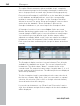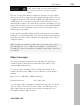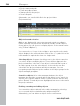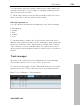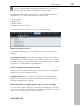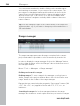11.0
Table Of Contents
- Copyright
- Preface
- Support
- Before you start
- MAGIX News Center
- Introduction
- Tutorial
- Program desktop overview
- Mouse functions and mouse modes
- Button overview
- Functional overview
- Effects and effect plug-ins
- What effects are there, and how are they used?
- Saving effect parameters (preset mechanism)
- Dehisser
- Sound FX (object editor, mixer channels, mixmaster)
- Parametric equalizer (mixer channels, mix master)
- MAGIX Mastering Suite
- Vintage Effects Suite (track effects, mixer channels, mix ma
- Essential FX
- Vandal
- Track dynamics (track effects, mixer channels)
- Track delay/reverb (track effects)
- Elastic Audio easy
- Installation of VST plug-ins
- Effect calculations
- Samplitude 11 Producer as an external effects device
- Automation
- Mixer
- MIDI in Samplitude 11 Producer
- MIDI editor
- Software / VST instruments
- Installation of VST plug-ins
- Load instruments
- Routing settings during software instrument loading
- Load effects plug-ins
- Route MIDI instrument inputs
- Instruments with multi-channel outputs
- Adjust instrument parameters
- Play and monitor instruments live
- Routing of VST instruments using the VSTi manager.
- Preset management
- Freezing instruments (freeze)
- Tips on handling virtual instruments
- ReWire
- Synth objects
- Auto Jam Session
- Managers
- Surround sound
- Burning CDs
- File menu
- New Virtual Project (VIP)
- Open
- Load / Import
- Save project
- Save project as
- Save complete VIP in
- Save project as template
- Burn project backup on CD
- Save object
- Save session
- Rename project
- Delete HD wave project
- Delete virtual projects
- Export audio
- Make podcast
- Batch processing
- Connect to the Internet
- FTP download
- Send project via email
- Close project
- Exit
- Edit menu
- Menu view
- Track menu
- Object menu
- Range menu
- Effects menu
- Tools menu
- Playback / Record menu
- Menu tempo
- MIDI menu
- New MIDI object
- New MIDI track
- MIDI editor
- MIDI object editorCtrl + O
- Glue MIDI objects
- Trim MIDI objects
- MIDI bouncing
- Separate MIDI objects according to channels
- MIDI quantization (start and length)
- MIDI start quantization
- MIDI length quantization
- Cancel MIDI quantization
- Track information
- Track MIDI record
- VST instrument editor
- Metronome active
- Metronome settings
- MIDI settings
- MIDI record modes
- MIDI panic – All notes off
- CD menu
- Load audio CD track(s)
- Set track
- Set subindex
- Set pause
- Set CD end
- Set track markers automatically
- Set track indices on object edges
- Remove index
- Remove all indices
- Make CD
- Show CD-R drive information
- Show CD-R disc information
- CD track options
- CD disc options
- CD text / MPEG ID3 editor
- Set pause time
- Set start pause time
- CD arrange mode
- Get CD info (FreeDB Internet)
- FreeDB options
- Audio ID
- Options menu
- Window menu
- Tasks menu
- Online menu
- Help menu
- Preset keyboard shortcuts
- General settings
- Project settings
- Index
282 Managers
www.magix.com
The option "Hide instruments without available loops" completely
hides instrument groups in the Soundpool manager for which there
are no loops present in a certain style (instead of being grayed out).
Every detected Soundpool (on CD/DVD or on the hard drive) is added
to the database and displayed there, even if the corresponding
medium is currently not in the drive or if the Soundpool has been
deleted or moved. The option "Clean up Soundpool" removes these
entries from the database. "Reset Soundpool" will reset the
Soundpool database so you can re-import the Soundpools later.
A Soundpool consists of one or more Styles. Styles are sound
libraries that belong together and cover a certain musical style. The
sounds (sample or MIDI loops) of one style all have a certain tempo.
You can mix loops from different styles, and the tempos will be
adjusted accordingly. Within a style, loops are ordered according to
instruments, and one instrument folder contains different sounds.
Each sound can have a different pitch (except for drums and effects
sounds).
The Soundpool display consists of several columns: First, all styles
available in the database are shown. The second column lists the
instruments. The third column, "Name", contains the list of the
sounds found. The respective name, tempo, length in bars (1, 2, or 4
beats), and type is listed for them. The different pitches are displayed
above that (if available).
The list of samples found is created based on the entry selection in
the first two columns. With "Ctrl + click" you can reduce or expand
selection. No selection ("Ctrl + click" on a single selected element)
shows all entries from this category.
If you select an instrument, e.g. "Drums" and "Percussion" and no
style, then all drums and percussion samples in the whole database
will be displayed.