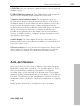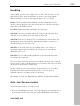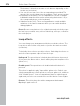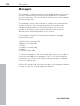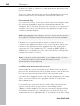11.0
Table Of Contents
- Copyright
- Preface
- Support
- Before you start
- MAGIX News Center
- Introduction
- Tutorial
- Program desktop overview
- Mouse functions and mouse modes
- Button overview
- Functional overview
- Effects and effect plug-ins
- What effects are there, and how are they used?
- Saving effect parameters (preset mechanism)
- Dehisser
- Sound FX (object editor, mixer channels, mixmaster)
- Parametric equalizer (mixer channels, mix master)
- MAGIX Mastering Suite
- Vintage Effects Suite (track effects, mixer channels, mix ma
- Essential FX
- Vandal
- Track dynamics (track effects, mixer channels)
- Track delay/reverb (track effects)
- Elastic Audio easy
- Installation of VST plug-ins
- Effect calculations
- Samplitude 11 Producer as an external effects device
- Automation
- Mixer
- MIDI in Samplitude 11 Producer
- MIDI editor
- Software / VST instruments
- Installation of VST plug-ins
- Load instruments
- Routing settings during software instrument loading
- Load effects plug-ins
- Route MIDI instrument inputs
- Instruments with multi-channel outputs
- Adjust instrument parameters
- Play and monitor instruments live
- Routing of VST instruments using the VSTi manager.
- Preset management
- Freezing instruments (freeze)
- Tips on handling virtual instruments
- ReWire
- Synth objects
- Auto Jam Session
- Managers
- Surround sound
- Burning CDs
- File menu
- New Virtual Project (VIP)
- Open
- Load / Import
- Save project
- Save project as
- Save complete VIP in
- Save project as template
- Burn project backup on CD
- Save object
- Save session
- Rename project
- Delete HD wave project
- Delete virtual projects
- Export audio
- Make podcast
- Batch processing
- Connect to the Internet
- FTP download
- Send project via email
- Close project
- Exit
- Edit menu
- Menu view
- Track menu
- Object menu
- Range menu
- Effects menu
- Tools menu
- Playback / Record menu
- Menu tempo
- MIDI menu
- New MIDI object
- New MIDI track
- MIDI editor
- MIDI object editorCtrl + O
- Glue MIDI objects
- Trim MIDI objects
- MIDI bouncing
- Separate MIDI objects according to channels
- MIDI quantization (start and length)
- MIDI start quantization
- MIDI length quantization
- Cancel MIDI quantization
- Track information
- Track MIDI record
- VST instrument editor
- Metronome active
- Metronome settings
- MIDI settings
- MIDI record modes
- MIDI panic – All notes off
- CD menu
- Load audio CD track(s)
- Set track
- Set subindex
- Set pause
- Set CD end
- Set track markers automatically
- Set track indices on object edges
- Remove index
- Remove all indices
- Make CD
- Show CD-R drive information
- Show CD-R disc information
- CD track options
- CD disc options
- CD text / MPEG ID3 editor
- Set pause time
- Set start pause time
- CD arrange mode
- Get CD info (FreeDB Internet)
- FreeDB options
- Audio ID
- Options menu
- Window menu
- Tasks menu
- Online menu
- Help menu
- Preset keyboard shortcuts
- General settings
- Project settings
- Index
280 Managers
www.magix.com
toolbar. Use “Add” or “Remove” to add and remove directories from
the list of favorites.
There is a combo box below the favorite list displaying the last used
paths and which lets you change the current project directory.
Preview audio files
You can use the "Play" icon in the toolbar to preview a marked audio
file, and every highlighted audio file is played immediately if the
“Autoplay” box is checked. This way you can listen to a complete list
using the cursor keys only. Clicking on the play button again stops
continuous playback again.
Hint: During playback the transport console controls are allocated to
the media file. Playback and positioning functions are fully available.
Playback is not routed through the mixer or internal effects. In
contrast to the playback features of the “Load” window, which uses
routines of the operating system, playback uses the audio device
selected in the "Play" parameters (“P”), usually an MME, WDM, or
ASIO device. If no playback occurs, first check that the settings and
routing of this device is correct.
Note: To preview certain media data, e.g. in WMA format, you have
to convert these files to wave format. Conversion is done
automatically in the background.
Load files from the browser into projects
Some media files can be inserted from the browser into an opened
project at the desired time position via drag & drop. If the file browser
list is in the foreground, pressing “Enter” has the same result.
If an audio file is dragged from the clip list and dropped into an empty
space or into the title bar of the program window, it is opened in
wave editing mode.
If several files are selected in the list, all files will be inserted at the
current cursor position as new objects, and loading options
("Options") will be applied. This way you can specify whether all files
should be inserted into the current project one after the other, one
underneath the other, alphabetically, or according to their time stamp