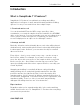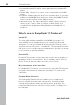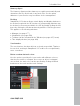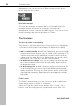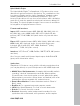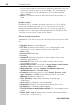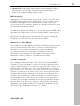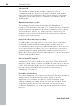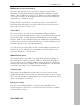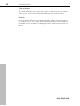11.0
Table Of Contents
- Copyright
- Preface
- Support
- Before you start
- MAGIX News Center
- Introduction
- Tutorial
- Program desktop overview
- Mouse functions and mouse modes
- Button overview
- Functional overview
- Effects and effect plug-ins
- What effects are there, and how are they used?
- Saving effect parameters (preset mechanism)
- Dehisser
- Sound FX (object editor, mixer channels, mixmaster)
- Parametric equalizer (mixer channels, mix master)
- MAGIX Mastering Suite
- Vintage Effects Suite (track effects, mixer channels, mix ma
- Essential FX
- Vandal
- Track dynamics (track effects, mixer channels)
- Track delay/reverb (track effects)
- Elastic Audio easy
- Installation of VST plug-ins
- Effect calculations
- Samplitude 11 Producer as an external effects device
- Automation
- Mixer
- MIDI in Samplitude 11 Producer
- MIDI editor
- Software / VST instruments
- Installation of VST plug-ins
- Load instruments
- Routing settings during software instrument loading
- Load effects plug-ins
- Route MIDI instrument inputs
- Instruments with multi-channel outputs
- Adjust instrument parameters
- Play and monitor instruments live
- Routing of VST instruments using the VSTi manager.
- Preset management
- Freezing instruments (freeze)
- Tips on handling virtual instruments
- ReWire
- Synth objects
- Auto Jam Session
- Managers
- Surround sound
- Burning CDs
- File menu
- New Virtual Project (VIP)
- Open
- Load / Import
- Save project
- Save project as
- Save complete VIP in
- Save project as template
- Burn project backup on CD
- Save object
- Save session
- Rename project
- Delete HD wave project
- Delete virtual projects
- Export audio
- Make podcast
- Batch processing
- Connect to the Internet
- FTP download
- Send project via email
- Close project
- Exit
- Edit menu
- Menu view
- Track menu
- Object menu
- Range menu
- Effects menu
- Tools menu
- Playback / Record menu
- Menu tempo
- MIDI menu
- New MIDI object
- New MIDI track
- MIDI editor
- MIDI object editorCtrl + O
- Glue MIDI objects
- Trim MIDI objects
- MIDI bouncing
- Separate MIDI objects according to channels
- MIDI quantization (start and length)
- MIDI start quantization
- MIDI length quantization
- Cancel MIDI quantization
- Track information
- Track MIDI record
- VST instrument editor
- Metronome active
- Metronome settings
- MIDI settings
- MIDI record modes
- MIDI panic – All notes off
- CD menu
- Load audio CD track(s)
- Set track
- Set subindex
- Set pause
- Set CD end
- Set track markers automatically
- Set track indices on object edges
- Remove index
- Remove all indices
- Make CD
- Show CD-R drive information
- Show CD-R disc information
- CD track options
- CD disc options
- CD text / MPEG ID3 editor
- Set pause time
- Set start pause time
- CD arrange mode
- Get CD info (FreeDB Internet)
- FreeDB options
- Audio ID
- Options menu
- Window menu
- Tasks menu
- Online menu
- Help menu
- Preset keyboard shortcuts
- General settings
- Project settings
- Index
28 Introduction
www.magix.com
am-track SE
This familiar and high-quality vintage compressor offers a
combination analog compressor and tape simulator. High-quality
tape machine sound emulation makes typical aspects of the large,
saturated sound characteristics of magnetic recordings a digital-
quality reality.
Optimized manager section
The manager section has been redesigned in Samplitude 11
Producer. The managers (see page 277) combine the most frequently
used control and management functions for markers, tracks, ranges,
VST instruments, objects, etc. and control the sound loops. The
manager section can be positioned freely and docked to different
locations in the user interface.
Improved editor with step recording
The MIDI editor (see page 181) now offers the option of inputting
technically complicated keyboard passages step-by-step; the
recording stops after every note is played and waits for the next note
to be entered (step recording). The notes can then be corrected as
required using the regular quantization and moving functions. The
MIDI editor offers numerous extra improvements. It can be opened by
double clicking a MIDI object.
DirectX and VST plug-ins
Samplitude 11 Producer enables the direct use of DirectX and VST
plug-ins, a large variety of which is available in retail stores or directly
online. Such plug-ins (audio effects or synthesizers from third party
manufacturers) can significantly increase the functionality of
Samplitude 11 Producer.
Friendlier user interface
The entire Samplitude 11 Producer user interface has been designed
with presets to integrate smoothly with a variety of specific
applications. For example, the presets for CD mastering, wave
editing, multitrack recording, and power user are included. These
"beginner-friendly” presets offer clear and concise menus and
toolbars in Samplitude 11 Producer that help implement your first
projects.