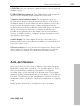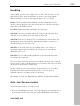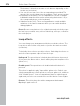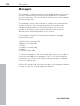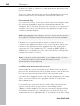11.0
Table Of Contents
- Copyright
- Preface
- Support
- Before you start
- MAGIX News Center
- Introduction
- Tutorial
- Program desktop overview
- Mouse functions and mouse modes
- Button overview
- Functional overview
- Effects and effect plug-ins
- What effects are there, and how are they used?
- Saving effect parameters (preset mechanism)
- Dehisser
- Sound FX (object editor, mixer channels, mixmaster)
- Parametric equalizer (mixer channels, mix master)
- MAGIX Mastering Suite
- Vintage Effects Suite (track effects, mixer channels, mix ma
- Essential FX
- Vandal
- Track dynamics (track effects, mixer channels)
- Track delay/reverb (track effects)
- Elastic Audio easy
- Installation of VST plug-ins
- Effect calculations
- Samplitude 11 Producer as an external effects device
- Automation
- Mixer
- MIDI in Samplitude 11 Producer
- MIDI editor
- Software / VST instruments
- Installation of VST plug-ins
- Load instruments
- Routing settings during software instrument loading
- Load effects plug-ins
- Route MIDI instrument inputs
- Instruments with multi-channel outputs
- Adjust instrument parameters
- Play and monitor instruments live
- Routing of VST instruments using the VSTi manager.
- Preset management
- Freezing instruments (freeze)
- Tips on handling virtual instruments
- ReWire
- Synth objects
- Auto Jam Session
- Managers
- Surround sound
- Burning CDs
- File menu
- New Virtual Project (VIP)
- Open
- Load / Import
- Save project
- Save project as
- Save complete VIP in
- Save project as template
- Burn project backup on CD
- Save object
- Save session
- Rename project
- Delete HD wave project
- Delete virtual projects
- Export audio
- Make podcast
- Batch processing
- Connect to the Internet
- FTP download
- Send project via email
- Close project
- Exit
- Edit menu
- Menu view
- Track menu
- Object menu
- Range menu
- Effects menu
- Tools menu
- Playback / Record menu
- Menu tempo
- MIDI menu
- New MIDI object
- New MIDI track
- MIDI editor
- MIDI object editorCtrl + O
- Glue MIDI objects
- Trim MIDI objects
- MIDI bouncing
- Separate MIDI objects according to channels
- MIDI quantization (start and length)
- MIDI start quantization
- MIDI length quantization
- Cancel MIDI quantization
- Track information
- Track MIDI record
- VST instrument editor
- Metronome active
- Metronome settings
- MIDI settings
- MIDI record modes
- MIDI panic – All notes off
- CD menu
- Load audio CD track(s)
- Set track
- Set subindex
- Set pause
- Set CD end
- Set track markers automatically
- Set track indices on object edges
- Remove index
- Remove all indices
- Make CD
- Show CD-R drive information
- Show CD-R disc information
- CD track options
- CD disc options
- CD text / MPEG ID3 editor
- Set pause time
- Set start pause time
- CD arrange mode
- Get CD info (FreeDB Internet)
- FreeDB options
- Audio ID
- Options menu
- Window menu
- Tasks menu
- Online menu
- Help menu
- Preset keyboard shortcuts
- General settings
- Project settings
- Index
276 Auto Jam Session
www.magix.com
cannot have the same starting point. This is the preset quantization
mode.
Start + length of the next whole loop: It’s only after the next loop
border that recording starts. The length is quantized similarly to
"Length of the next whole loop“. The starting points of the loops are
all at the same positions.
Length to previous whole loop: The loop end is shortened to the last
exceeded loop border. This is useful when, while recording, you
always only get around to clicking on the action button (space bar)
after the next loop.
Start + length to next bar: The starting point of the recording and the
loop length are adapted to the bar. This is useful if you have recorded
the first loop over multiple bars.
Start + length to the next beat: The starting point of the recording
and the loop length adapt to quarter beats. This is useful if you want
to record very short or uneven loops (for example, only ¾ bar).
Both of these options are useful if the speed has been set (specified
in tempo or by the accompaniment)
Freestyle: Quantization is deactivated. No more loop starts or loop
lengths are adapted when recording. This is only recommended if
you want to create chaos, or are very precise in your work.
Quantize mute/solo/effects: This option also quantizes the control of
solo, mute, and other effects (double speed, half speed, reverse).
Only use loop effects on the last track: The loop effects are always
used on the last track.
Record device
You can select the desired sound card or sound card input in the
drop down menu.
Visualizer: This button switches the visualization on or off.
Monitor: This button activates or deactivates monitoring. This means
that the incoming signal is displayed in the visualizer and played by
the sound card output.