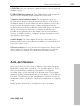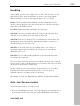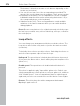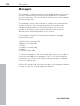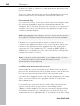11.0
Table Of Contents
- Copyright
- Preface
- Support
- Before you start
- MAGIX News Center
- Introduction
- Tutorial
- Program desktop overview
- Mouse functions and mouse modes
- Button overview
- Functional overview
- Effects and effect plug-ins
- What effects are there, and how are they used?
- Saving effect parameters (preset mechanism)
- Dehisser
- Sound FX (object editor, mixer channels, mixmaster)
- Parametric equalizer (mixer channels, mix master)
- MAGIX Mastering Suite
- Vintage Effects Suite (track effects, mixer channels, mix ma
- Essential FX
- Vandal
- Track dynamics (track effects, mixer channels)
- Track delay/reverb (track effects)
- Elastic Audio easy
- Installation of VST plug-ins
- Effect calculations
- Samplitude 11 Producer as an external effects device
- Automation
- Mixer
- MIDI in Samplitude 11 Producer
- MIDI editor
- Software / VST instruments
- Installation of VST plug-ins
- Load instruments
- Routing settings during software instrument loading
- Load effects plug-ins
- Route MIDI instrument inputs
- Instruments with multi-channel outputs
- Adjust instrument parameters
- Play and monitor instruments live
- Routing of VST instruments using the VSTi manager.
- Preset management
- Freezing instruments (freeze)
- Tips on handling virtual instruments
- ReWire
- Synth objects
- Auto Jam Session
- Managers
- Surround sound
- Burning CDs
- File menu
- New Virtual Project (VIP)
- Open
- Load / Import
- Save project
- Save project as
- Save complete VIP in
- Save project as template
- Burn project backup on CD
- Save object
- Save session
- Rename project
- Delete HD wave project
- Delete virtual projects
- Export audio
- Make podcast
- Batch processing
- Connect to the Internet
- FTP download
- Send project via email
- Close project
- Exit
- Edit menu
- Menu view
- Track menu
- Object menu
- Range menu
- Effects menu
- Tools menu
- Playback / Record menu
- Menu tempo
- MIDI menu
- New MIDI object
- New MIDI track
- MIDI editor
- MIDI object editorCtrl + O
- Glue MIDI objects
- Trim MIDI objects
- MIDI bouncing
- Separate MIDI objects according to channels
- MIDI quantization (start and length)
- MIDI start quantization
- MIDI length quantization
- Cancel MIDI quantization
- Track information
- Track MIDI record
- VST instrument editor
- Metronome active
- Metronome settings
- MIDI settings
- MIDI record modes
- MIDI panic – All notes off
- CD menu
- Load audio CD track(s)
- Set track
- Set subindex
- Set pause
- Set CD end
- Set track markers automatically
- Set track indices on object edges
- Remove index
- Remove all indices
- Make CD
- Show CD-R drive information
- Show CD-R disc information
- CD track options
- CD disc options
- CD text / MPEG ID3 editor
- Set pause time
- Set start pause time
- CD arrange mode
- Get CD info (FreeDB Internet)
- FreeDB options
- Audio ID
- Options menu
- Window menu
- Tasks menu
- Online menu
- Help menu
- Preset keyboard shortcuts
- General settings
- Project settings
- Index
Auto Jam Session 271
www.magix.com
5. FX1/FX2: Here you can mix in 2 different effects out of a total of 9
available effects.
6. LFO1/LFO2/Step sequencer: Two LFOS and the step sequencer
can be used to modulate single parameters of Revolta 2.
7. Options and modulations matrix: The two buttons open the
Revolta options page for general and preset-specific settings and
modulation matrix. In the modulation matrix modulation sources are
connected with modulation targets. Simple modulations like the
oscillator (the pitch will be modulated via an LFO) can be set quicker
directly on the interface. Much more complex modulations are
possible in the matrix because the matrix offers more modulation
sources (e.g. MIDI controller, oscillators) and the modulation source
can influence more targets.
8. Value display: The value display shows the exact value of the
parameter which was just modified. In addition, you can find out the
load of the twelve voices.
9. Preset section: Here you can select Revolta presets. Every sound
can be listened to, and an A-B comparison between two sounds is
also possible (for example, an edited and an unedited sound).
Auto Jam Session
Auto Jam Session lets you create complete songs single-handedly.
Begin with a simple idea, a small riff, or a chord progression. This is
then recorded and put straight into an endless loop after the
recording. Now, record a melody on a different track. The program
simulates working with hardware which loops delays, e.g. the Gibson
Echoplex. The difference is that Samplitude 11 Producer creates an
arrangement which can later be edited and compiled into a complete
song.
During an Auto Jam Session, everything you do is recorded.