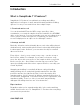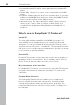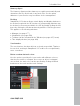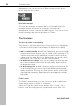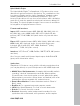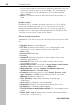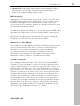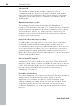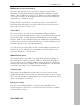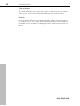11.0
Table Of Contents
- Copyright
- Preface
- Support
- Before you start
- MAGIX News Center
- Introduction
- Tutorial
- Program desktop overview
- Mouse functions and mouse modes
- Button overview
- Functional overview
- Effects and effect plug-ins
- What effects are there, and how are they used?
- Saving effect parameters (preset mechanism)
- Dehisser
- Sound FX (object editor, mixer channels, mixmaster)
- Parametric equalizer (mixer channels, mix master)
- MAGIX Mastering Suite
- Vintage Effects Suite (track effects, mixer channels, mix ma
- Essential FX
- Vandal
- Track dynamics (track effects, mixer channels)
- Track delay/reverb (track effects)
- Elastic Audio easy
- Installation of VST plug-ins
- Effect calculations
- Samplitude 11 Producer as an external effects device
- Automation
- Mixer
- MIDI in Samplitude 11 Producer
- MIDI editor
- Software / VST instruments
- Installation of VST plug-ins
- Load instruments
- Routing settings during software instrument loading
- Load effects plug-ins
- Route MIDI instrument inputs
- Instruments with multi-channel outputs
- Adjust instrument parameters
- Play and monitor instruments live
- Routing of VST instruments using the VSTi manager.
- Preset management
- Freezing instruments (freeze)
- Tips on handling virtual instruments
- ReWire
- Synth objects
- Auto Jam Session
- Managers
- Surround sound
- Burning CDs
- File menu
- New Virtual Project (VIP)
- Open
- Load / Import
- Save project
- Save project as
- Save complete VIP in
- Save project as template
- Burn project backup on CD
- Save object
- Save session
- Rename project
- Delete HD wave project
- Delete virtual projects
- Export audio
- Make podcast
- Batch processing
- Connect to the Internet
- FTP download
- Send project via email
- Close project
- Exit
- Edit menu
- Menu view
- Track menu
- Object menu
- Range menu
- Effects menu
- Tools menu
- Playback / Record menu
- Menu tempo
- MIDI menu
- New MIDI object
- New MIDI track
- MIDI editor
- MIDI object editorCtrl + O
- Glue MIDI objects
- Trim MIDI objects
- MIDI bouncing
- Separate MIDI objects according to channels
- MIDI quantization (start and length)
- MIDI start quantization
- MIDI length quantization
- Cancel MIDI quantization
- Track information
- Track MIDI record
- VST instrument editor
- Metronome active
- Metronome settings
- MIDI settings
- MIDI record modes
- MIDI panic – All notes off
- CD menu
- Load audio CD track(s)
- Set track
- Set subindex
- Set pause
- Set CD end
- Set track markers automatically
- Set track indices on object edges
- Remove index
- Remove all indices
- Make CD
- Show CD-R drive information
- Show CD-R disc information
- CD track options
- CD disc options
- CD text / MPEG ID3 editor
- Set pause time
- Set start pause time
- CD arrange mode
- Get CD info (FreeDB Internet)
- FreeDB options
- Audio ID
- Options menu
- Window menu
- Tasks menu
- Online menu
- Help menu
- Preset keyboard shortcuts
- General settings
- Project settings
- Index
Introduction 27
www.magix.com
• am-track SE: High-quality tape machine sound emulation makes
typical aspects of the large, saturated sound characteristics of
magnetic recordings a digital-quality reality.
MIDI integration
Samplitude 11 Producer helps you arrange, load, record, edit, and
play MIDI data just as easily as audio data. You can combine wave
sound files with MIDI files for controlling the sound chip on your
sound card or VST instrument plug-ins or external synthesizers, and
then arrange everything together.
For MIDI recordings and editing you can use the extensive MIDI editor
with piano roll, drum editor, velocity/controller editor, and event list.
MIDI object recording can be started directly from the arranger by
setting the recording mode in the track box to MIDI.
Multitrack recorder (MR-64)
The multitrack recorder (MR-64) looks like a hardware mixer and can
also be operated in the same way. It can also be launched as an
alternative to the current mixer interface to make multitrack
recordings just like with a real mixer. The MR-64 unites the
advantages of the analog look with digital technology: realistic
appearance, direct workflows, and familiar functionality.
Soundpool manager
The Soundpool manager helps control, preview, and load MAGIX
Soundpool loops. Hundreds of loops are included, and many more
can be found at Catooh. The loops are categorized into "styles" (e.g.
ambient, dance, hip hop, rock, etc.) and "instruments" (e.g. drums,
bass, guitars, etc.). The name of the loop file also informs you about
the kind of sound you can expect. Every loop can be previewed by
clicking it. Monitoring is adjusted to the loops in the arranger. For
example, first a framework of bass and drums is constructed and
then played back in a loop, and as you search for the right guitar
sounds in the Soundpool manager, the monitoring will be matched
with the drum loop. Every loop can be loaded into the arranger by
dragging it or by double clicking. The Soundpool manager can be
launched via the "Manager (see page 277)" button.