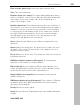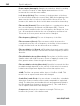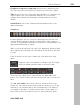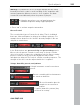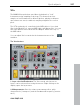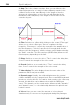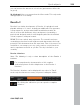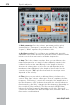11.0
Table Of Contents
- Copyright
- Preface
- Support
- Before you start
- MAGIX News Center
- Introduction
- Tutorial
- Program desktop overview
- Mouse functions and mouse modes
- Button overview
- Functional overview
- Effects and effect plug-ins
- What effects are there, and how are they used?
- Saving effect parameters (preset mechanism)
- Dehisser
- Sound FX (object editor, mixer channels, mixmaster)
- Parametric equalizer (mixer channels, mix master)
- MAGIX Mastering Suite
- Vintage Effects Suite (track effects, mixer channels, mix ma
- Essential FX
- Vandal
- Track dynamics (track effects, mixer channels)
- Track delay/reverb (track effects)
- Elastic Audio easy
- Installation of VST plug-ins
- Effect calculations
- Samplitude 11 Producer as an external effects device
- Automation
- Mixer
- MIDI in Samplitude 11 Producer
- MIDI editor
- Software / VST instruments
- Installation of VST plug-ins
- Load instruments
- Routing settings during software instrument loading
- Load effects plug-ins
- Route MIDI instrument inputs
- Instruments with multi-channel outputs
- Adjust instrument parameters
- Play and monitor instruments live
- Routing of VST instruments using the VSTi manager.
- Preset management
- Freezing instruments (freeze)
- Tips on handling virtual instruments
- ReWire
- Synth objects
- Auto Jam Session
- Managers
- Surround sound
- Burning CDs
- File menu
- New Virtual Project (VIP)
- Open
- Load / Import
- Save project
- Save project as
- Save complete VIP in
- Save project as template
- Burn project backup on CD
- Save object
- Save session
- Rename project
- Delete HD wave project
- Delete virtual projects
- Export audio
- Make podcast
- Batch processing
- Connect to the Internet
- FTP download
- Send project via email
- Close project
- Exit
- Edit menu
- Menu view
- Track menu
- Object menu
- Range menu
- Effects menu
- Tools menu
- Playback / Record menu
- Menu tempo
- MIDI menu
- New MIDI object
- New MIDI track
- MIDI editor
- MIDI object editorCtrl + O
- Glue MIDI objects
- Trim MIDI objects
- MIDI bouncing
- Separate MIDI objects according to channels
- MIDI quantization (start and length)
- MIDI start quantization
- MIDI length quantization
- Cancel MIDI quantization
- Track information
- Track MIDI record
- VST instrument editor
- Metronome active
- Metronome settings
- MIDI settings
- MIDI record modes
- MIDI panic – All notes off
- CD menu
- Load audio CD track(s)
- Set track
- Set subindex
- Set pause
- Set CD end
- Set track markers automatically
- Set track indices on object edges
- Remove index
- Remove all indices
- Make CD
- Show CD-R drive information
- Show CD-R disc information
- CD track options
- CD disc options
- CD text / MPEG ID3 editor
- Set pause time
- Set start pause time
- CD arrange mode
- Get CD info (FreeDB Internet)
- FreeDB options
- Audio ID
- Options menu
- Window menu
- Tasks menu
- Online menu
- Help menu
- Preset keyboard shortcuts
- General settings
- Project settings
- Index
268 Synth objects
www.magix.com
3. Amp: This is the volume envelope. Here you can influence the
temporal progression of a track's volume. A(ttack) stands for the
volume increase at the start, D(ecay) for the length of time the
decrease in volume takes on a section set with S(ustain) at the
maximum volume. R(elease) is the length of time it takes for the
sound to ring out.
4. Filter: Switches on a filter which influences the sound. "Filter type"
allows you to select a filter type. "Cut-off" regulates the filter
frequency, "Resonance" controls the strength of the amplification of
the filter frequency. "Velocity" specifies how strongly beat should
influence the filter frequency, and the volume can be balanced using
the "Gain" controller. The filter envelope (ADSR slider) influences the
filter frequency depending on the time.
5. Delay: Switches on an echo effect, "Time" controls the delay time,
"Level" controls the strength of the echo sound.
6. Reverb: Switches on a reverb effect, "Time" controls the delay
time, "Level" controls the strength of the echo sound.
7. Value display: The value display shows the exact value of the
parameter which was just modified.
8. Dynamic range: Usually, the relationship between the created
volume and MIDI velocity is proportional. Since some MIDI keyboards
produce a velocity which is too hard for loud sounds or the other way
around, this behavior can be balanced out with the "MIDI input
curve". The dynamics of the sound can be influenced with "dynamic"
and "dynamic curve", i.e. the relationship between the quietest and
loudest sounds.
9. Voices: Here you can control the amount of voices played
simultaneously. If notes are no longer played during fast passages,