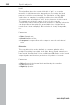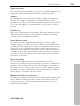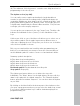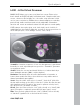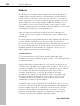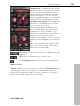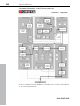11.0
Table Of Contents
- Copyright
- Preface
- Support
- Before you start
- MAGIX News Center
- Introduction
- Tutorial
- Program desktop overview
- Mouse functions and mouse modes
- Button overview
- Functional overview
- Effects and effect plug-ins
- What effects are there, and how are they used?
- Saving effect parameters (preset mechanism)
- Dehisser
- Sound FX (object editor, mixer channels, mixmaster)
- Parametric equalizer (mixer channels, mix master)
- MAGIX Mastering Suite
- Vintage Effects Suite (track effects, mixer channels, mix ma
- Essential FX
- Vandal
- Track dynamics (track effects, mixer channels)
- Track delay/reverb (track effects)
- Elastic Audio easy
- Installation of VST plug-ins
- Effect calculations
- Samplitude 11 Producer as an external effects device
- Automation
- Mixer
- MIDI in Samplitude 11 Producer
- MIDI editor
- Software / VST instruments
- Installation of VST plug-ins
- Load instruments
- Routing settings during software instrument loading
- Load effects plug-ins
- Route MIDI instrument inputs
- Instruments with multi-channel outputs
- Adjust instrument parameters
- Play and monitor instruments live
- Routing of VST instruments using the VSTi manager.
- Preset management
- Freezing instruments (freeze)
- Tips on handling virtual instruments
- ReWire
- Synth objects
- Auto Jam Session
- Managers
- Surround sound
- Burning CDs
- File menu
- New Virtual Project (VIP)
- Open
- Load / Import
- Save project
- Save project as
- Save complete VIP in
- Save project as template
- Burn project backup on CD
- Save object
- Save session
- Rename project
- Delete HD wave project
- Delete virtual projects
- Export audio
- Make podcast
- Batch processing
- Connect to the Internet
- FTP download
- Send project via email
- Close project
- Exit
- Edit menu
- Menu view
- Track menu
- Object menu
- Range menu
- Effects menu
- Tools menu
- Playback / Record menu
- Menu tempo
- MIDI menu
- New MIDI object
- New MIDI track
- MIDI editor
- MIDI object editorCtrl + O
- Glue MIDI objects
- Trim MIDI objects
- MIDI bouncing
- Separate MIDI objects according to channels
- MIDI quantization (start and length)
- MIDI start quantization
- MIDI length quantization
- Cancel MIDI quantization
- Track information
- Track MIDI record
- VST instrument editor
- Metronome active
- Metronome settings
- MIDI settings
- MIDI record modes
- MIDI panic – All notes off
- CD menu
- Load audio CD track(s)
- Set track
- Set subindex
- Set pause
- Set CD end
- Set track markers automatically
- Set track indices on object edges
- Remove index
- Remove all indices
- Make CD
- Show CD-R drive information
- Show CD-R disc information
- CD track options
- CD disc options
- CD text / MPEG ID3 editor
- Set pause time
- Set start pause time
- CD arrange mode
- Get CD info (FreeDB Internet)
- FreeDB options
- Audio ID
- Options menu
- Window menu
- Tasks menu
- Online menu
- Help menu
- Preset keyboard shortcuts
- General settings
- Project settings
- Index
258 Synth objects
www.magix.com
Robota
The Robota is a four-part drum computer with virtual analog and
sample-based sound production. Virtual analog sound production
means that the sounds are synthesized in real-time, i.e. produced
with a synthesizer to recreate the typical analog sounds of classical
drum computers, such as the Roland Tr-808 and Tr-909, or more
recent devices such as the Korg Electribe or the Jomox x-cousin.
Sample sound production uses drum sound recordings (or even other
recordings) as the basis for sound production.
After selecting the elementary sound production technique, the
sounds of each of the 4 parts (or instruments) can be edited using
modulators.
The step sequencer programmed with incident lighting helps Robota
to play. 4 beats in sixteenths (or 2 beats in thirty-seconds) are
processed as a loop. At each beat position, the playing positions can
be set by clicking a button. In "Event" mode, the instruments are
distributed within the beat pattern. In "Snapshot" mode you can
adjust additional instrument sound settings.
Sound synthesis
The four instruments of the Robota are built identically. Each
instrument can create all kinds of drum sounds – from hissing hi-hats
to phat bass drums.
During elementary sound production, you can choose between an
oscillator with selectable wave shapes (sine, triangle or saw tooth) or
a sample. In addition, you can add a noise generator can be added.
The oscillator has a pitch envelope (pitch env.) and a volume
envelope (attack/decay). It can also be frequency and ring-
modulated. The depth of the modulation can be controlled via an
envelope parameter (Fm/rng dcy). There’s also a “Lo-fi” section
consisting of distortion (Rectify), bit rate reduction (Crush) and
sampling rate reduction (down sample).
Temporal control via an envelope (lofi dcy) will get the best out of the
lo-fi effects. A multi-mode filter (low-pass/band-pass filter/high-pass)
with 12/24 dB steep-side. A comb filter can be inserted. The filter
frequency can be likewise modulated via an envelope. For extra
pressure, an adjustable compressor (compressor, comp resp) is
included, as well as tube amplifier simulation (tube).