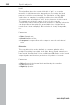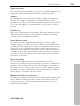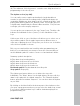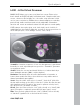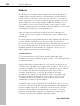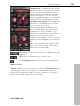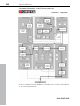11.0
Table Of Contents
- Copyright
- Preface
- Support
- Before you start
- MAGIX News Center
- Introduction
- Tutorial
- Program desktop overview
- Mouse functions and mouse modes
- Button overview
- Functional overview
- Effects and effect plug-ins
- What effects are there, and how are they used?
- Saving effect parameters (preset mechanism)
- Dehisser
- Sound FX (object editor, mixer channels, mixmaster)
- Parametric equalizer (mixer channels, mix master)
- MAGIX Mastering Suite
- Vintage Effects Suite (track effects, mixer channels, mix ma
- Essential FX
- Vandal
- Track dynamics (track effects, mixer channels)
- Track delay/reverb (track effects)
- Elastic Audio easy
- Installation of VST plug-ins
- Effect calculations
- Samplitude 11 Producer as an external effects device
- Automation
- Mixer
- MIDI in Samplitude 11 Producer
- MIDI editor
- Software / VST instruments
- Installation of VST plug-ins
- Load instruments
- Routing settings during software instrument loading
- Load effects plug-ins
- Route MIDI instrument inputs
- Instruments with multi-channel outputs
- Adjust instrument parameters
- Play and monitor instruments live
- Routing of VST instruments using the VSTi manager.
- Preset management
- Freezing instruments (freeze)
- Tips on handling virtual instruments
- ReWire
- Synth objects
- Auto Jam Session
- Managers
- Surround sound
- Burning CDs
- File menu
- New Virtual Project (VIP)
- Open
- Load / Import
- Save project
- Save project as
- Save complete VIP in
- Save project as template
- Burn project backup on CD
- Save object
- Save session
- Rename project
- Delete HD wave project
- Delete virtual projects
- Export audio
- Make podcast
- Batch processing
- Connect to the Internet
- FTP download
- Send project via email
- Close project
- Exit
- Edit menu
- Menu view
- Track menu
- Object menu
- Range menu
- Effects menu
- Tools menu
- Playback / Record menu
- Menu tempo
- MIDI menu
- New MIDI object
- New MIDI track
- MIDI editor
- MIDI object editorCtrl + O
- Glue MIDI objects
- Trim MIDI objects
- MIDI bouncing
- Separate MIDI objects according to channels
- MIDI quantization (start and length)
- MIDI start quantization
- MIDI length quantization
- Cancel MIDI quantization
- Track information
- Track MIDI record
- VST instrument editor
- Metronome active
- Metronome settings
- MIDI settings
- MIDI record modes
- MIDI panic – All notes off
- CD menu
- Load audio CD track(s)
- Set track
- Set subindex
- Set pause
- Set CD end
- Set track markers automatically
- Set track indices on object edges
- Remove index
- Remove all indices
- Make CD
- Show CD-R drive information
- Show CD-R disc information
- CD track options
- CD disc options
- CD text / MPEG ID3 editor
- Set pause time
- Set start pause time
- CD arrange mode
- Get CD info (FreeDB Internet)
- FreeDB options
- Audio ID
- Options menu
- Window menu
- Tasks menu
- Online menu
- Help menu
- Preset keyboard shortcuts
- General settings
- Project settings
- Index
Synth objects 257
www.magix.com
LiViD - Little Virtual Drummer
MAGIX LiViD helps you to turn your ideas into songs. Enter a few
basic details and LiViD will play a full drum track, complete with intro,
verses, choruses, fills, bridges etc.; the entire song structure is laid
out for your convenience. Brilliant stereo drum samples recorded by
professional studio musicians and a freely adjustable “Humanize“
function will create an authentic drum feel with perfect sound quality.
LiViD features four styles (pop, rock, funk, latin), each of which is
subdivided into four further substyles, as well as six song sections for
each substyle (intro, verse, bridge, chorus, outro, fill-in).
Scramble: A random sequence of four one-bar patterns is generated
internally for each style/substyle/song section. “Scramble” generates
a new pattern order.
Shuffle: Shifts the second and fourth 16th note of a beat back by a
freely definable amount (100% = triplet rhythm).
Humanize: Randomly shifts all events backwards or forwards, or
leaves them unaffected. Note: these shifts are very subtle and not
always immediately perceptible!
Snare: Sets the snare stick style to “normal”, “side stick” (stick hits
the rim while resting on the skin) or “rim shot” (sticks hits the rim and
skin simultaneously). Exception: the snare’s quietest velocity level (
the "ghost notes") is always “normal”.
Hi-hat: Sets the hi-hat sound to “soft” (fully closed) or to “hard” (half-
open). Exception: completely opened hi-hat (pop, type1, verse).
Ride: Sets the ride cymbal sound to “ride” (cymbal is hit on the rim)
or “ride bell” (cymbal is hit on the bell at the center).