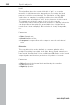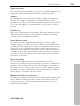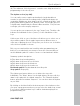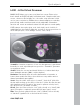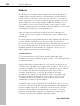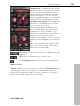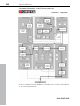11.0
Table Of Contents
- Copyright
- Preface
- Support
- Before you start
- MAGIX News Center
- Introduction
- Tutorial
- Program desktop overview
- Mouse functions and mouse modes
- Button overview
- Functional overview
- Effects and effect plug-ins
- What effects are there, and how are they used?
- Saving effect parameters (preset mechanism)
- Dehisser
- Sound FX (object editor, mixer channels, mixmaster)
- Parametric equalizer (mixer channels, mix master)
- MAGIX Mastering Suite
- Vintage Effects Suite (track effects, mixer channels, mix ma
- Essential FX
- Vandal
- Track dynamics (track effects, mixer channels)
- Track delay/reverb (track effects)
- Elastic Audio easy
- Installation of VST plug-ins
- Effect calculations
- Samplitude 11 Producer as an external effects device
- Automation
- Mixer
- MIDI in Samplitude 11 Producer
- MIDI editor
- Software / VST instruments
- Installation of VST plug-ins
- Load instruments
- Routing settings during software instrument loading
- Load effects plug-ins
- Route MIDI instrument inputs
- Instruments with multi-channel outputs
- Adjust instrument parameters
- Play and monitor instruments live
- Routing of VST instruments using the VSTi manager.
- Preset management
- Freezing instruments (freeze)
- Tips on handling virtual instruments
- ReWire
- Synth objects
- Auto Jam Session
- Managers
- Surround sound
- Burning CDs
- File menu
- New Virtual Project (VIP)
- Open
- Load / Import
- Save project
- Save project as
- Save complete VIP in
- Save project as template
- Burn project backup on CD
- Save object
- Save session
- Rename project
- Delete HD wave project
- Delete virtual projects
- Export audio
- Make podcast
- Batch processing
- Connect to the Internet
- FTP download
- Send project via email
- Close project
- Exit
- Edit menu
- Menu view
- Track menu
- Object menu
- Range menu
- Effects menu
- Tools menu
- Playback / Record menu
- Menu tempo
- MIDI menu
- New MIDI object
- New MIDI track
- MIDI editor
- MIDI object editorCtrl + O
- Glue MIDI objects
- Trim MIDI objects
- MIDI bouncing
- Separate MIDI objects according to channels
- MIDI quantization (start and length)
- MIDI start quantization
- MIDI length quantization
- Cancel MIDI quantization
- Track information
- Track MIDI record
- VST instrument editor
- Metronome active
- Metronome settings
- MIDI settings
- MIDI record modes
- MIDI panic – All notes off
- CD menu
- Load audio CD track(s)
- Set track
- Set subindex
- Set pause
- Set CD end
- Set track markers automatically
- Set track indices on object edges
- Remove index
- Remove all indices
- Make CD
- Show CD-R drive information
- Show CD-R disc information
- CD track options
- CD disc options
- CD text / MPEG ID3 editor
- Set pause time
- Set start pause time
- CD arrange mode
- Get CD info (FreeDB Internet)
- FreeDB options
- Audio ID
- Options menu
- Window menu
- Tasks menu
- Online menu
- Help menu
- Preset keyboard shortcuts
- General settings
- Project settings
- Index
Synth objects 255
www.magix.com
all). The submenu "Velocity presets" contains some help functions for
programming of the velocity row.
The rhythm section (top half)
You can easily create complex and authentic jungle break beat
sounds. In a professional recording studio, jungle break beats are
created by dividing any given drum loop into several small "bits" and
putting them back together in a different order. This lengthy process
is significantly simplified by the Drum & Bass machine. You just have
to design your own new play sequence.
You set up the new sequence in the top ("steps") row. The blue cells
indicate the individual sections ("notes") for the subdivision of the
loop.
A left mouse click on one of the blue cells allows you to select one of
six possible symbols. Each symbol represents a different note or
other way of playing the note. Every time you click on one of the blue
cells, the next symbol is chosen.
Rely on your own intuition and creativity when programming your
beats. It is not absolutely necessary to know the exact meaning of
each individual symbol in order to create cool and authentic beats.
Summary symbol description:
1: Play drum loop from beginning
2: Play drum loop from the second note
3: Play drum loop from the third note
4: Play drum loop from the fourth note
Backward symbol: Play backwards from this point
Stop symbol: Stops play
The right mouse button allows you to delete the step cells
individually. The "Clear" button on the right deletes all step cells; the
drum loop is played in its original sequence. The "Random rhythm"
button generates a random sequence. You can then alter the rhythm
as you wish.
By clicking on the blue field in the bottom part of the rhythm section
you open a pop-up menu where you can select the drum loop sound.
If you select a different drum loop, it will be loaded and played as
programmed by you.