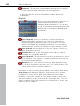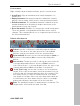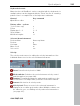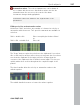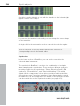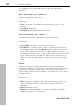11.0
Table Of Contents
- Copyright
- Preface
- Support
- Before you start
- MAGIX News Center
- Introduction
- Tutorial
- Program desktop overview
- Mouse functions and mouse modes
- Button overview
- Functional overview
- Effects and effect plug-ins
- What effects are there, and how are they used?
- Saving effect parameters (preset mechanism)
- Dehisser
- Sound FX (object editor, mixer channels, mixmaster)
- Parametric equalizer (mixer channels, mix master)
- MAGIX Mastering Suite
- Vintage Effects Suite (track effects, mixer channels, mix ma
- Essential FX
- Vandal
- Track dynamics (track effects, mixer channels)
- Track delay/reverb (track effects)
- Elastic Audio easy
- Installation of VST plug-ins
- Effect calculations
- Samplitude 11 Producer as an external effects device
- Automation
- Mixer
- MIDI in Samplitude 11 Producer
- MIDI editor
- Software / VST instruments
- Installation of VST plug-ins
- Load instruments
- Routing settings during software instrument loading
- Load effects plug-ins
- Route MIDI instrument inputs
- Instruments with multi-channel outputs
- Adjust instrument parameters
- Play and monitor instruments live
- Routing of VST instruments using the VSTi manager.
- Preset management
- Freezing instruments (freeze)
- Tips on handling virtual instruments
- ReWire
- Synth objects
- Auto Jam Session
- Managers
- Surround sound
- Burning CDs
- File menu
- New Virtual Project (VIP)
- Open
- Load / Import
- Save project
- Save project as
- Save complete VIP in
- Save project as template
- Burn project backup on CD
- Save object
- Save session
- Rename project
- Delete HD wave project
- Delete virtual projects
- Export audio
- Make podcast
- Batch processing
- Connect to the Internet
- FTP download
- Send project via email
- Close project
- Exit
- Edit menu
- Menu view
- Track menu
- Object menu
- Range menu
- Effects menu
- Tools menu
- Playback / Record menu
- Menu tempo
- MIDI menu
- New MIDI object
- New MIDI track
- MIDI editor
- MIDI object editorCtrl + O
- Glue MIDI objects
- Trim MIDI objects
- MIDI bouncing
- Separate MIDI objects according to channels
- MIDI quantization (start and length)
- MIDI start quantization
- MIDI length quantization
- Cancel MIDI quantization
- Track information
- Track MIDI record
- VST instrument editor
- Metronome active
- Metronome settings
- MIDI settings
- MIDI record modes
- MIDI panic – All notes off
- CD menu
- Load audio CD track(s)
- Set track
- Set subindex
- Set pause
- Set CD end
- Set track markers automatically
- Set track indices on object edges
- Remove index
- Remove all indices
- Make CD
- Show CD-R drive information
- Show CD-R disc information
- CD track options
- CD disc options
- CD text / MPEG ID3 editor
- Set pause time
- Set start pause time
- CD arrange mode
- Get CD info (FreeDB Internet)
- FreeDB options
- Audio ID
- Options menu
- Window menu
- Tasks menu
- Online menu
- Help menu
- Preset keyboard shortcuts
- General settings
- Project settings
- Index
Synth objects 243
www.magix.com
Context menu
Right clicking a drum instrument always opens a context menu:
• Copy/Paste: Copy an instrument from a track and paste it to
another one.
• Empty instrument: An empty instrument is added. No sound is
played, it has no name, and is used to clean up an unused track.
• Default instrument: The standard instrument is added. It has the
standard parameter for all synthesis shapes and serves as the
starting point for your own sounds.
• Reset automation: BeatBox 2's own presets contain automations.
These are dynamic sound parameters like filter curves or pitch
changes. This command allows you to completely remove these for
the selected instruments.
Pattern editor buttons
Pattern: Use the <> buttons to switch through the different
patterns. The arrow to the right opens a list of all available
patterns, and the save button stores the current pattern.
Clear track/all: All events for the selected instrument (track) or
all events for the pattern (all) are removed by clicking this
button.
Bar selection: The bar you wish to edit can be selected via the
corresponding number button. Use the “Follow” button to
select follow mode, i.e. the step display follows the steps of the
currently played beat. All shows all bars of the pattern.
"1>2-4" Auto copy: If more than one bar is set as the pattern
length, "Auto copy" mode makes sure that the drum notes set
in the first bar are automatically placed into the next bars. This
also makes it easy to create a continuous beat, even with a
loop length of four bars. Notes set in the bars further back are
not affected by the "Auto draw" function, which, for example,
makes faint variations detectable only in the fourth bar.
Bars: The maximum length of a drum pattern is four beats. The
length can be selected via the small scroll bar.