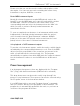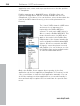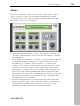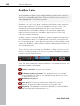11.0
Table Of Contents
- Copyright
- Preface
- Support
- Before you start
- MAGIX News Center
- Introduction
- Tutorial
- Program desktop overview
- Mouse functions and mouse modes
- Button overview
- Functional overview
- Effects and effect plug-ins
- What effects are there, and how are they used?
- Saving effect parameters (preset mechanism)
- Dehisser
- Sound FX (object editor, mixer channels, mixmaster)
- Parametric equalizer (mixer channels, mix master)
- MAGIX Mastering Suite
- Vintage Effects Suite (track effects, mixer channels, mix ma
- Essential FX
- Vandal
- Track dynamics (track effects, mixer channels)
- Track delay/reverb (track effects)
- Elastic Audio easy
- Installation of VST plug-ins
- Effect calculations
- Samplitude 11 Producer as an external effects device
- Automation
- Mixer
- MIDI in Samplitude 11 Producer
- MIDI editor
- Software / VST instruments
- Installation of VST plug-ins
- Load instruments
- Routing settings during software instrument loading
- Load effects plug-ins
- Route MIDI instrument inputs
- Instruments with multi-channel outputs
- Adjust instrument parameters
- Play and monitor instruments live
- Routing of VST instruments using the VSTi manager.
- Preset management
- Freezing instruments (freeze)
- Tips on handling virtual instruments
- ReWire
- Synth objects
- Auto Jam Session
- Managers
- Surround sound
- Burning CDs
- File menu
- New Virtual Project (VIP)
- Open
- Load / Import
- Save project
- Save project as
- Save complete VIP in
- Save project as template
- Burn project backup on CD
- Save object
- Save session
- Rename project
- Delete HD wave project
- Delete virtual projects
- Export audio
- Make podcast
- Batch processing
- Connect to the Internet
- FTP download
- Send project via email
- Close project
- Exit
- Edit menu
- Menu view
- Track menu
- Object menu
- Range menu
- Effects menu
- Tools menu
- Playback / Record menu
- Menu tempo
- MIDI menu
- New MIDI object
- New MIDI track
- MIDI editor
- MIDI object editorCtrl + O
- Glue MIDI objects
- Trim MIDI objects
- MIDI bouncing
- Separate MIDI objects according to channels
- MIDI quantization (start and length)
- MIDI start quantization
- MIDI length quantization
- Cancel MIDI quantization
- Track information
- Track MIDI record
- VST instrument editor
- Metronome active
- Metronome settings
- MIDI settings
- MIDI record modes
- MIDI panic – All notes off
- CD menu
- Load audio CD track(s)
- Set track
- Set subindex
- Set pause
- Set CD end
- Set track markers automatically
- Set track indices on object edges
- Remove index
- Remove all indices
- Make CD
- Show CD-R drive information
- Show CD-R disc information
- CD track options
- CD disc options
- CD text / MPEG ID3 editor
- Set pause time
- Set start pause time
- CD arrange mode
- Get CD info (FreeDB Internet)
- FreeDB options
- Audio ID
- Options menu
- Window menu
- Tasks menu
- Online menu
- Help menu
- Preset keyboard shortcuts
- General settings
- Project settings
- Index
240 Synth objects
www.magix.com
BeatBox 2 plus
Note: BeatBox 2 replaces the older BeatBox from previous versions
and is not compatible with them. Please read the notes for users of
older Samplitude 11 Producer versions.
BeatBox 2 is a 16-voice drum computer with hybrid sound synthesis
and a step sequencer. The proven handling concepts of the "old"
BeatBox like matrix programming with auto copy have been
expanded with comfortable editing of velocities and significantly
improved sound synthesis, including a multi-effects section (one
effect per drum instrument).
A drum sound is created in BeatBox 2 using a sample (analogously to
the old BeatBox) which is combined with a synthetic sound that can
be created using up to three different synthesis models (hybrid sound
synthesis). BeatBox 2 plus enables detailed editing and automation of
all sound parameters.
There are two styles of interface in BeatBox 2. While closed, you can
listen to included sounds or those you've made in BeatBox 2 without
using too much window space.
Only the most important control elements are displayed when the
program window is minimized.
Volume controller: Controls the volume.
Peakmeter and preset name: The peakmeter lets you visually
control BeatBox 2. Click on the triangle beside the preset name
to open the preset list.
Next/Previous preset
Save preset: The preset includes the drum kit in use, the
pattern, and any possible automations (see page 246).
Play/Stop: The playback controller in BeatBox 2 starts BeatBox
without playing the arrangement, too.