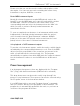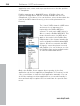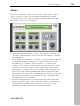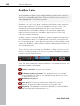11.0
Table Of Contents
- Copyright
- Preface
- Support
- Before you start
- MAGIX News Center
- Introduction
- Tutorial
- Program desktop overview
- Mouse functions and mouse modes
- Button overview
- Functional overview
- Effects and effect plug-ins
- What effects are there, and how are they used?
- Saving effect parameters (preset mechanism)
- Dehisser
- Sound FX (object editor, mixer channels, mixmaster)
- Parametric equalizer (mixer channels, mix master)
- MAGIX Mastering Suite
- Vintage Effects Suite (track effects, mixer channels, mix ma
- Essential FX
- Vandal
- Track dynamics (track effects, mixer channels)
- Track delay/reverb (track effects)
- Elastic Audio easy
- Installation of VST plug-ins
- Effect calculations
- Samplitude 11 Producer as an external effects device
- Automation
- Mixer
- MIDI in Samplitude 11 Producer
- MIDI editor
- Software / VST instruments
- Installation of VST plug-ins
- Load instruments
- Routing settings during software instrument loading
- Load effects plug-ins
- Route MIDI instrument inputs
- Instruments with multi-channel outputs
- Adjust instrument parameters
- Play and monitor instruments live
- Routing of VST instruments using the VSTi manager.
- Preset management
- Freezing instruments (freeze)
- Tips on handling virtual instruments
- ReWire
- Synth objects
- Auto Jam Session
- Managers
- Surround sound
- Burning CDs
- File menu
- New Virtual Project (VIP)
- Open
- Load / Import
- Save project
- Save project as
- Save complete VIP in
- Save project as template
- Burn project backup on CD
- Save object
- Save session
- Rename project
- Delete HD wave project
- Delete virtual projects
- Export audio
- Make podcast
- Batch processing
- Connect to the Internet
- FTP download
- Send project via email
- Close project
- Exit
- Edit menu
- Menu view
- Track menu
- Object menu
- Range menu
- Effects menu
- Tools menu
- Playback / Record menu
- Menu tempo
- MIDI menu
- New MIDI object
- New MIDI track
- MIDI editor
- MIDI object editorCtrl + O
- Glue MIDI objects
- Trim MIDI objects
- MIDI bouncing
- Separate MIDI objects according to channels
- MIDI quantization (start and length)
- MIDI start quantization
- MIDI length quantization
- Cancel MIDI quantization
- Track information
- Track MIDI record
- VST instrument editor
- Metronome active
- Metronome settings
- MIDI settings
- MIDI record modes
- MIDI panic – All notes off
- CD menu
- Load audio CD track(s)
- Set track
- Set subindex
- Set pause
- Set CD end
- Set track markers automatically
- Set track indices on object edges
- Remove index
- Remove all indices
- Make CD
- Show CD-R drive information
- Show CD-R disc information
- CD track options
- CD disc options
- CD text / MPEG ID3 editor
- Set pause time
- Set start pause time
- CD arrange mode
- Get CD info (FreeDB Internet)
- FreeDB options
- Audio ID
- Options menu
- Window menu
- Tasks menu
- Online menu
- Help menu
- Preset keyboard shortcuts
- General settings
- Project settings
- Index
Software / VST instruments 235
www.magix.com
Note: As long as the instrument is not entirely unloaded from the
track it remains loaded into the RAM memory of the system.
Samplers or instruments that require considerable amounts of
memory also require this when their insert tracks have been frozen.
Tips on handling virtual instruments
• You can realize so-called stack sounds (i.e. sounds that use several
synthesizers and play these in unison) by opening several
instruments and activating monitoring for all channels.
• To program beats, you can create and save individual drum maps in
the MIDI editor that match the respective instruments.
• If an instrument can limit the amount of voices, then you can use this
option to save CPU power if you do not require the full number of
voices.
• Some instruments use sound sets according to the "General MIDI"
standard. You can use these instruments for playing back MIDI files
according to the GM standard. Please import the entire MIDI file to a
single track including all channels. Make sure that virtual instruments
can also receive program change commands that are also saved in
such a file, so that the correct sounds are played back.
ReWire
If this option is activated, ReWire-compatible client applications (e.g.
Propellerheads Reason) can be integrated into Samplitude 11
Producer as synthesizers.
Activate ReWire functionality in the program settings ("Y").
Afterwards, installed ReWire applications can be loaded as
instruments into a MIDI slot. All ReWire client applications appear as
individual sections in the selection menu of the plug-in slot of the
track and are loaded as software instruments (VSTi). The client
application should always be launched after Samplitude and should
be closed before exiting Samplitude. Some client applications can be
opened automatically by right clicking on their name in the MIDI slot
(red) – just as you can open the plug-in window for VST instruments
by right clicking.
The ReWire application can then be accessed like a software
instrument via MIDI, the audio output signal of the ReWire client can
be routed to the Samplitude 11 Producer tracks. The client